Configure permissions for CMS user groups
CMS user group permissions define which actions can be performed by CMS users on the portal back end. These permissions are configured per CMS user group for every page. Thus, each CMS user that belongs to a CMS user group(s) will have permissions configured for that group. If you configure permissions for a page, they will apply to all its child pages as well unless a child page has its own permission settings.
To configure permissions for CMS user groups
- In CMS, go to Content.
- Select and hold (or right-click) a page for which you want to configure back end permissions, and then select permissions.
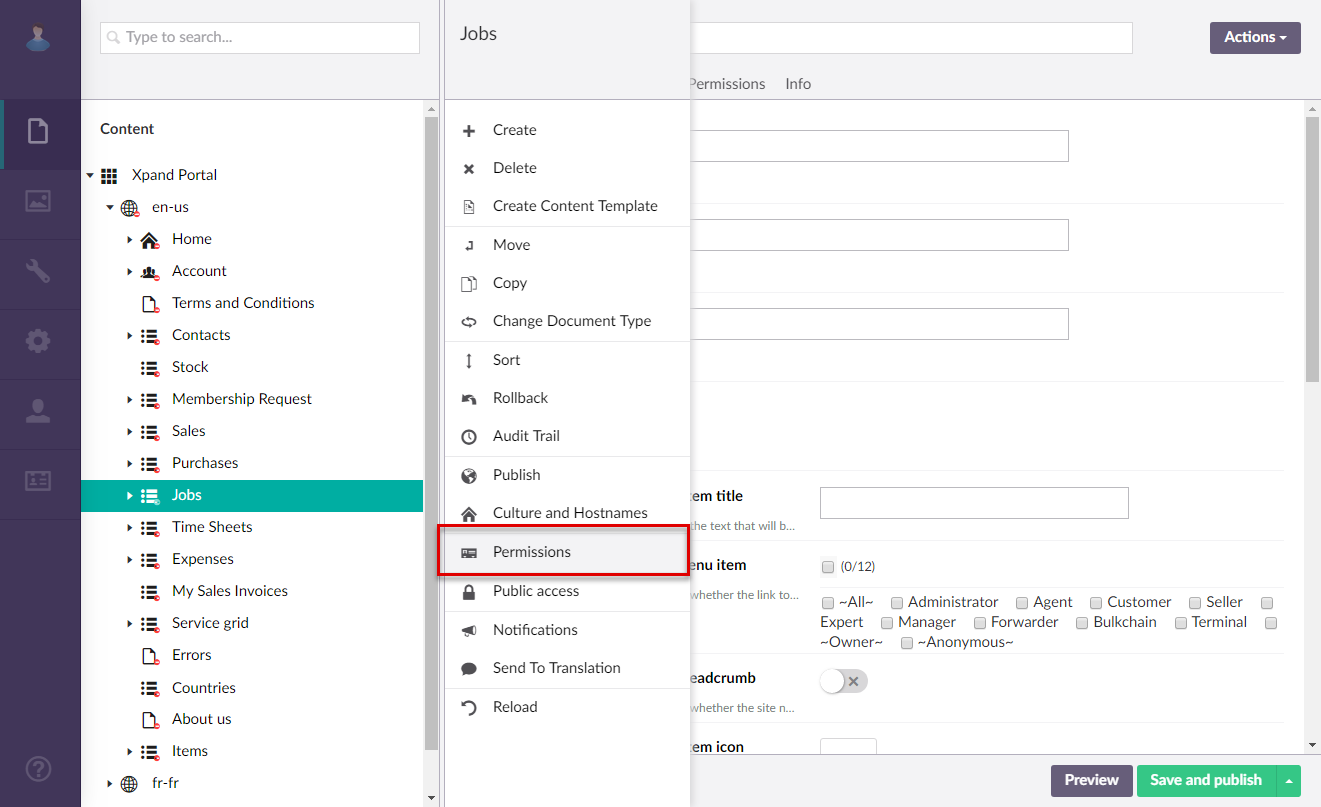
- In the Set permission for field, select a CMS user group for which you want to set up permissions for this page.
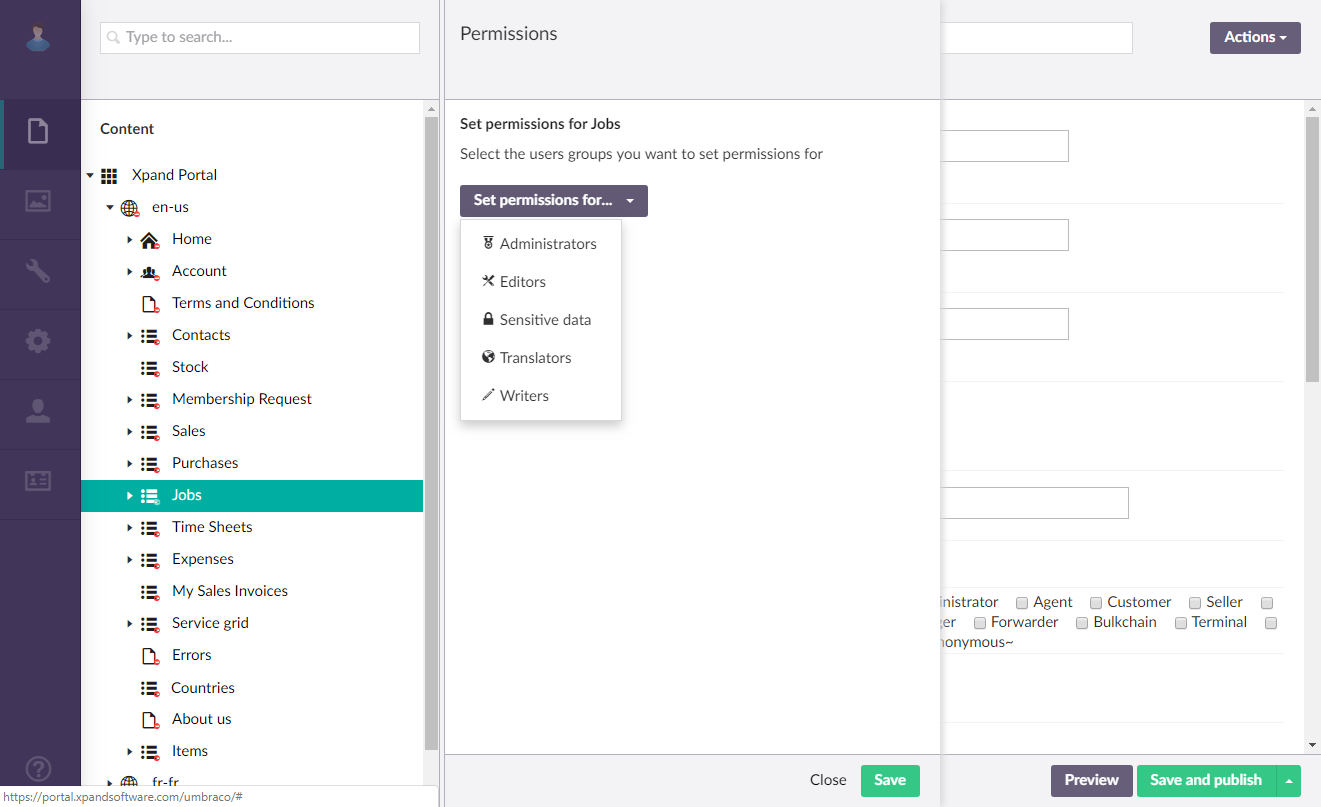
- Use the switches to allow or forbid a certain activity on this page for the selected CMS user group, and then select Set permissions.
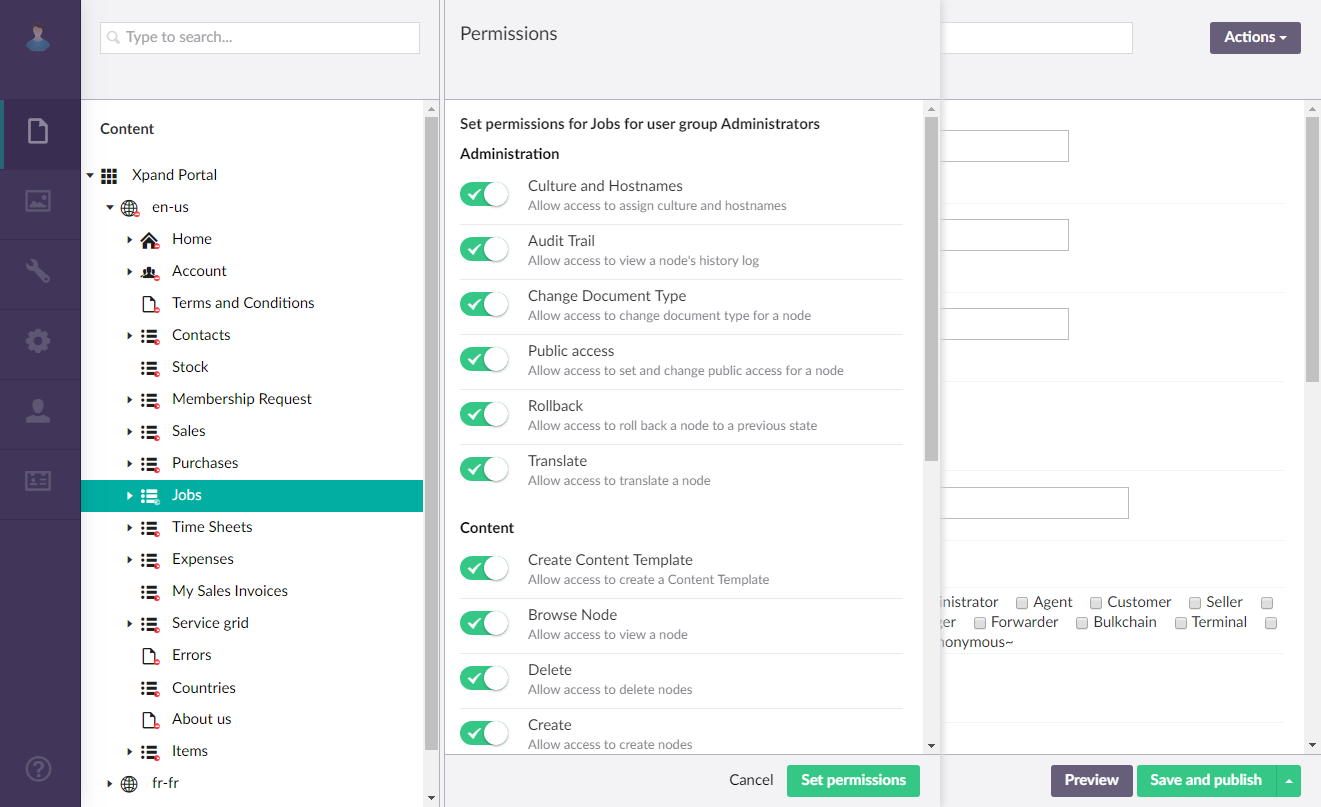
- Repeat steps 3 and 4 to set up permissions for other CMS user groups for this page.
|
Select Edit next to the required permission set to edit a permissions or select Remove to remove it. |
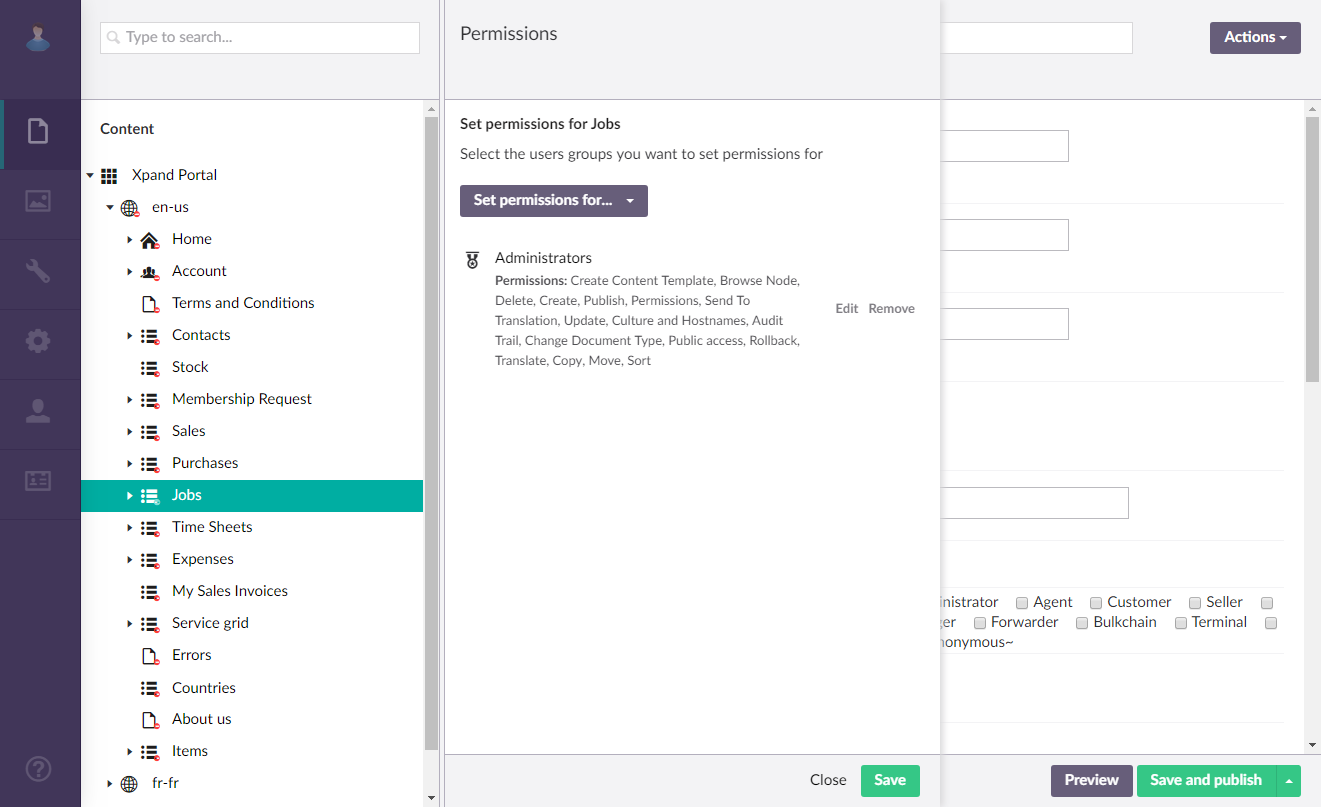
- Select Save when you are done configuring permissions for this page.
- Repeat steps 2 through 6 to configure back end permissions for other pages if necessary. You do not have to configure permissions for child pages if you want them to be the same as for the parent page.