Updating Xpand Portal license
This topic describes how to update the license for your product that is based on Xpand Portal.
|
To be able to update the license of Xpand Portal, you must have a license file that was provided to you by the Xpand Portal team. |
To update the license of Xpand Portal
- On the server where Xpand Portal is hosted, go to the location of the Xpand Portal installation. You can find this location using Internet Information Services (ISS) Manager as follows:
- Open Internet Information Services (ISS).
- In Internet Information Services (ISS), in the Connections pane, select Sites, right-click the title of your Xpand Portal site, and then select Explore.
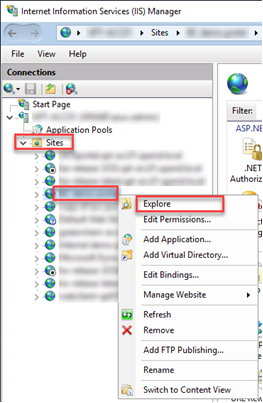
- Go to the following location: [Xpand Portal location folder]\web\portal\config where [Xpand Portal location folder] is the folder where the Xpand Portal is deployed.
- In the config folder, locate and delete the existing license file (it has the .license extension).
- Copy the downloaded/provided new license file into the config folder.
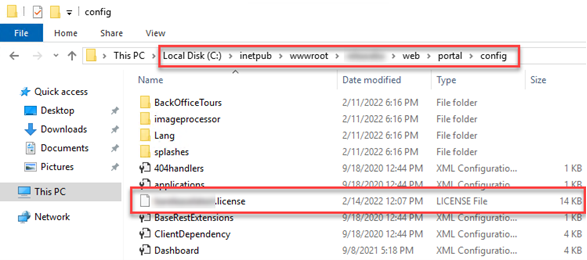
- Restart the Xpand Portal application, which can be done in two ways:
- Using Internet Information Services (ISS) Manager:
- Internet Information Services (ISS) Manager, in the Connections pane, select Application Pools.
- In the Application Pools pane, select the application pool that corresponds to your Xpand Portal application.
- In the Actions pane, select Recycle.
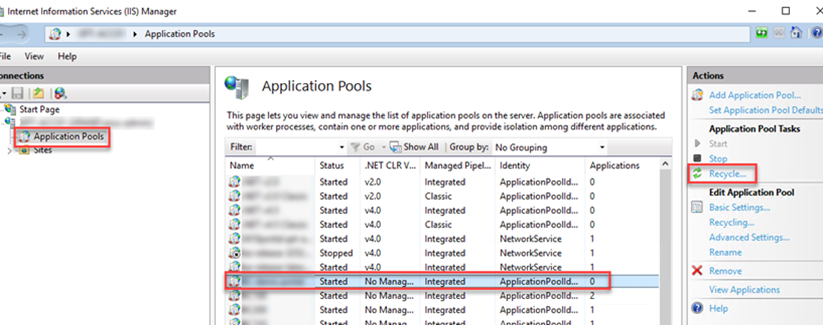
- From the Xpand Portal backoffice:
- In a web browser, go to https://<portal_domain name>/umbraco#/ where <portal_domain_name> is the domain name of your Xpand Portal.
- Sign in to the backoffice using your backoffice user account.
- In the backoffice, go Content or Settings, select More in the bottom right corner, and then select the Reload Application action.
- In the Portal maintenance pane, select Reload application.
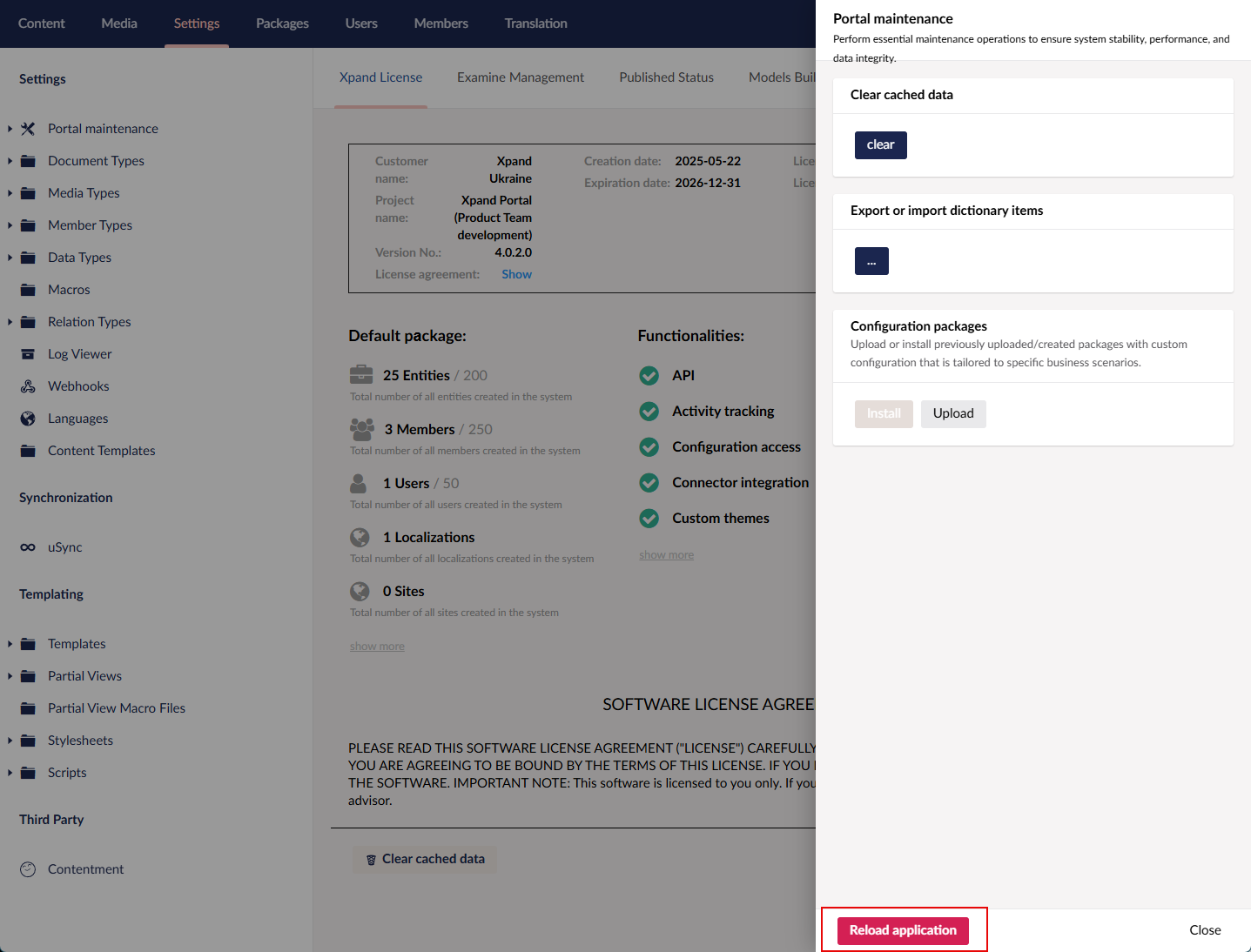
- Using Internet Information Services (ISS) Manager: