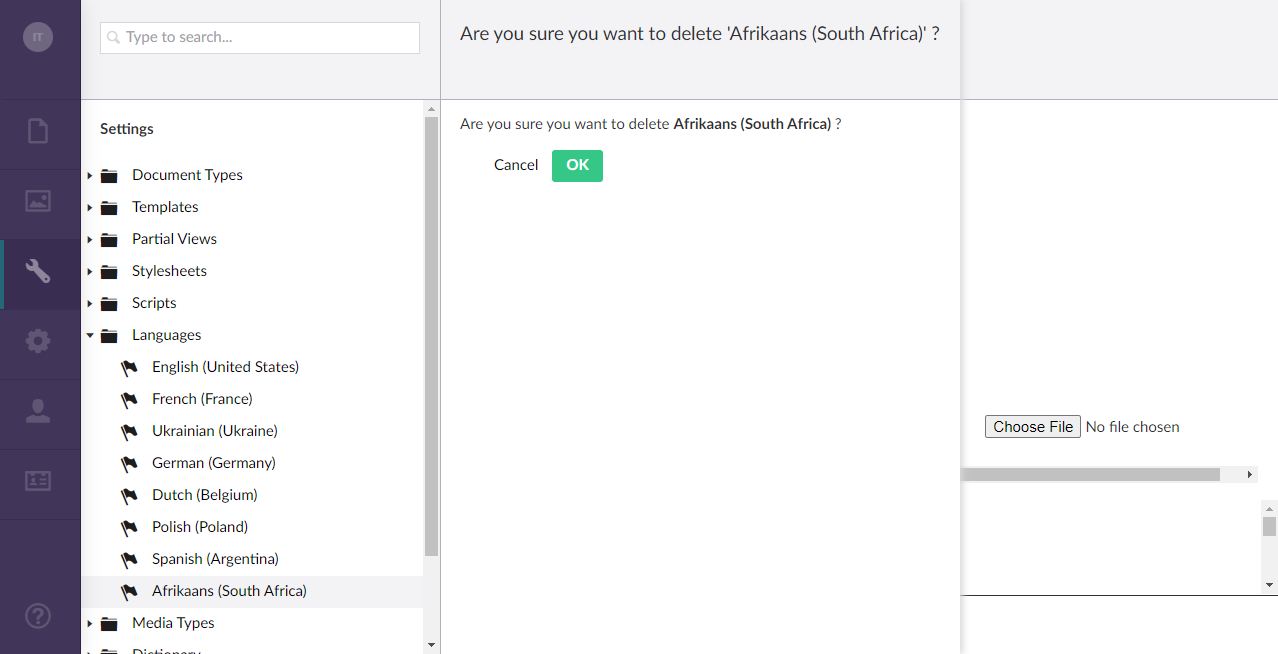Managing localization languages
If you use multiple localizations, you may need to add or delete localization languages from the portal. This option may also be useful when you export the dictionary for editing and need a new language to be added to the CSV file.
To add a new localization language
- In the backoffice, go to Settings.
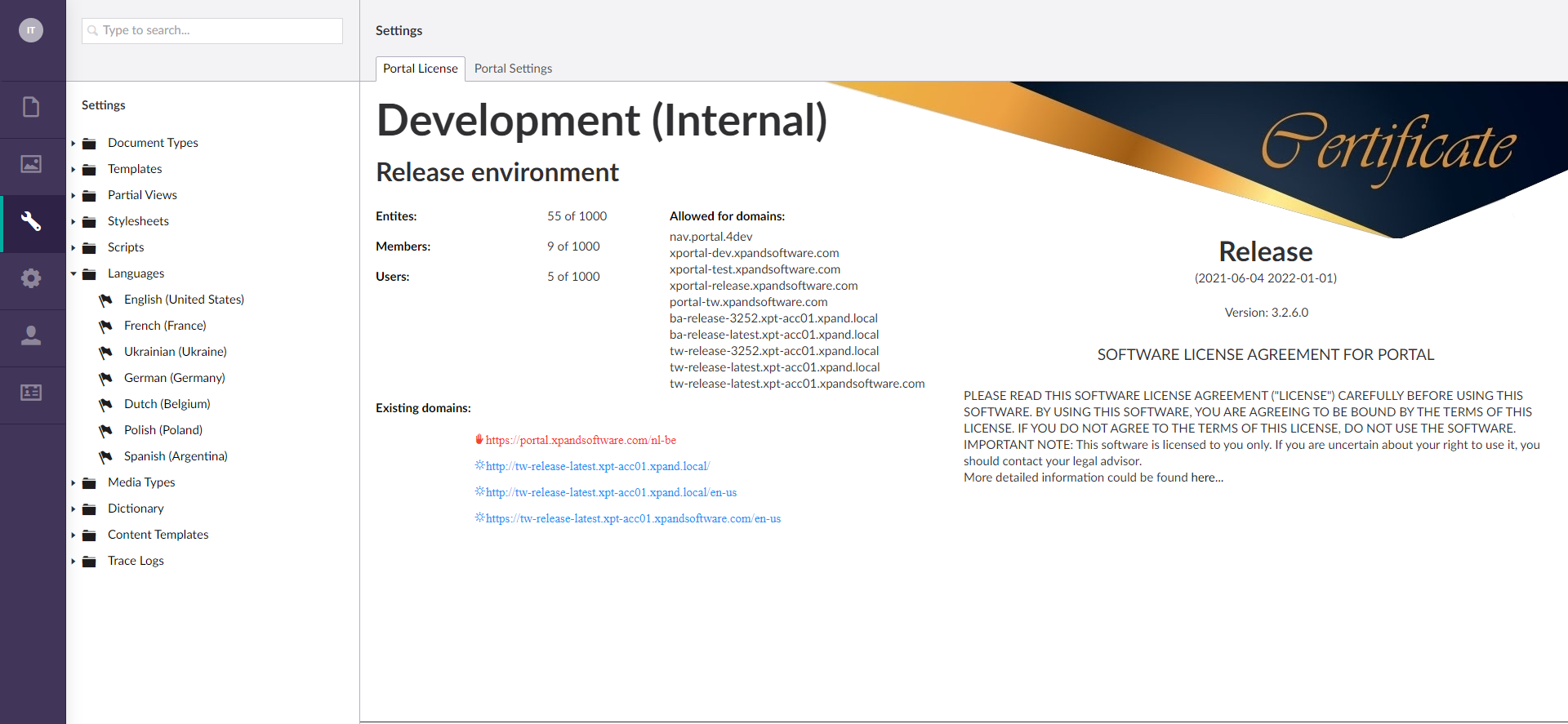
- Select the
 icon next to Languages, and then, in the window that opens, select Create. Alternatively, select and hold (or right-click) Languages, and then, in the window that opens, select Create.
icon next to Languages, and then, in the window that opens, select Create. Alternatively, select and hold (or right-click) Languages, and then, in the window that opens, select Create.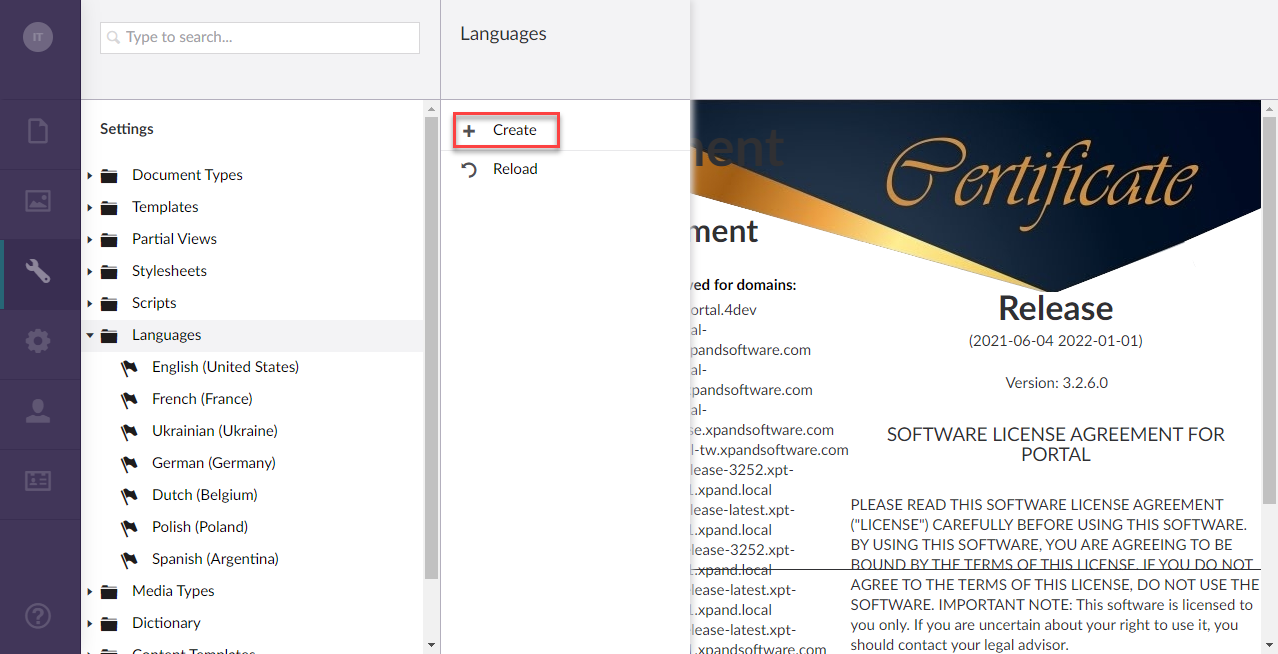
- In the Create window that opens, under Choose Language, select the required language, and then select Create.
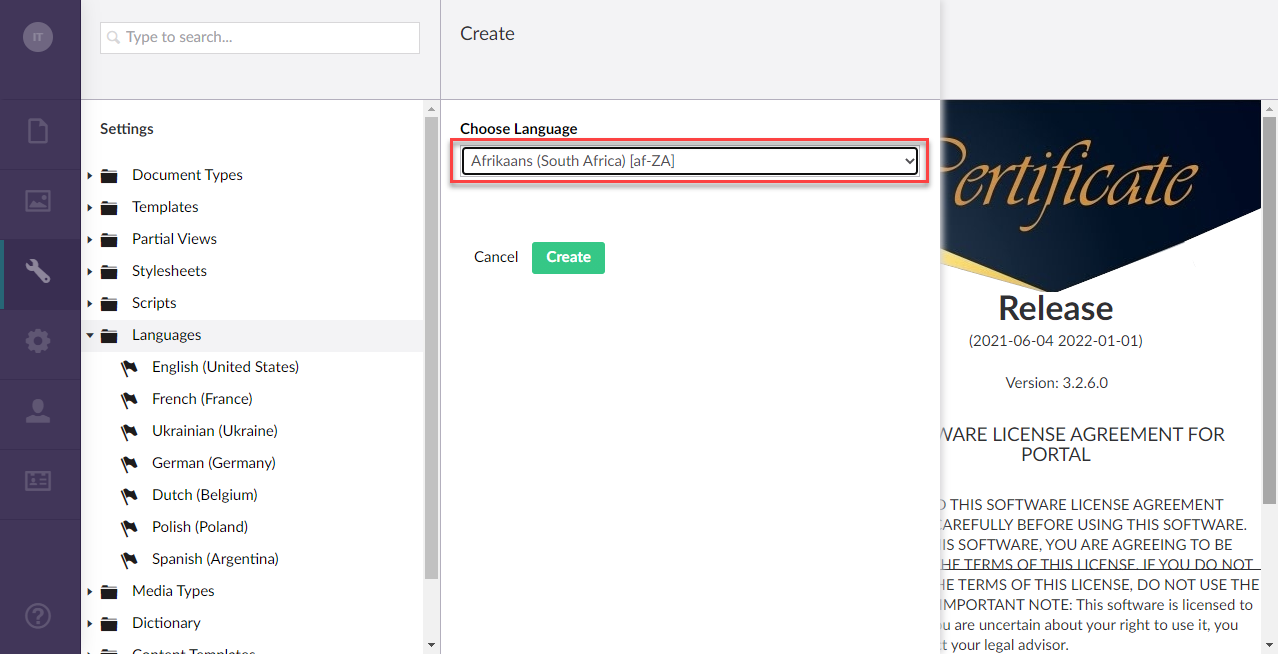
To delete a localization language
- In the backoffice, go to Settings.
- Select the
 icon next to Languages.
icon next to Languages.
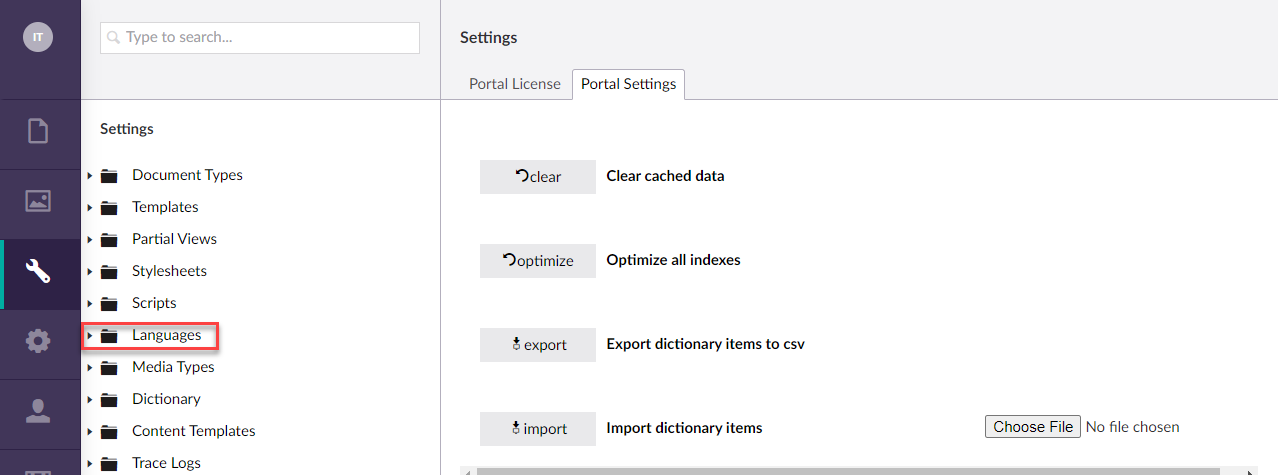
- Select the
 icon next to the language you no longer require, and then, in the window that opens, select Delete. Alternatively, select and hold (or right-click) the language you no longer require, and then select Delete.
icon next to the language you no longer require, and then, in the window that opens, select Delete. Alternatively, select and hold (or right-click) the language you no longer require, and then select Delete.
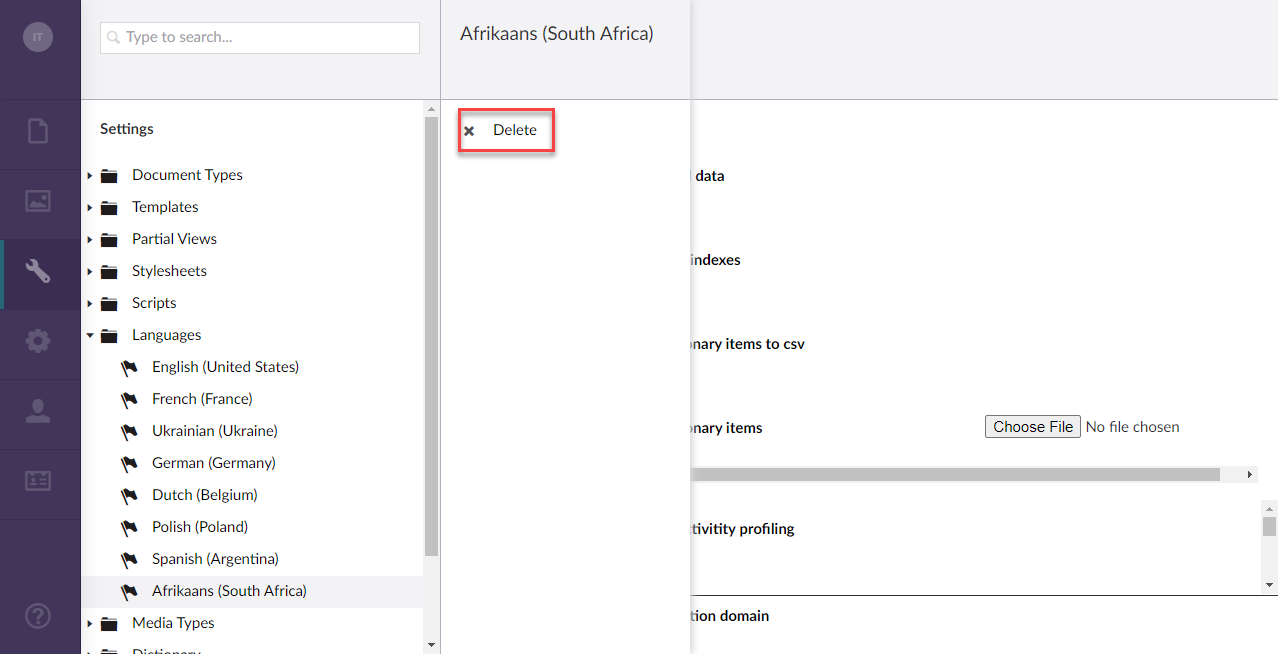
- On the confirmation message that appears, select OK.