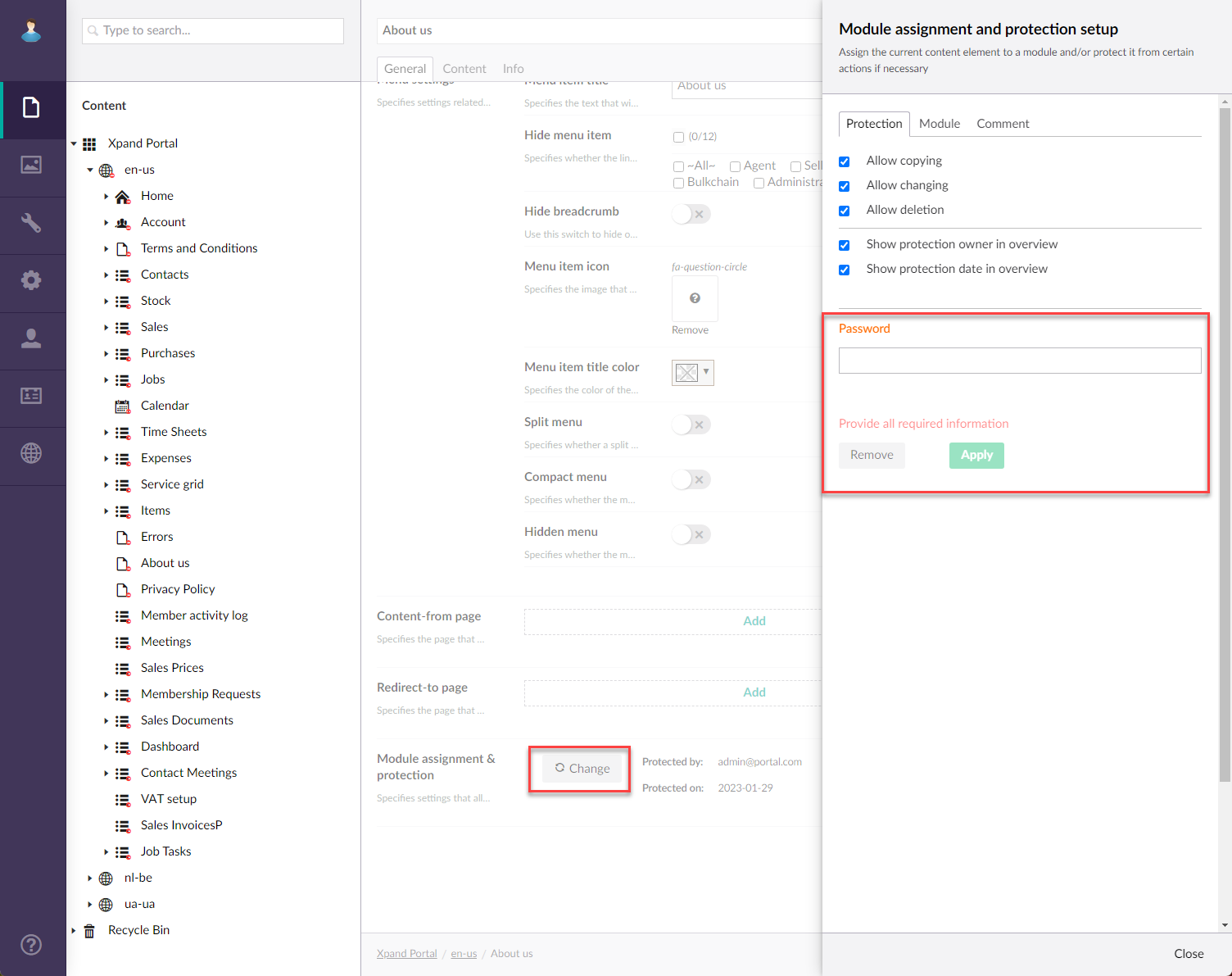Module assignment & protection
You can use the Module assignment & protection settings to assign various content elements, such as pages, layout blocks, or even whole site localizations, to internal modules. This may be useful, for example, when you want to exclude certain pages from counting towards customer license. In addition, using these settings, you can restrict certain operations, such as copying, changing, or deletion, with a content element.
|
This functionality was deprecated in Xpand Portal version 4.0.0.0. |
To configure module assignment & protection settings
- In the backoffice, open the settings for a localization
 or for a specific page within the localization node that you want to assign to an internal module and/or restrict certain operations with it.
or for a specific page within the localization node that you want to assign to an internal module and/or restrict certain operations with it. - Locate the Module assignment & protection settings (usually on the General tab), and then select Configure next to it.
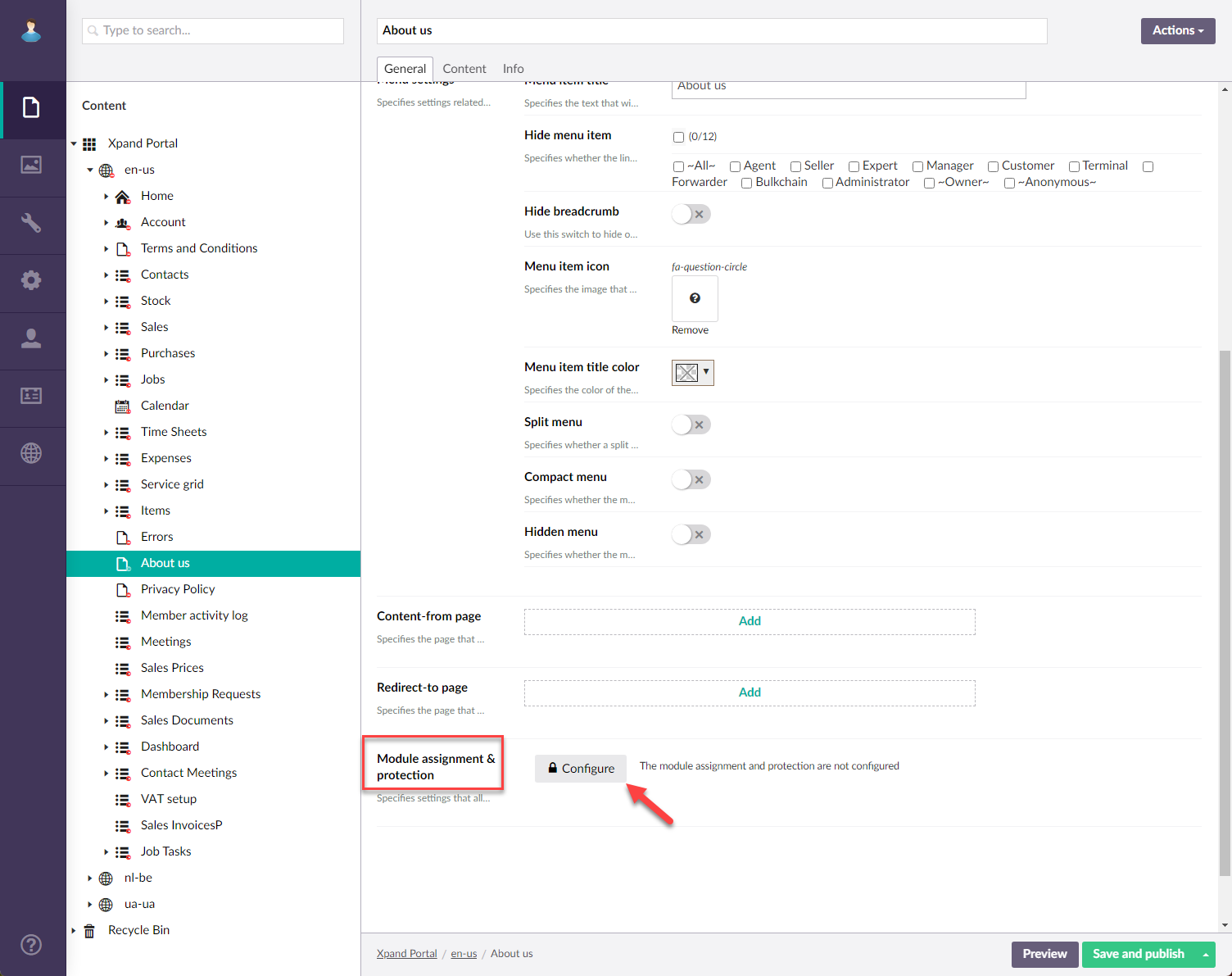
 Note
NoteIf the module & assignment is already configured for this element, the Change button, which allows you to change the settings, will be shown instead of the Configure button.
- On the Protection tab, configure protection settings:
- Allow copying - Specifies that copying of this content element is allowed.
- Allow changing - Specifies that changing of this content element is allowed.
- Allow deletion - Specifies that deletion of this content element is allowed.
- Show protection owner in overview - Specifies that the owner of this protection (current user) will be shown in the module assignment & protection overview, which is shown next to the setting if configured.
- Show protection date in overview - Specifies that the date of this protection configuration (current date) will be shown in the module assignment & protection overview, which is shown next to the setting if configured.

- On the Module tab, in the Assign-to module field, specify the name of an internal module that this page/localization will be assigned to.
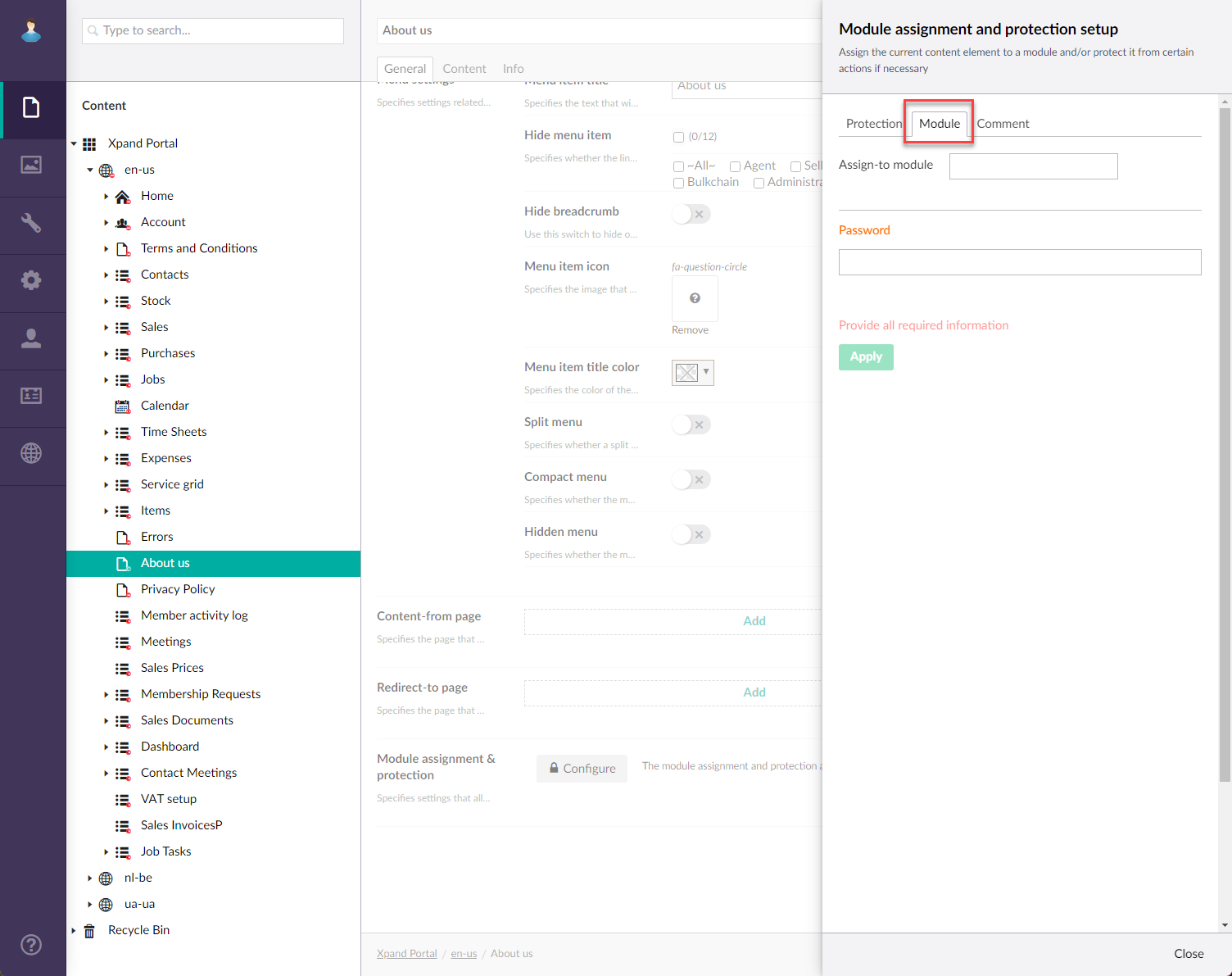
- Optionally, on the Comment tab, you can type a comment about this specific module assignment & protection configuration if necessary.
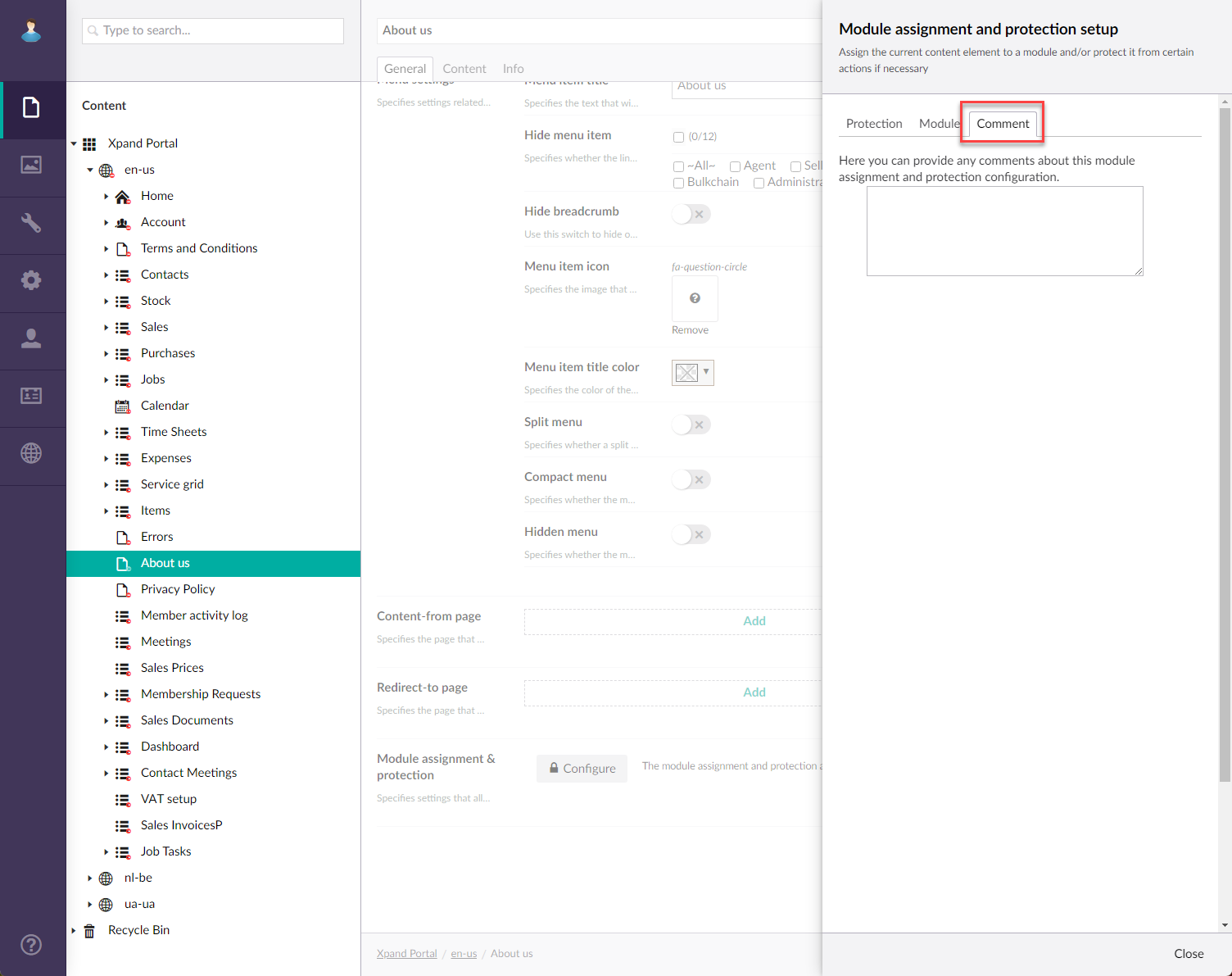
- In the Password field, type a password that this module assignment & protection configuration will be protected by.
 Note
NoteThe password is common both for protection and module assignment.
- Select the Recursively apply changes to all child content check box if you also want to apply module assignment & protection configuration to all child content.
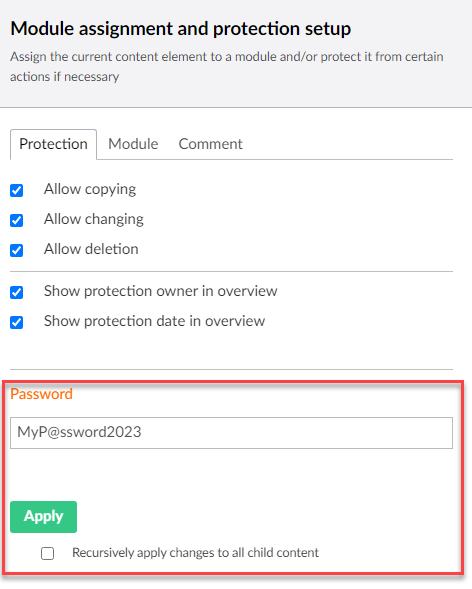
 Note
NoteThe Recursively apply changes to all child content check box becomes available only after specifying a password.
- Select the Apply button to apply the changes.
Once the configuration is applied, the Change button changes to the Change button, which allows you to change the module & assignement settings if necessary. Additionally, if it was chosen in the settings, the protection owner and/or date are shown next to the settings.
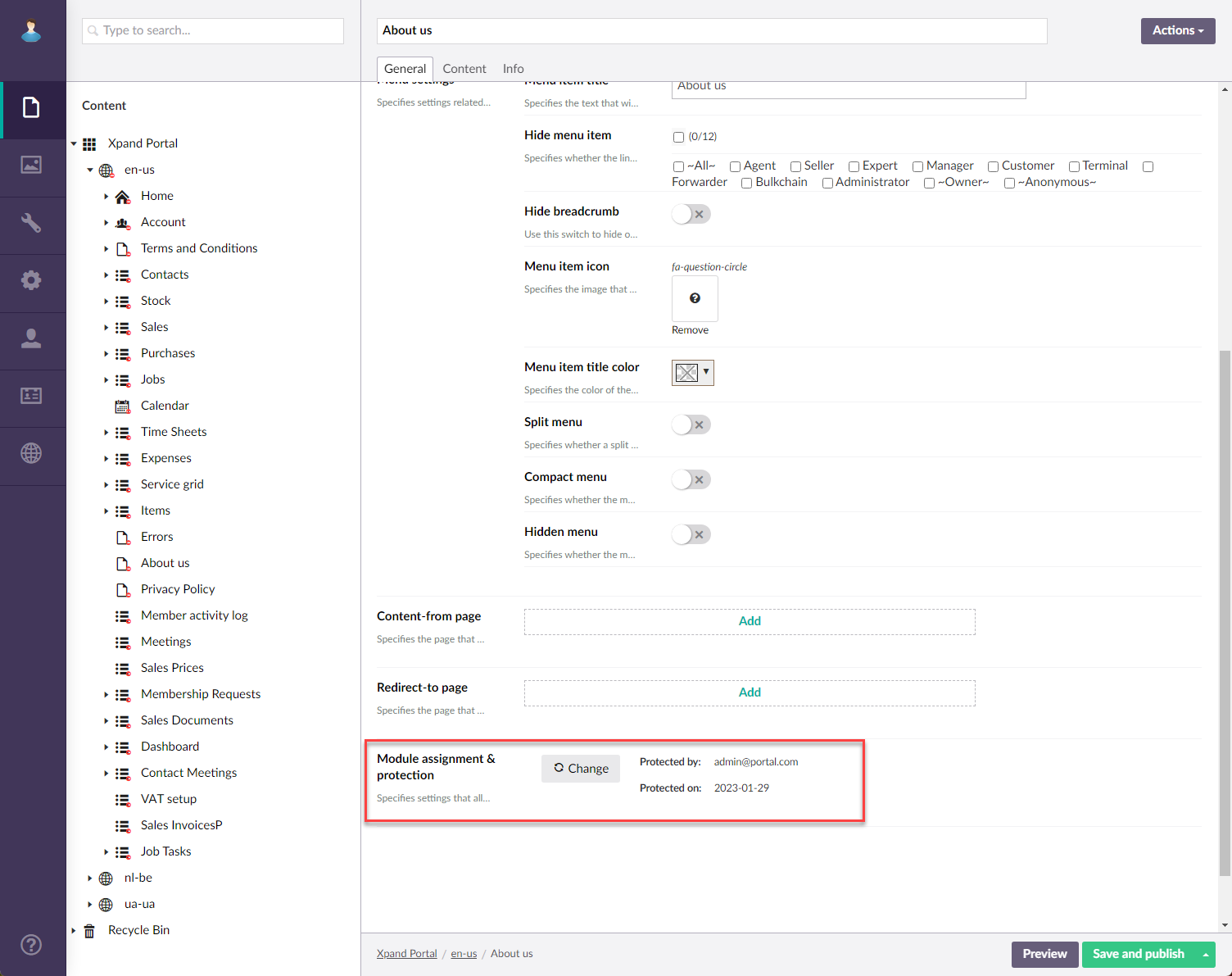
To change or remove (using the Remove button within the settings) the existing module & assignment settings, you will need to specify the protection password that was configured by the protection owner.