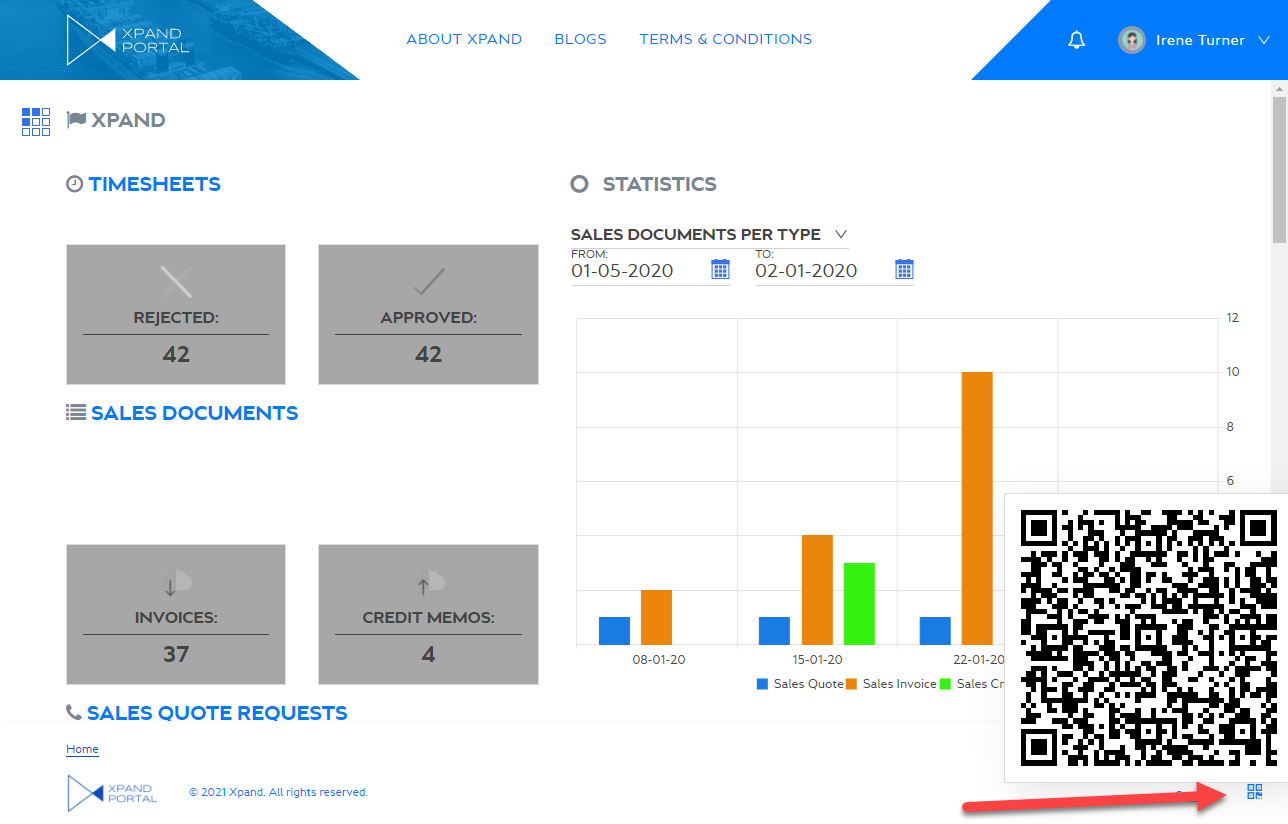Getting page QR code
On the dashboard as well as grid, detail (card), calendar, and simple content pages of the portal, you can have a QR code with the URL of that page. You can then make a screenshot of this QR code and publish it, for example, on external resources so that people could scan it and immediately open the corresponding page on the portal.
|
For this feature to be available on a portal page, the Show QR code switch must be enabled in the settings of the page. To be able to open the portal page by scanning its QR code, the user must be a registered member on the portal. |
To get QR code for a portal page
- Open the dashboard, a grid, detail (card), calendar, or simple content page where the QR code is enabled.
- Hover over the QR code thumbnail in the bottom right corner of the page to see the QR code in full size. The QR code contains the URL this page.