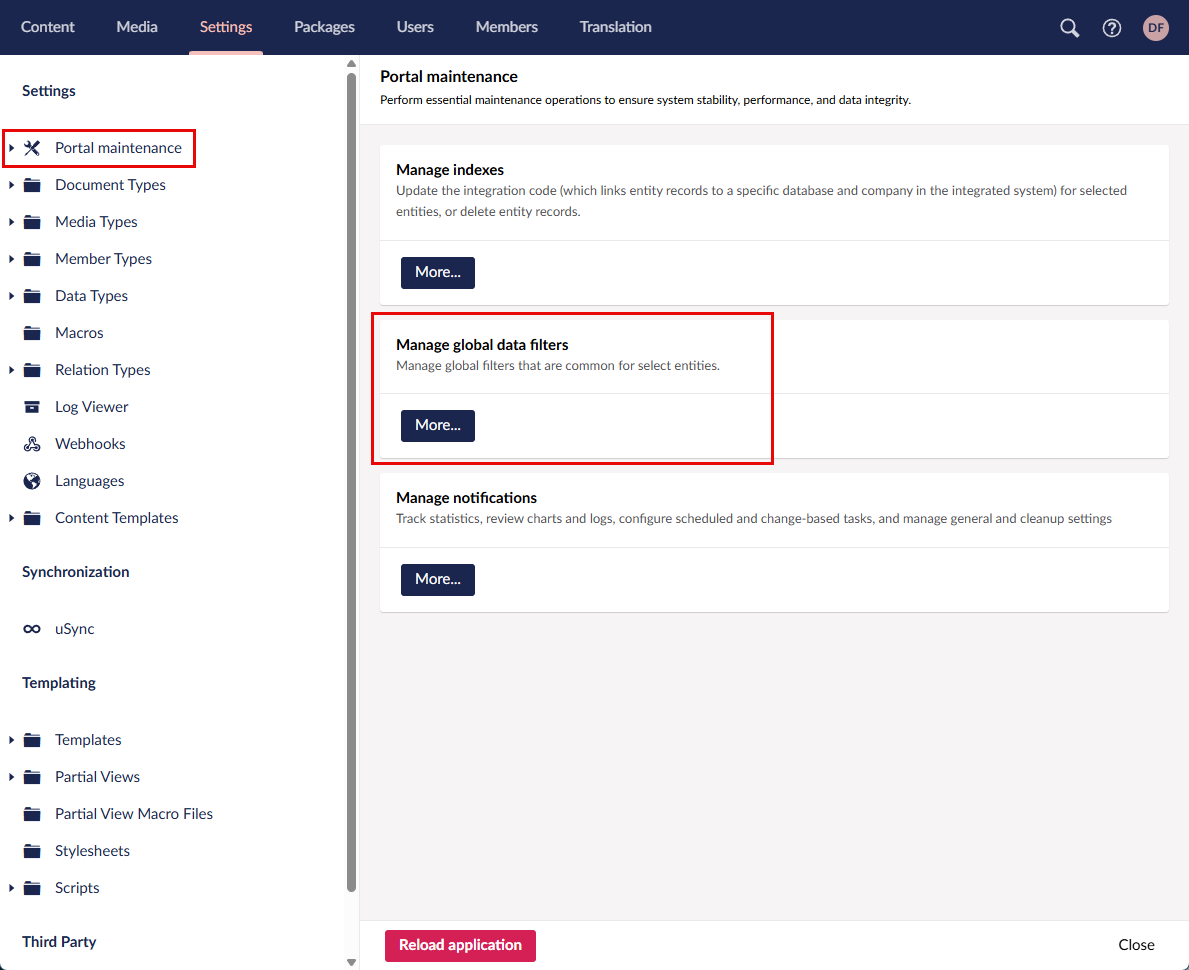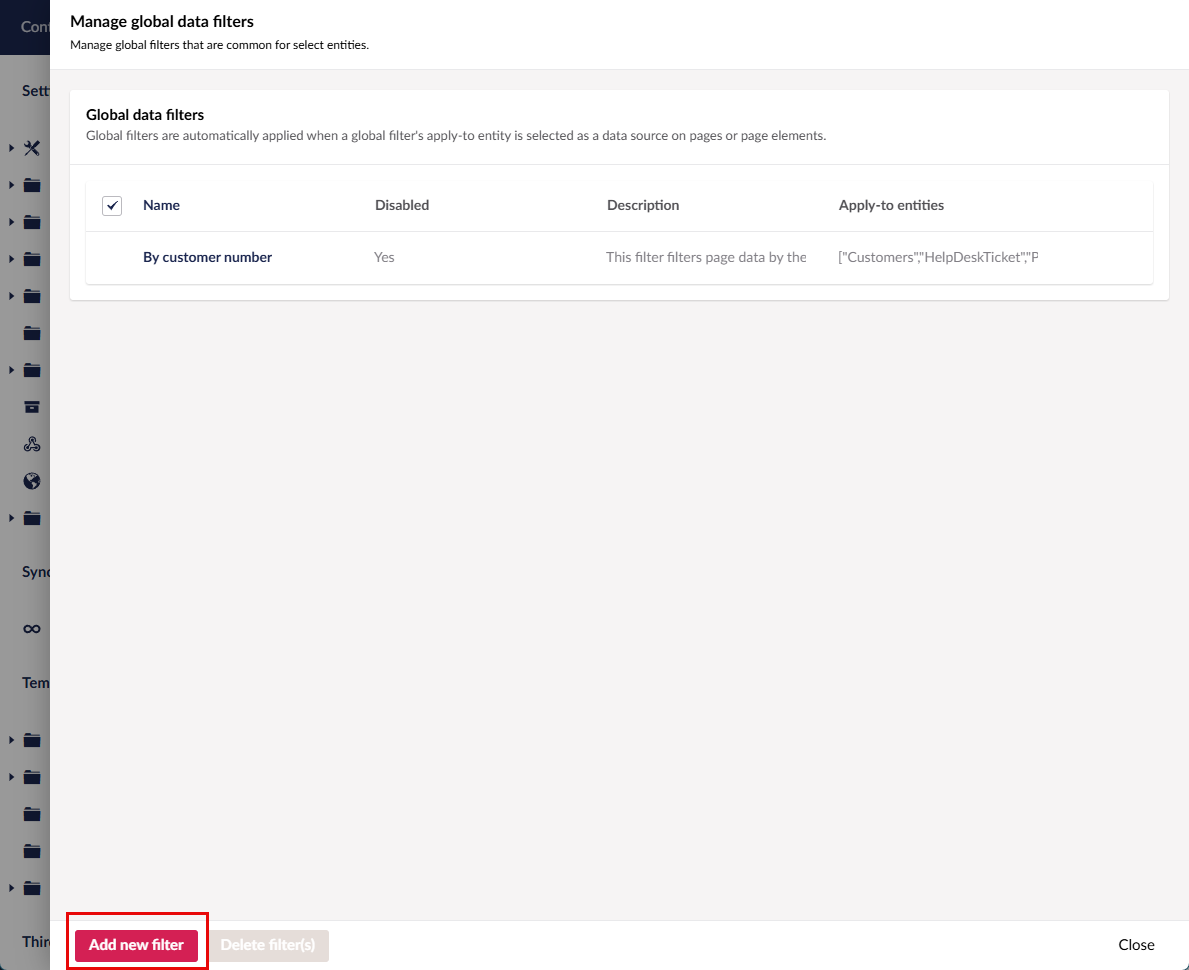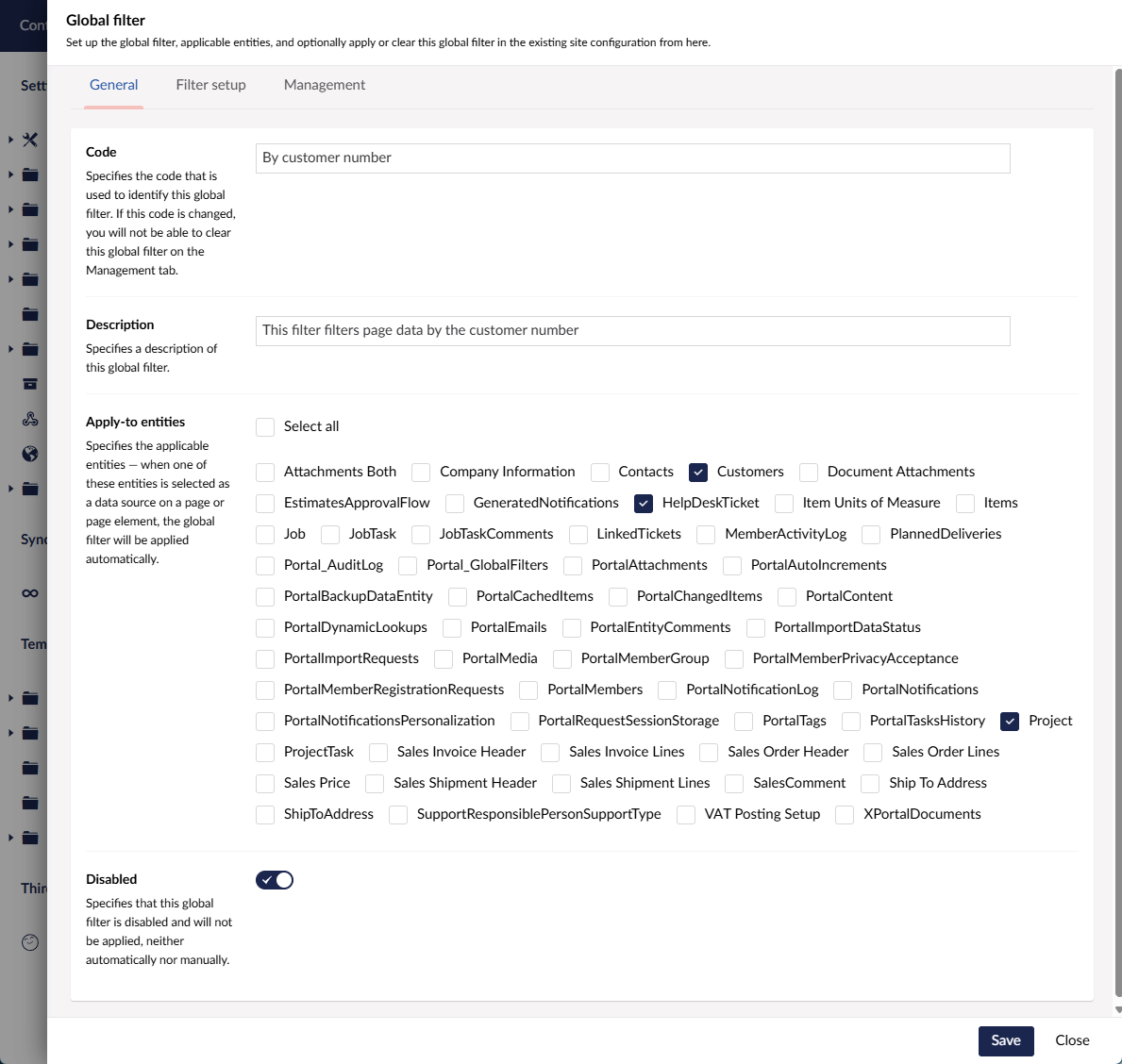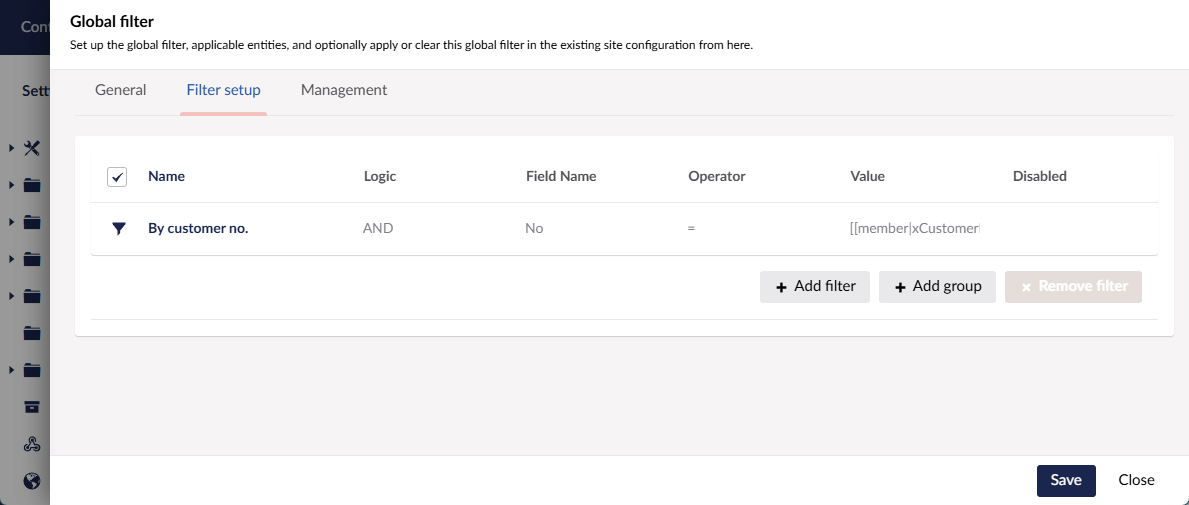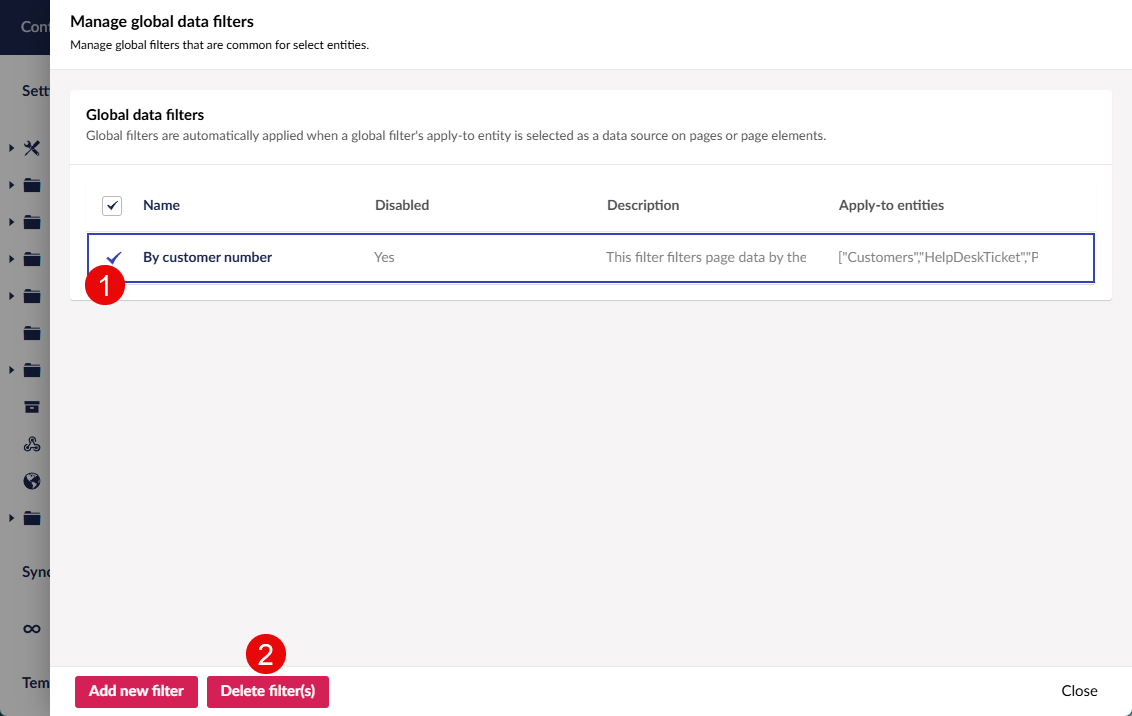Global filters
When configuring portal pages, it’s crucial to set up data source filters correctly to ensure that each user has access only to the data that is relevant and permitted to them. In many cases, certain filters — such as those that restrict data to a specific customer — are critical for maintaining data security but are also reused across multiple pages. Managing these filters manually can lead to inconsistencies or security gaps.
Global filters simplify this process by allowing you to define important filters once and apply them automatically across all relevant pages. When a data source entity with global filters assigned is selected for a page, those filters are automatically added, ensuring consistent access control and reducing configuration effort.
The primary purpose of global filters is security. They help enforce access restrictions so that each portal member sees only the data they are authorized to view. In addition, global filters improve consistency, reduce maintenance time, and lower the risk of accidentally omitting essential security filters when creating or updating pages.
How global filters work
When you set up a global filter, you assign it to portal entities to which it will be automatically added. Then, if the configuration manager changes the data source entity (the Entity field on the Data source tab in the page or page part settings) to the one that has a global filter assigned to it when creating a new portal page or updating the configuration of an existing one, the global filter will be added automatically.
Global filters use the GLOBAL tag so that they can be easily identified.
Global filters are automatically applied for new pages or when changing the entity of an existing page. If you want to apply or clear global filters for your existing portal pages, you can manage this in the global filter settings.
Setting up a global filter
To set up a global filter:
- In the portal backoffice, go to Settings > Portal Maintenance.
- Under Manage global data data filters, select More.
- In the Manage global data filters pane, select Add new filter or select the name of an existing filter to update it.
- On the General tab, set up the general global filters settings:
- Code - Specifies the code that is used to identify this global filter. If this code is changed, you will not be able to clear this global filter on the Management tab.
- Description - Specifies a description of this global filter.
- Apply-to entities - Specifies the applicable entities — when one of these entities is selected as a data source on a page or page element, the global filter will be applied automatically.
- Disabled - Specifies that this global filter is disabled and will not be applied, neither automatically nor manually.
- On the Filter setup tab, set up add a filter or filter group that will be added as a data filter when this global filter is applied. Here the filter settings are the same as when you are setting a data filter for a portal page.
- On the Management tab, you can manage this global filter in the existing portal configuration: you can apply or clear the filter in the site nodes of your choice.
- Apply-to entity filter - Specifies the apply-to entity that the list of applicable pages and page elements is filtered by. Select an entity here if you want to limit the list of site nodes where you can apply or clear this filter by a specific entity.
- Hide nodes where applied - Specifies that the applicable site nodes where this global filter is already applied are not displayed.
- Hide nodes where unapplied - Specifies that the applicable site nodes where this global filter is not applied are not displayed.
- Applicable site nodes - Shows the list of all site nodes that meet the filter criteria (use the corresponding data source entity) where this global filter is currently applied or can be applied. The Applied column specifies whether this global filter is applied on that node. To manage the filter, select the node(s) and then select one of the actions:
- Save and clear - Save the changes and clear this global filters on the selected site nodes if possible.
- Save and apply - Save the changes and apply this global filters on the selected site nodes if possible.
If errors occur when applying or clearing this global filters, the error message will be displayed on the line of the corresponding site node.
 Tip
TipYou can right-click the name of a site node, and then select Open link in new tab to open the configuration of the corresponding page or page part.
- Select Close to close the global filter configuration.
Delete global filters
To delete a global filter(s):
- In the portal backoffice, go to Settings > Portal Maintenance.
- Under Manage global data data filters, select More.
- In the Manage global data filters pane, select the global filter(s) that you want to delete, and then select Delete filter(s).