Managing site localizations
Some page captions, such as field captions, title, subtitle, and other elements can be localized into different languages using the built-in page translation functionality.
|
Some page captions as well as message texts are stored in the portal dictionary and can be localized into different languages from there. |
|
When a page is translated using the page translation functionality, the translated page replaced the original page. This doesn't create an additional localization. If you want to have multiple localizations for captions, use the portal dictionary instead. |
Page translation can only be performed by a portal user with the Translator role. Translators have an additional area, Translation, which is by default available only for users who belong to this user group, however access to various areas is configurable.
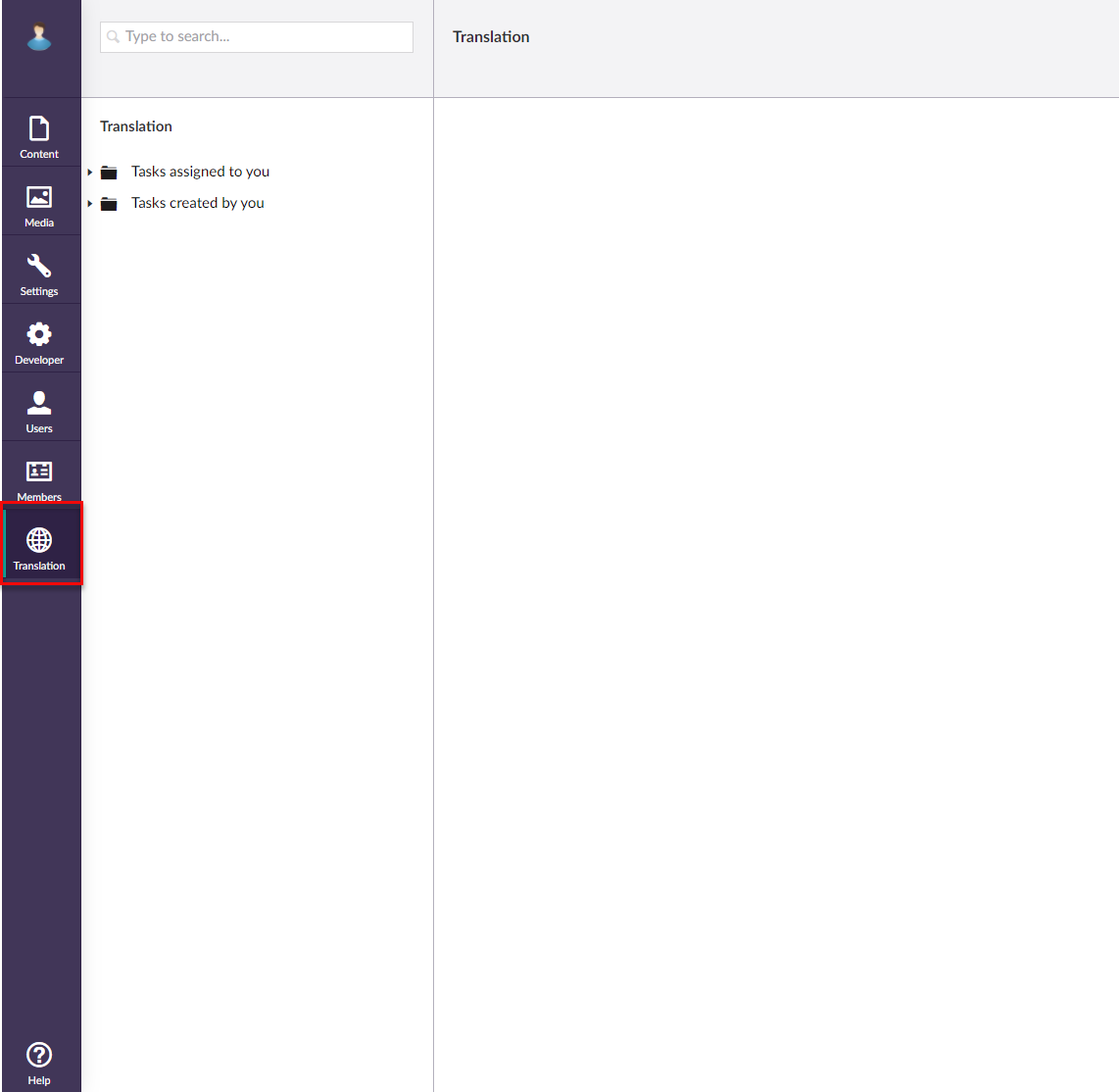
The page translation workflow is the following:
- Any backoffice user sends a page to a translator (user with the Translator role) for translation. This creates a translation task.
- The translator sees the assigned page and performs the translation:
- Exports the page in the XML format
- Changes page captions
- Imports the translated page. This replaces the original page with the translated one and automatically closes the task.
Send a page for translation
To send a page to a translator to localize the page captions and other elements:
- In CMS, go to Content.
- Select and hold (or right-click) a page that you want to send for translation, and then select Send to Translation.
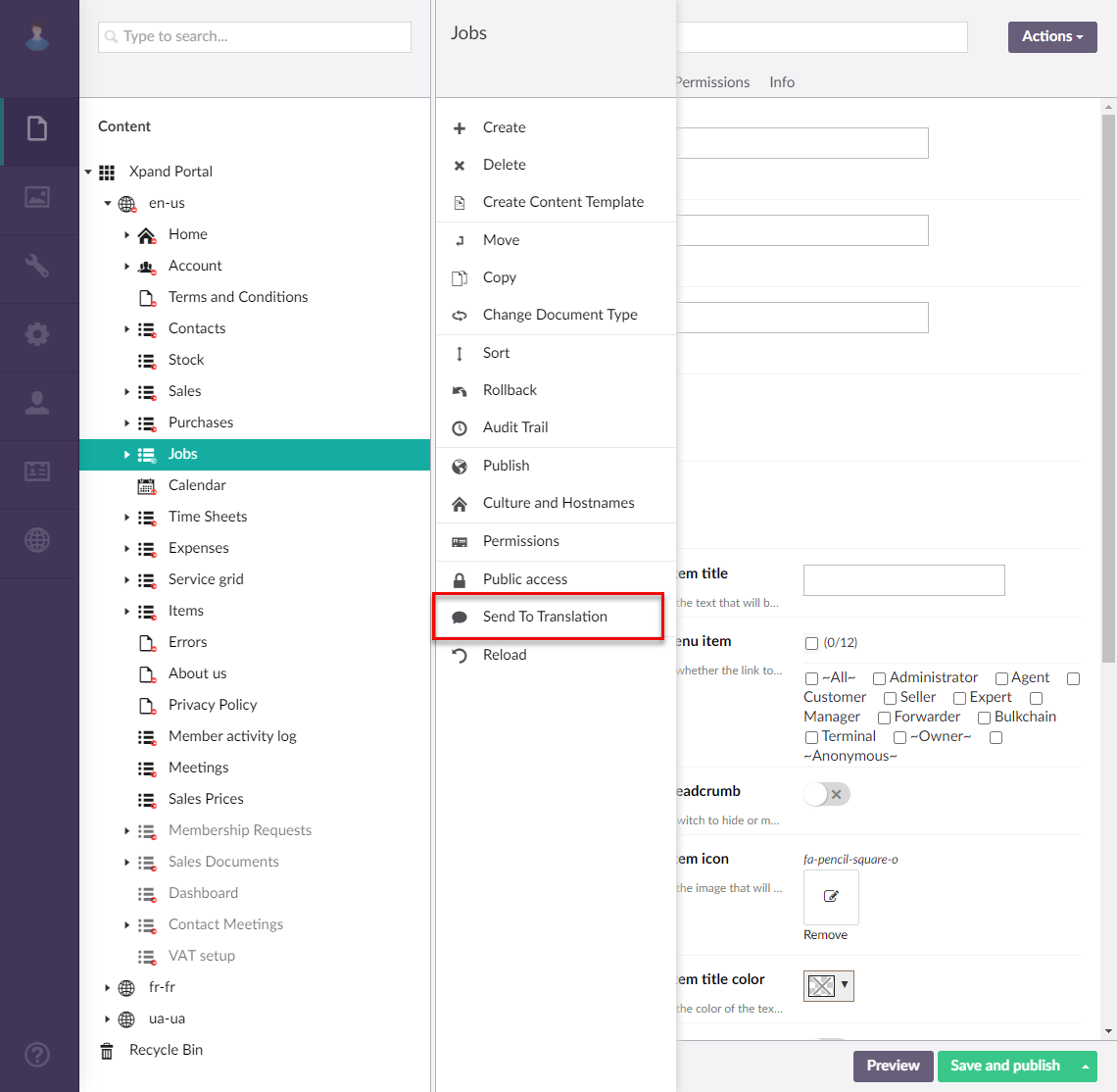
- In the Send to Translation window that opens, fill in the fields as follows:
- Translator – Select a CMS user who will perform the translation. If the user doesn't belong to the Translators user group, by default, they won't have access to the Translation area; therefore, select a user who has this role.
- Translate to – Select a language to localize the page captions to.
- Include subpages – Select this check box to also send all the child pages for translation.
- Comment – Optionally, add a comment to the translator.
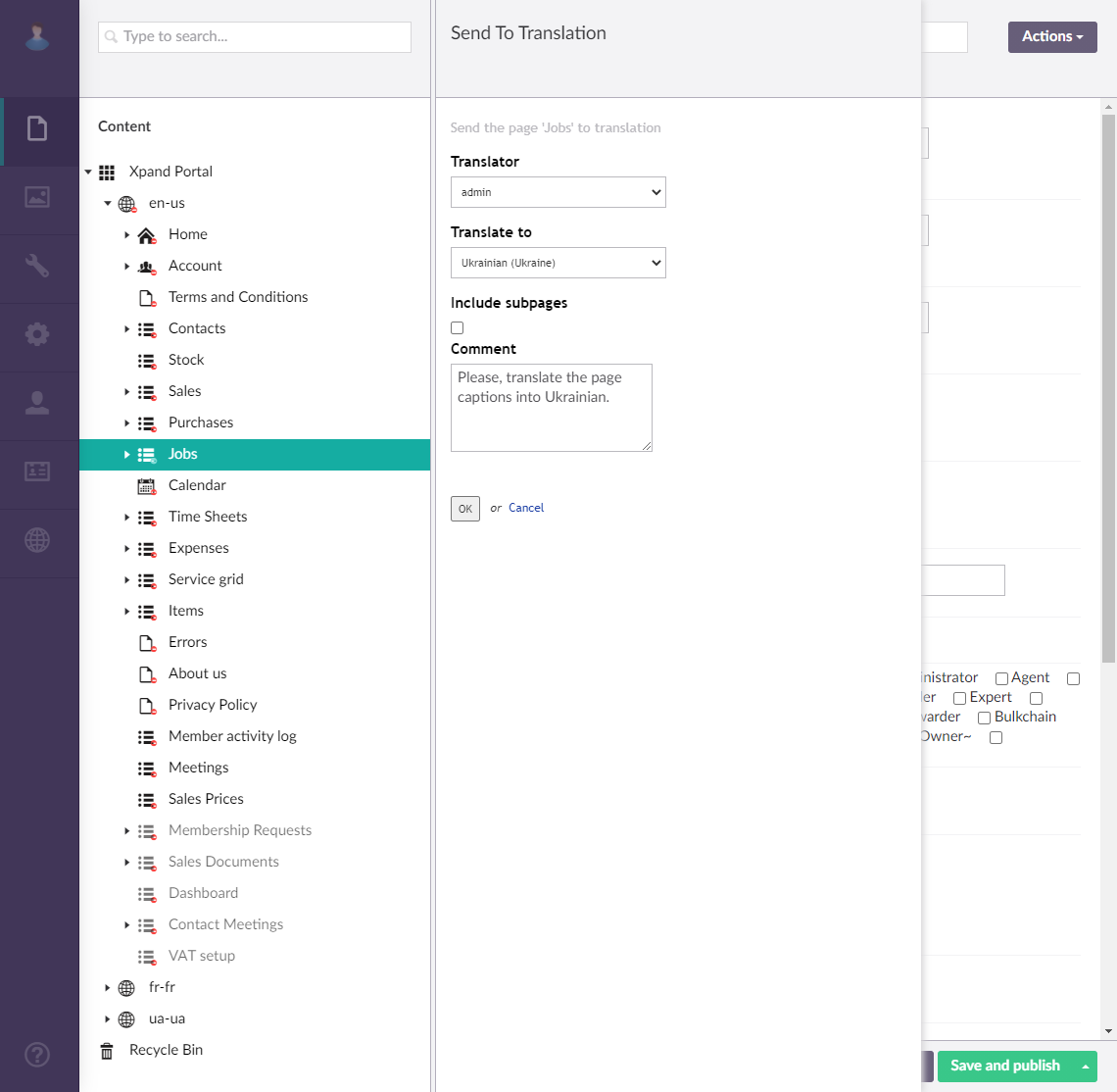
- Select OK to send the page(s) for translation.
- Select Close this window to dismiss the information message that appears.
If you also belong to the Translators user group, you can see the tasks created by you in the Translation area.
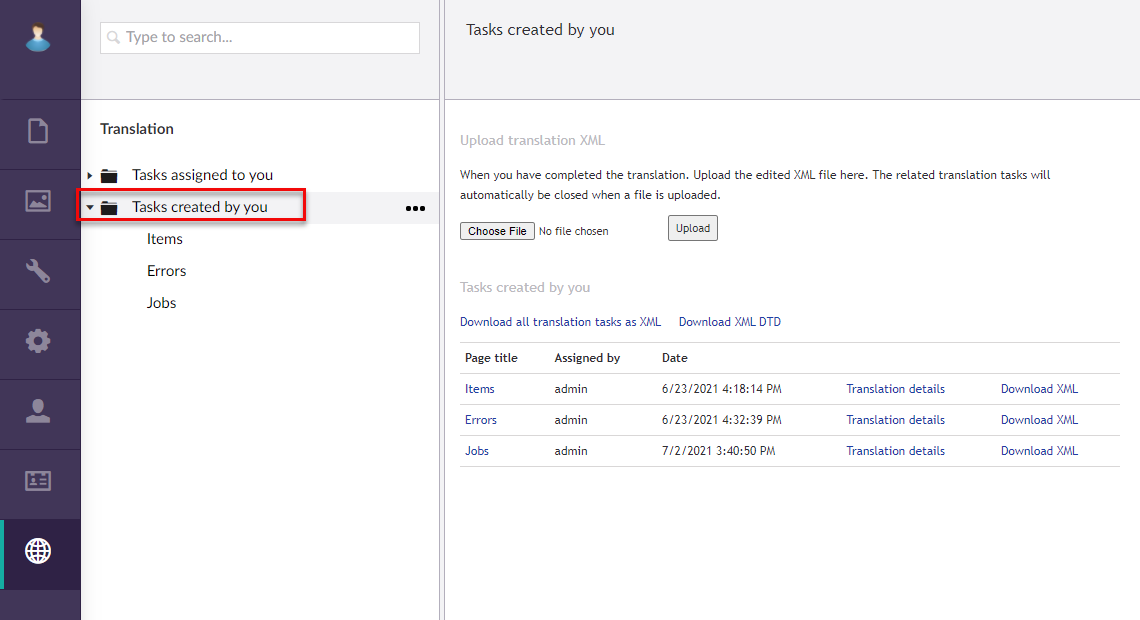
Translate a page
If someone sends you a page for translation, a translation task is created for you.
To translate a page in a translation task:
- In CMS, go to Translation.
 Note
NoteBy default, the Translation area is available only for users who belong to the Translators user group, however, this access is configurable.
- Select or expand the Tasks assigned to you node.
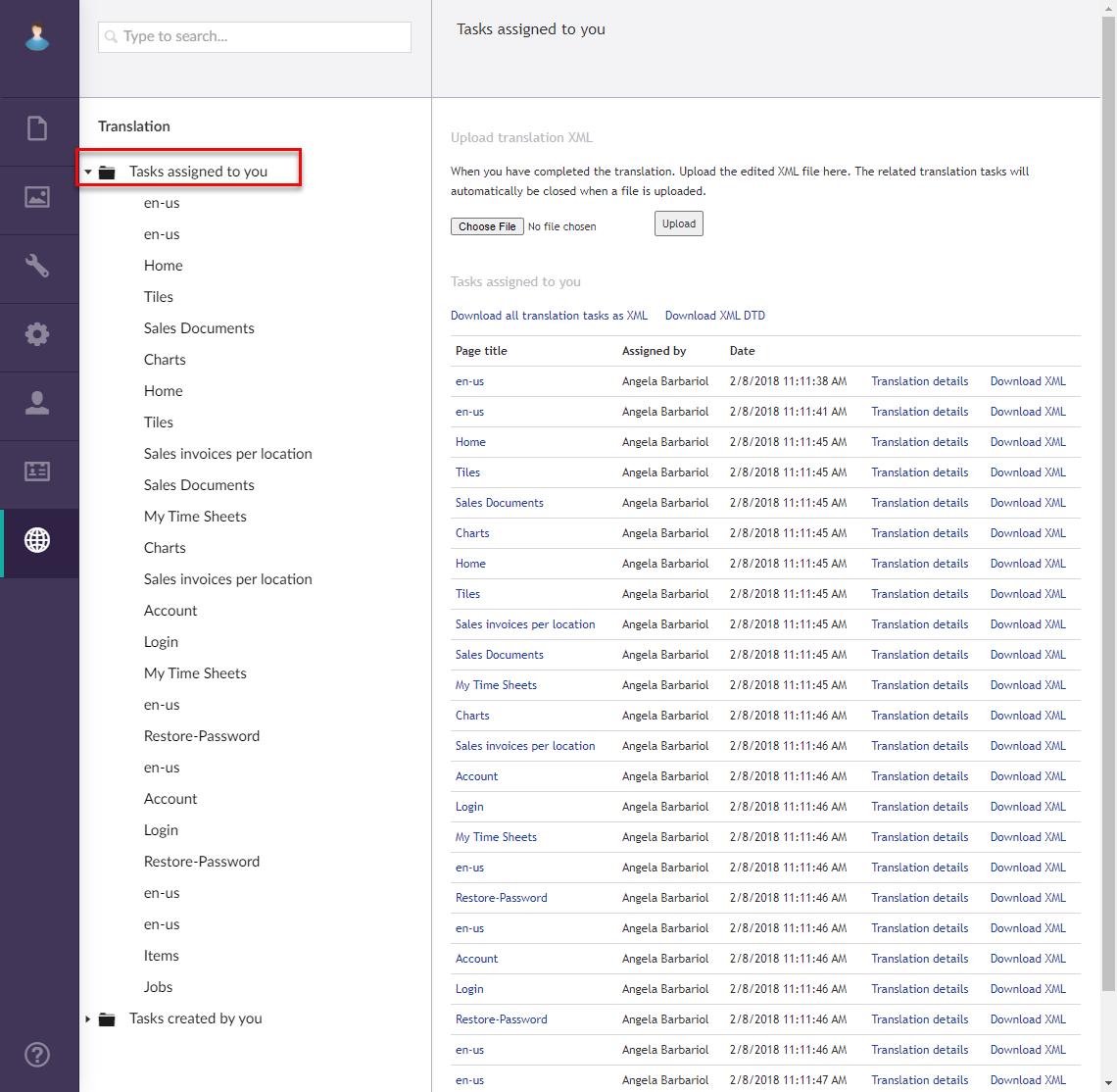
- Optionally, select a task name or select Translation details to view the task details.
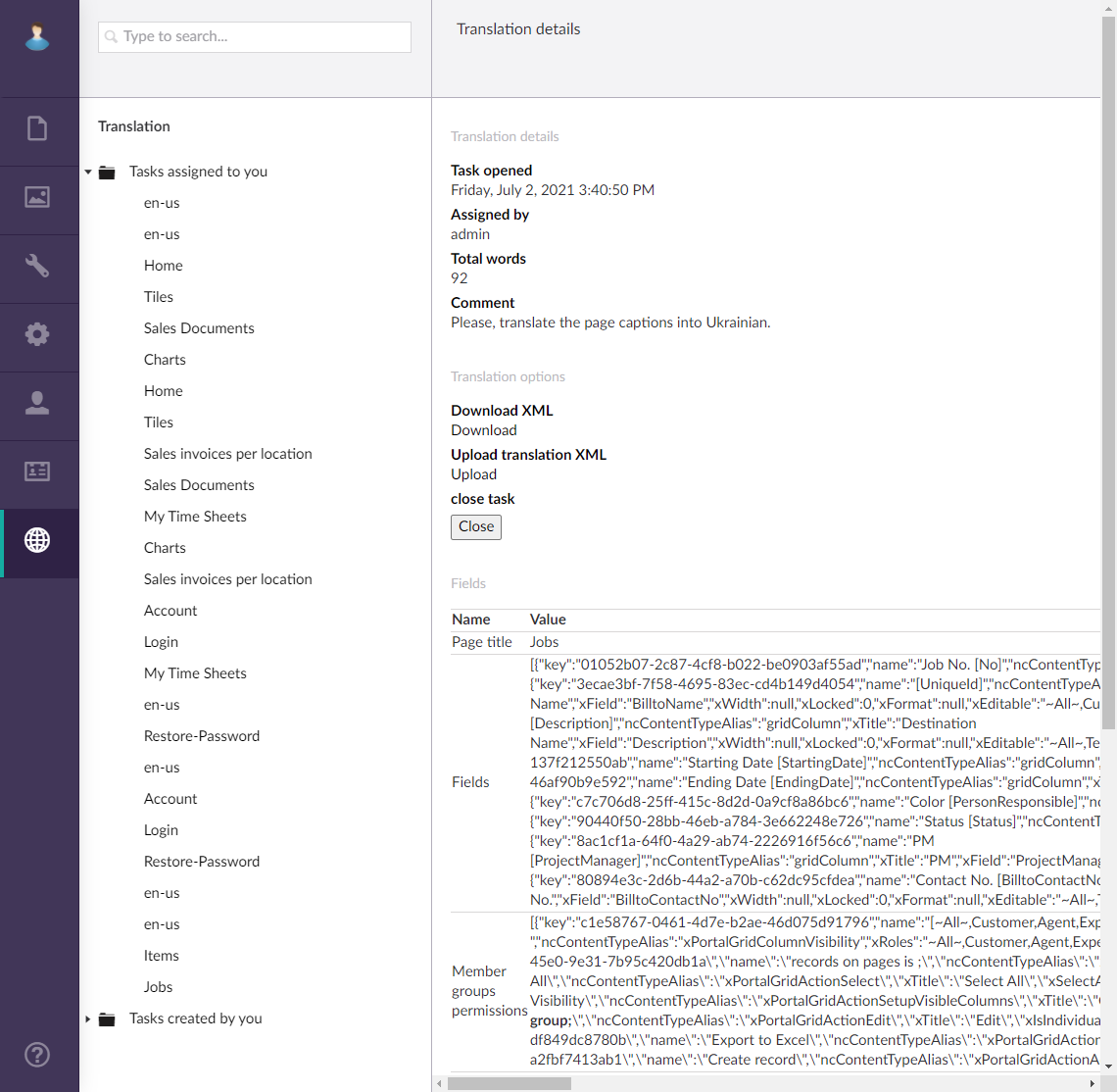
- In the Translation details window, select Download under Download XML or, in the Tasks assigned to you window, select Download XML next to the task that you want to do, and then save the downloaded file.
- Opent the downloaded in any XML editor and translate the captions. Page captions are specified next to the "xTitle" tag. Example of a field caption in a translation XML:
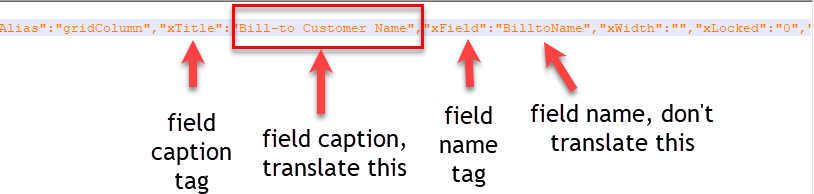
You can translate other captions as well, such as the page title. - In the Tasks assigned to you window, select Choose File, select the edited translation file, and them select the Upload button to upload the translated XML file.
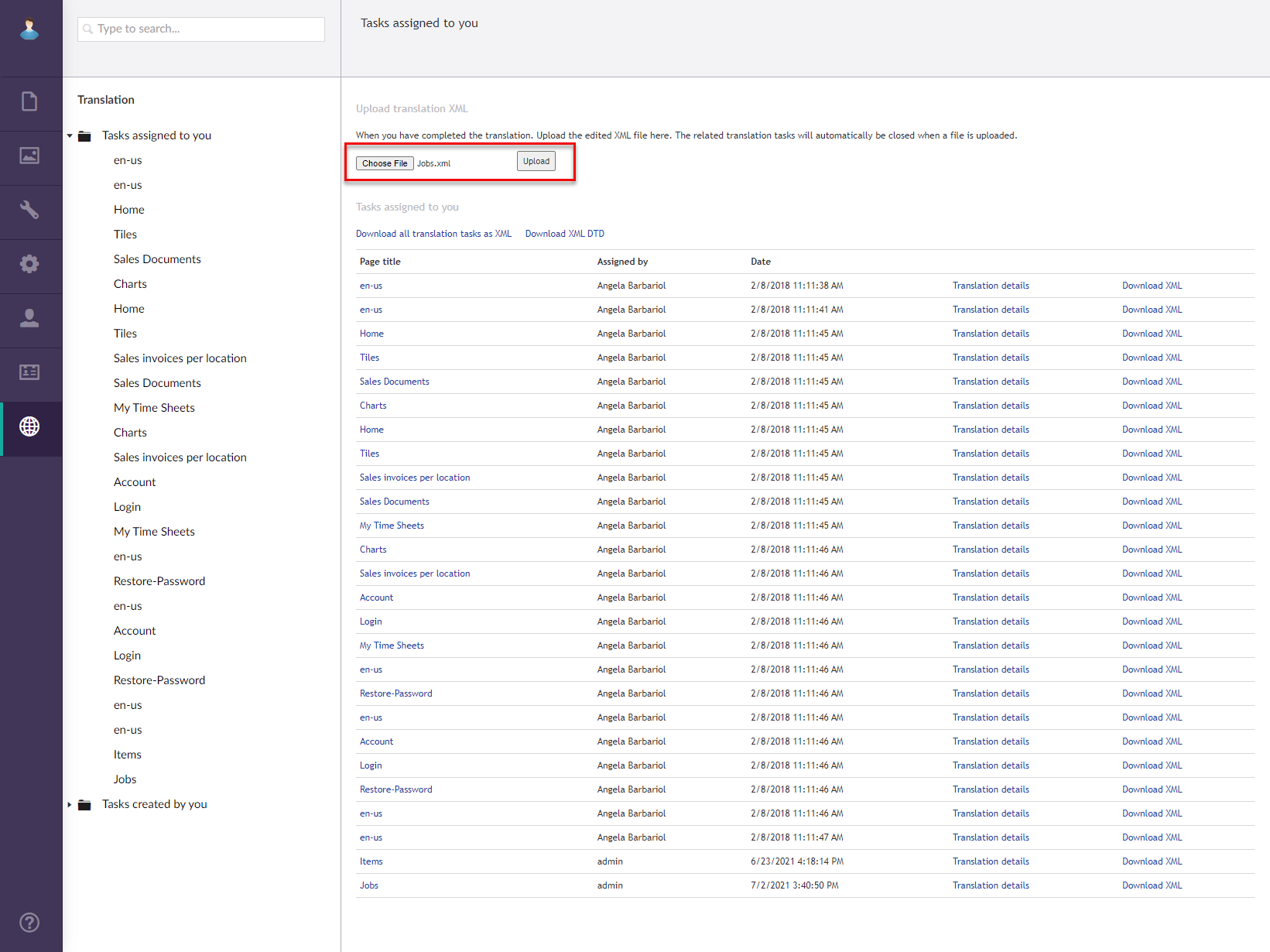
An information message appears. This replaces the captions in the original page with the translated captions from the imported file as well as automatically closes the related translation task.
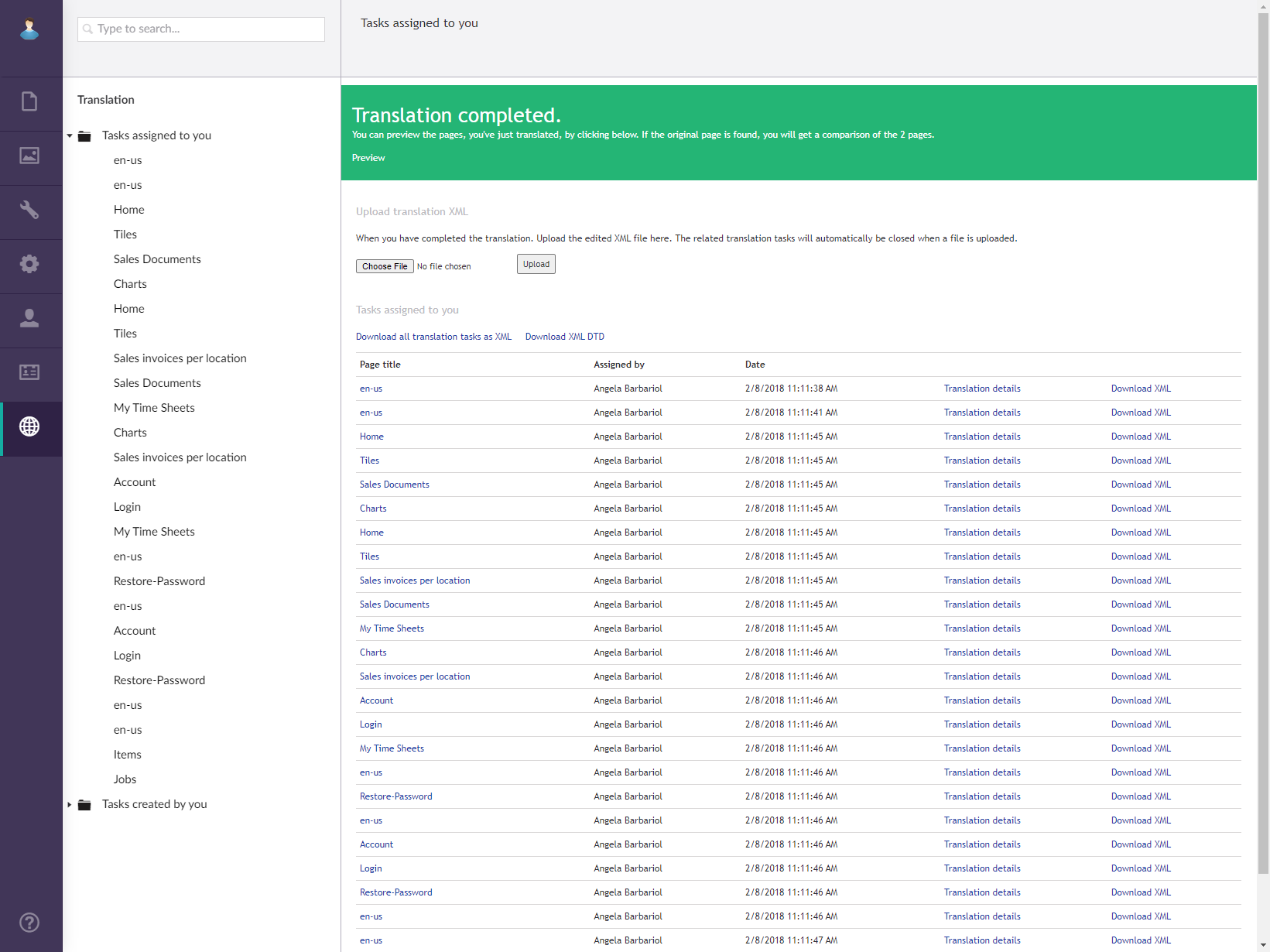
- You can select Translation details to view the translated variant.
Close a translation task manually (cancel translation)
A translation task is closed automatically when a translation XML is uploaded. However, the task author or translator can close a translation task at any time if necessary (for example, to cancel translation).
To manually close a translation task and cancel page translation:
- In CMS, go to Translation. You must be in the Translators user group to access this area.
- If you are the translation task author, select Tasks created by me, select the title of a task or select Translation details. If you are the translator to whom the translation task was assigned, select Tasks assigned to you, select the title of a task or select Translation details.
- In the Translation details window, select the Close button.
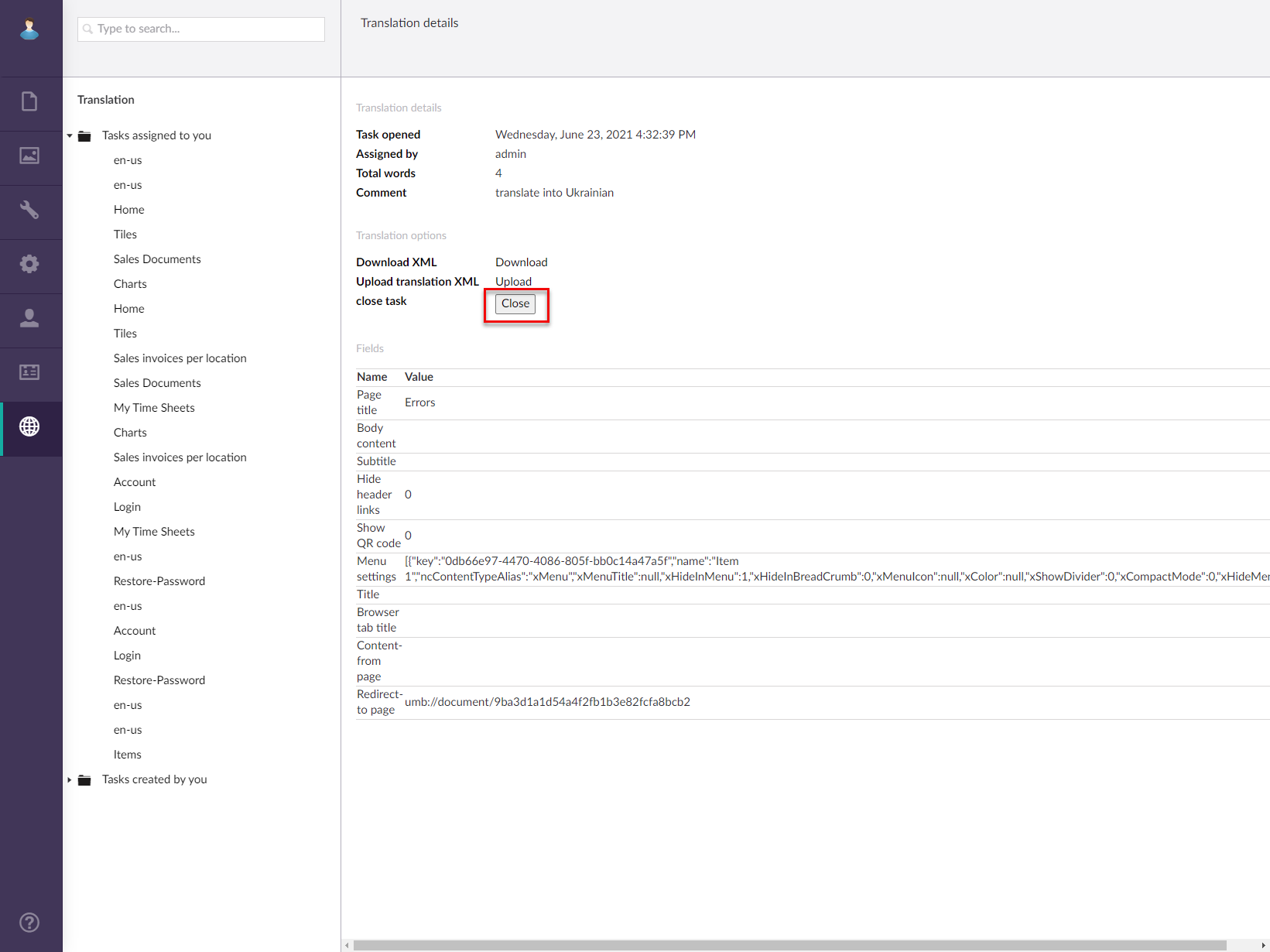
This closes the task and removes it from the list of translation tasks.