Creating CMS user groups
In CMS, every user belongs to a user group. CMS user groups are used to group Admin Panel users into categories, such as Administrators, Editors, Translators, Developers, etc. User groups also define permissions of users within CMS.
To create a new CMS user group
- In CMS, go to Users.
- In the User management window, select Groups.
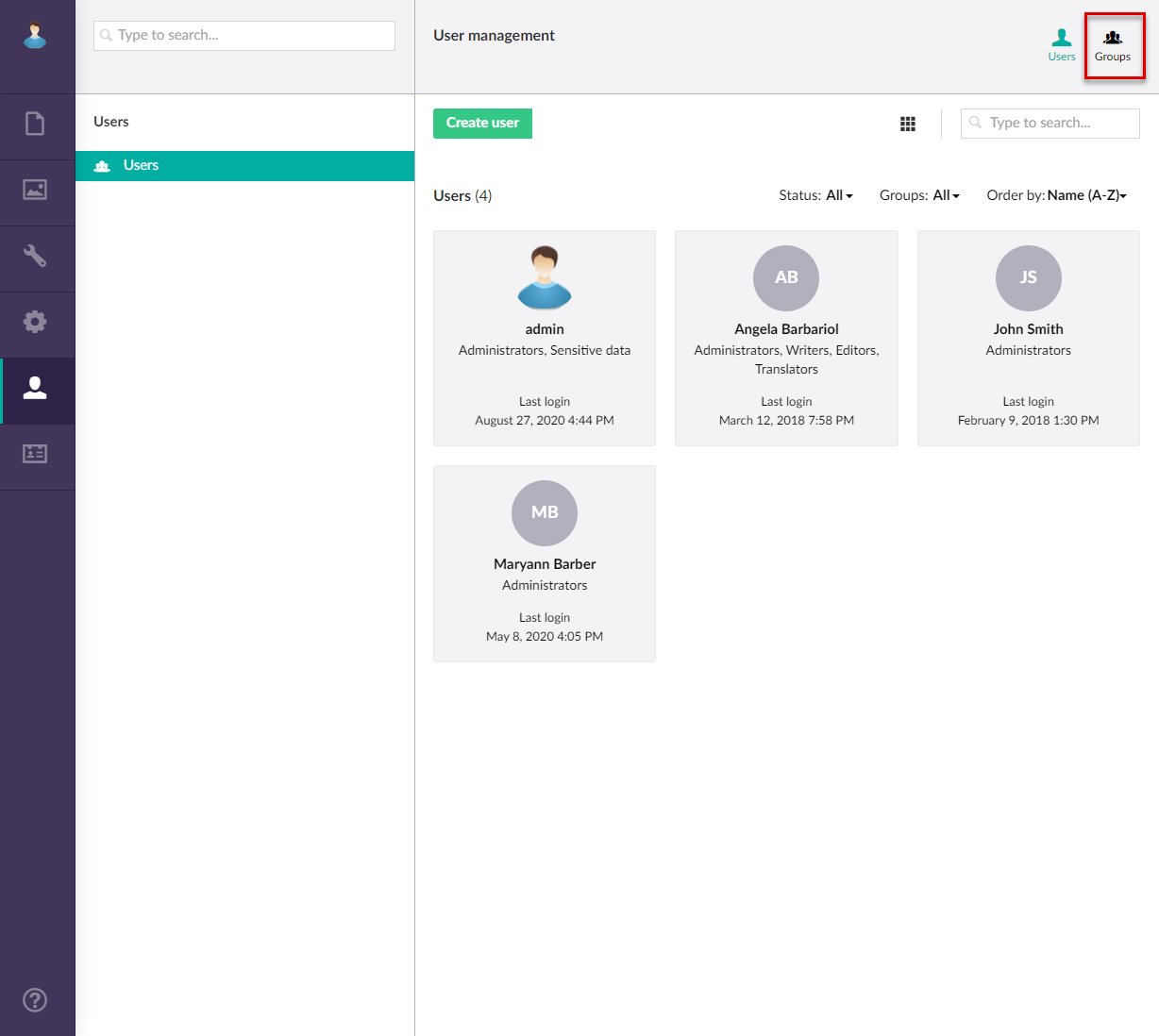
- In the window that is open, select Create group.
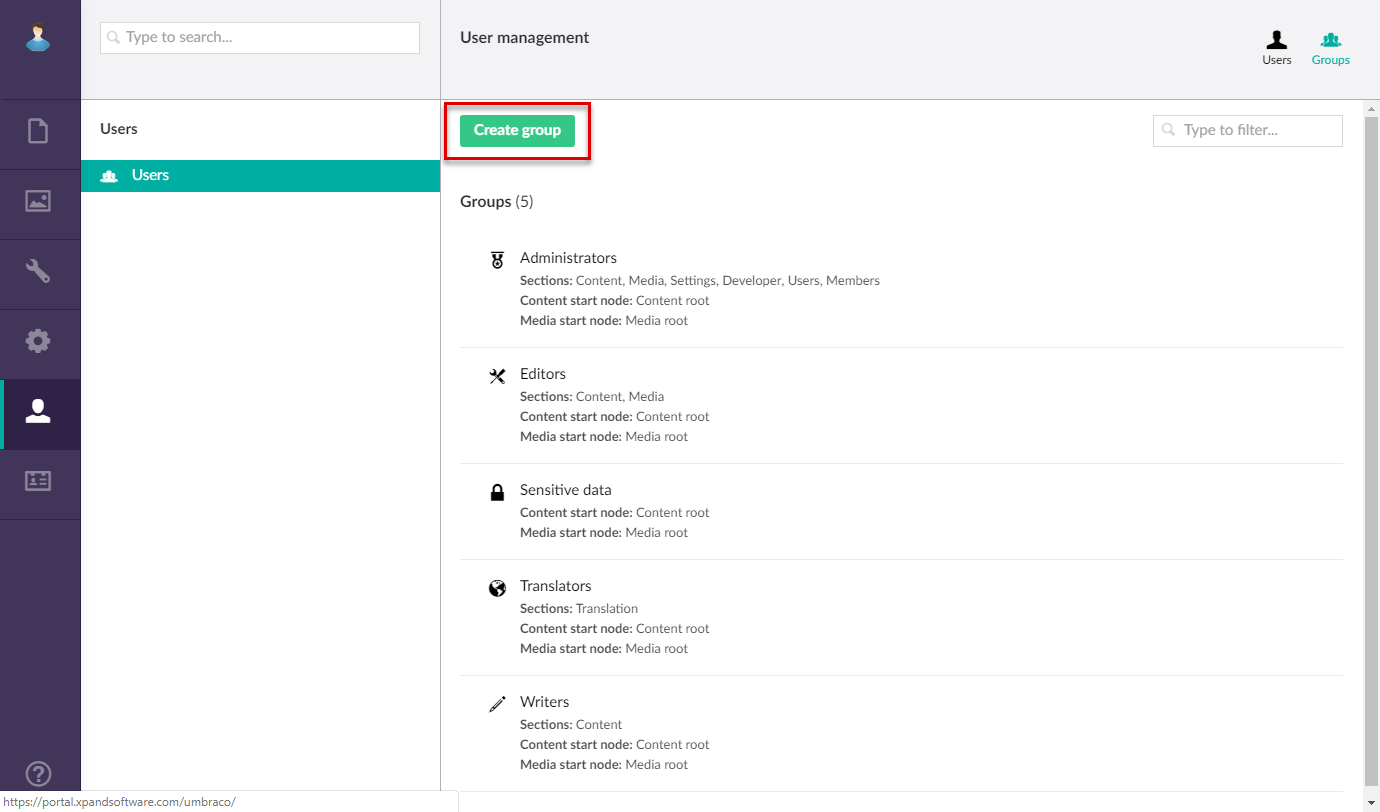
- At the top of the page, enter the name of the user group.
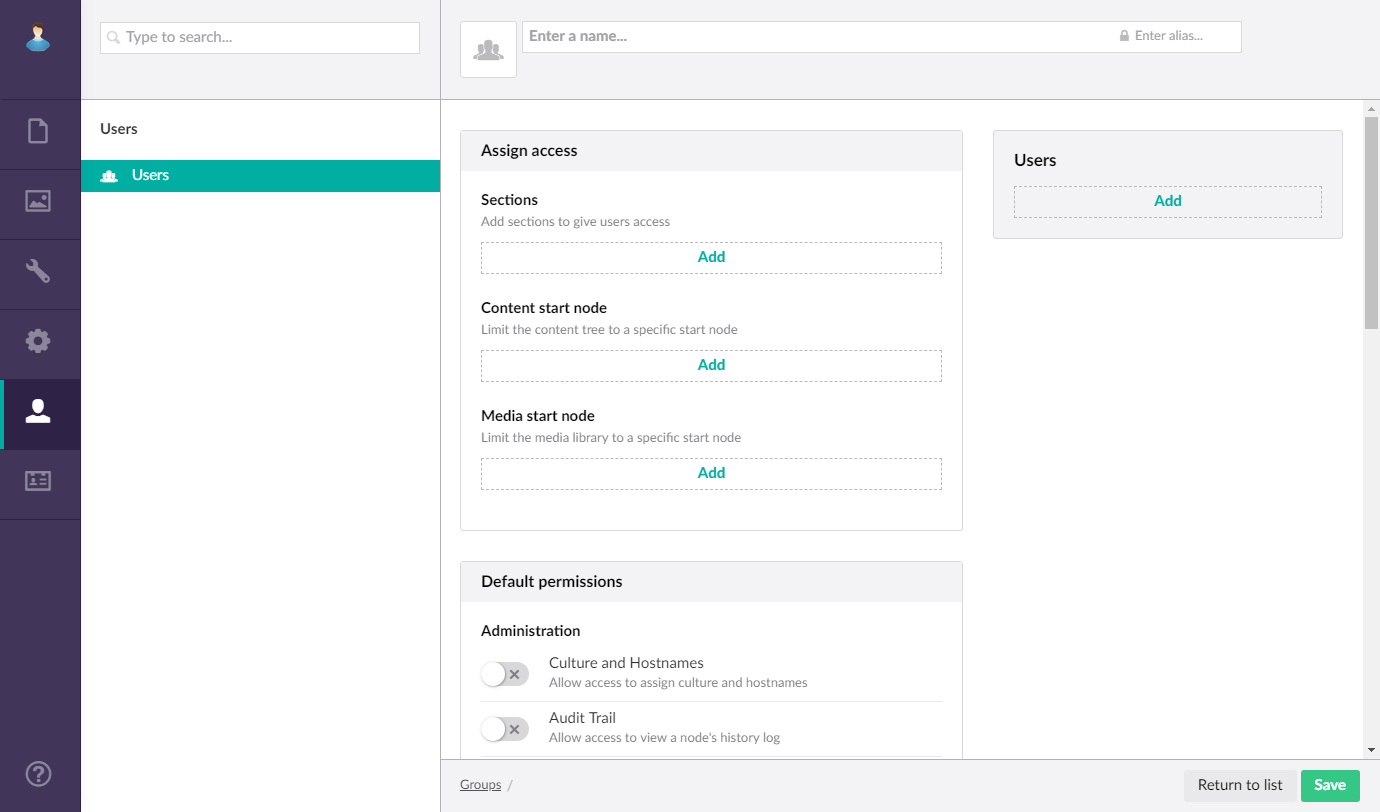
- In the Assign access pane, set up the following:
- Sections - Specifies the settings that define to which CMS sections CMS users will have access. Select Add, select the section that the users of this user group will have access to, and then select Submit.
- Languages - Specifies the languages that the users in this group can edit. Select Add and select languages or select Allow access to all languages.
- Content start node - Specifies the starting node in the Content section to which this user group will have access. Select Add, and then select the Content start node for this user group. Select the root node to provide access to the whole section or a specific node to provide access only to that node. Note that a user may be assigned to multiple user groups with different level of access.
- Media start node - Specifies the starting node in the Media section to which this user group will have access. Select Add, and then select the Media start node for this user group. Select the root node to provide access to the whole section or a specific node to provide access only to that node. Note that a user may be assigned to multiple user groups with different level of access.
- In the Users pane, select Add, select the users that will belong to this user group, and then select Submit. You can return to this setting later after you have added CMS users.
- In the Default permissions pane, toggle sliders to grant access to certain areas or define permissions to do certain actions:
- Administration - Specifies administration-related permissions.
- Content - Specifies content-related permissions
- Structure - Specifies the CMS structure-related permissions
- In the Granular permissions pane, you can optionally specify administration, content, and structure permissions for specific nodes.
- Select Save to save the changes.