Adding CMS users
Every user of CMS must be registered first so that this user could sign in and perform any operations in CMS according to their permissions. User permissions are defined by the user group to which the user is assigned. Before assigning a CMS user to a user group, the user must be registered in CMS first.
|
Be cautious when creating new users. Once a user is created, they cannot be deleted from the CMS—only disabled—since their associated content remains linked to them. |
To add a new CMS user
- In CMS, go to Users > Users.
- In the User management window, select the Create user button.
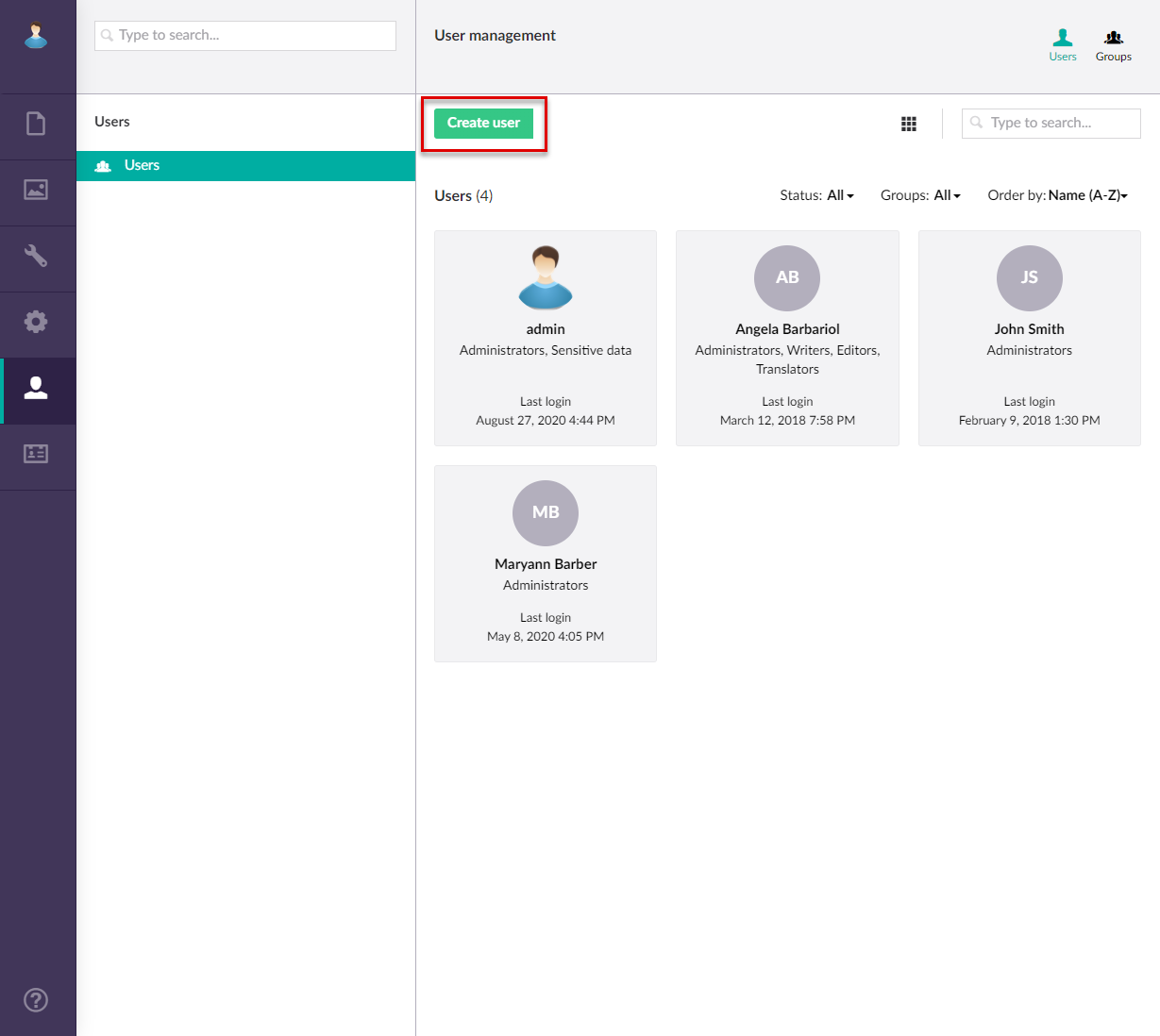
- Fill in the fields as described below.
- Name - Specifies the username that will be used to sign in to Xpand Portal CMS. Both username and email can be used to sign in to the CMS.
- Email - Specifies the email that will be used to sign in to Xpand Portal. Both username and email can be used to sign in to the CMS.
- User group - Specifies the CMS user group(s) that this user will be assigned to. This user group defines permissions of the user in CMS. Select Add, select one or several user groups, and then select Submit.
- Select Create user.
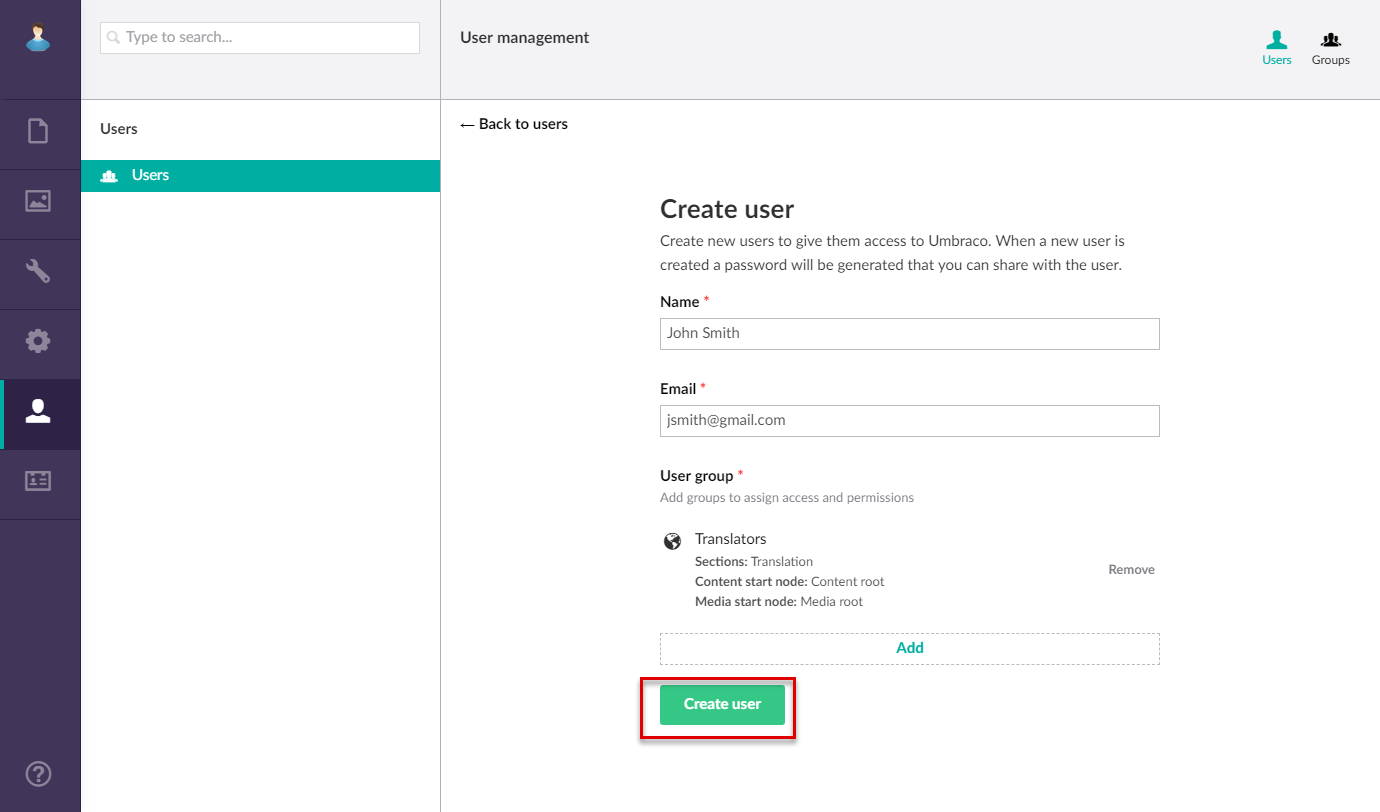
- Copy the generated password on the page that appears. The administrator can change the password later if necessary.
The created user will be added to the list of CMS users. The user will be inactive until they sign in to CMS.