Managing CMS users
CMS administrators can perform various actions with CMS users. To manage a CMS user, sign in to CMS with an administrator account, go to Users and select the name of a user that you want to manage.
Disabling CMS users
CMS users cannot be deleted because the content they create remains linked to them; however, they can be disabled to restrict their access to the CMS. You cannot disable yourself.
To disable a CMS user:
- In CMS, go to Users.
- In the User management window, select the name of a user that you want to manage. The user status is displayed in the right pane.
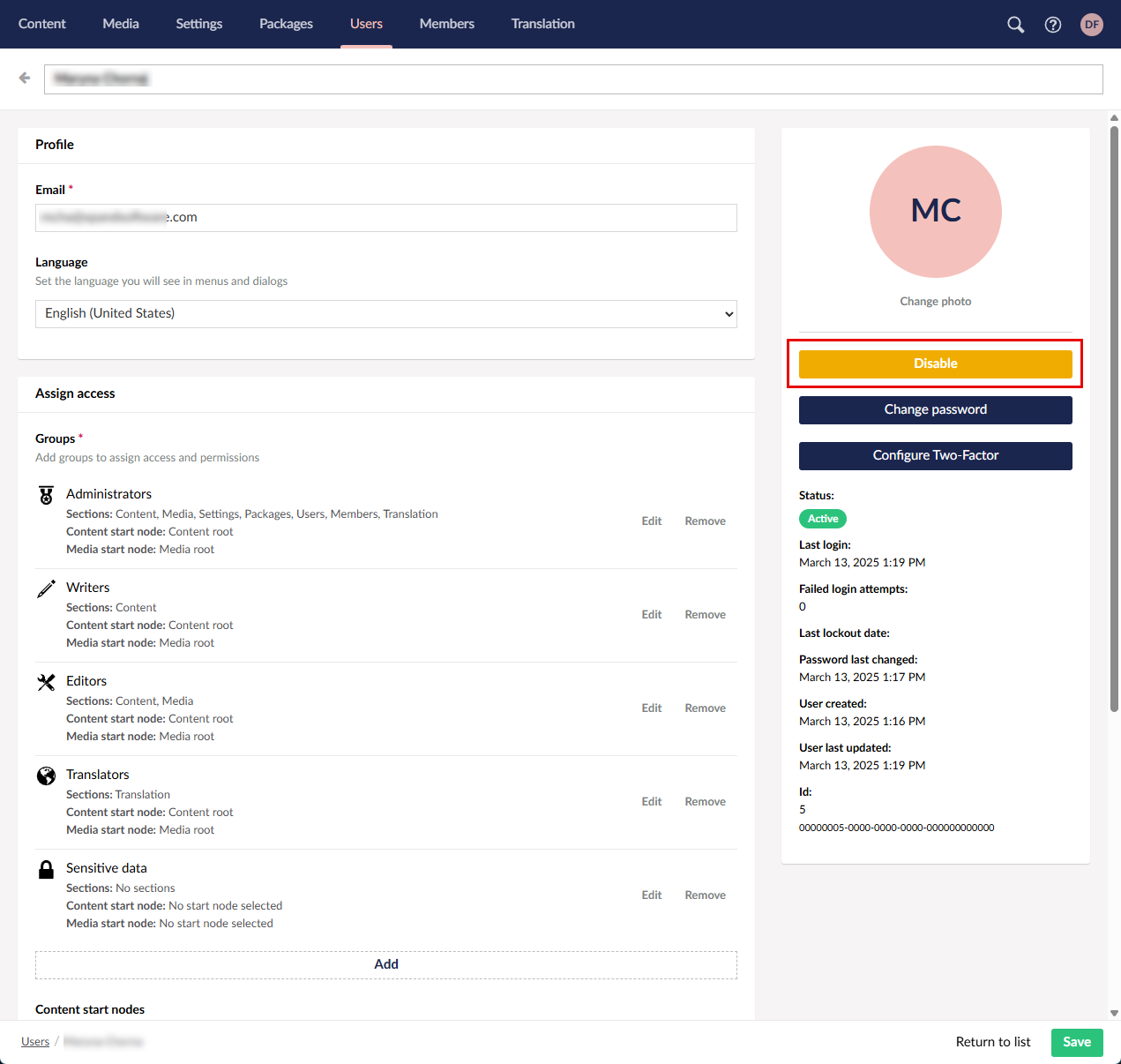
- Select Save when you are done making changes.
Later you can re-enable the user if necessary by selecting Enable on an inactive user.
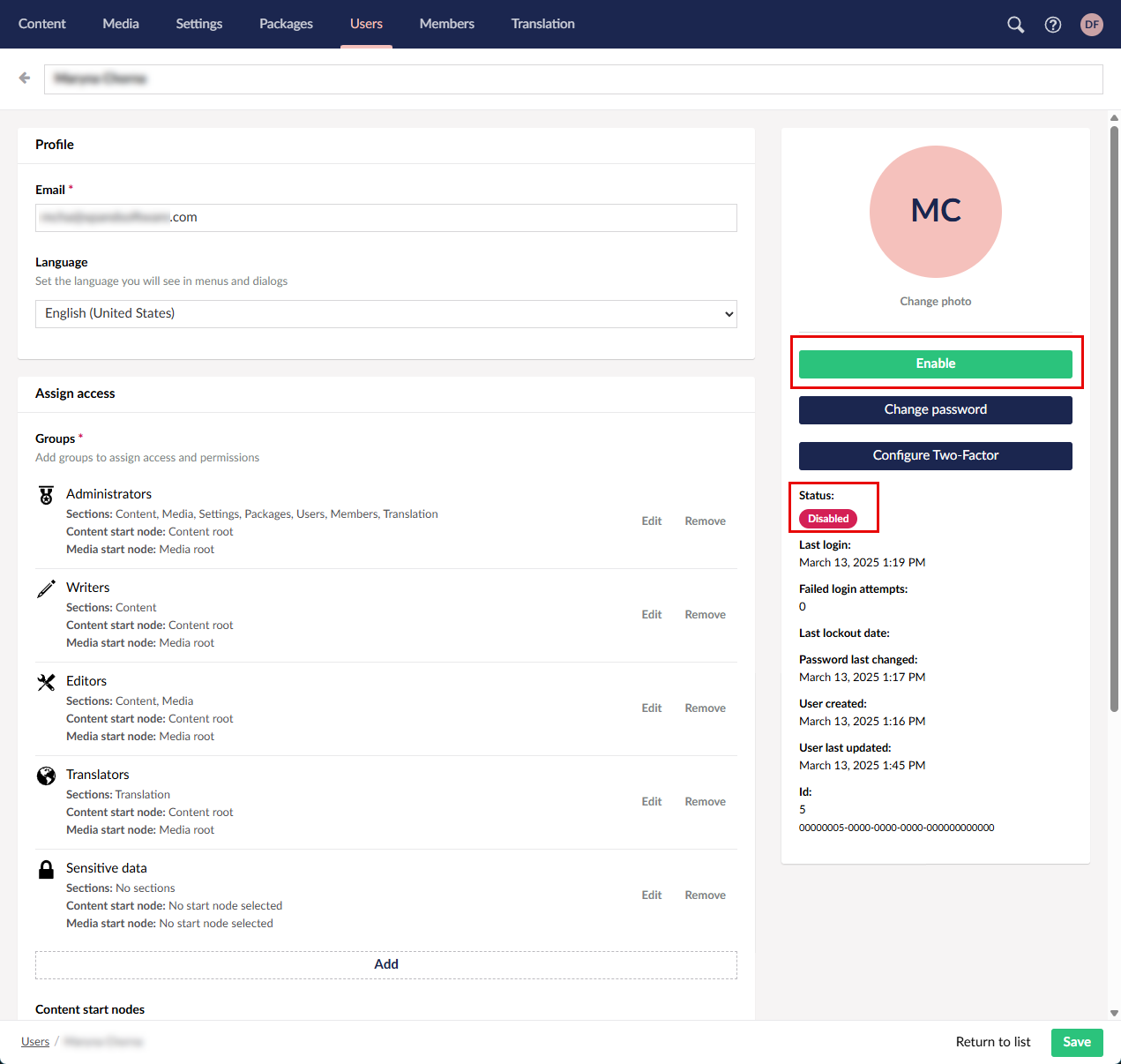
Changing CMS user password
When an administrator is creating a CMS user, the user password is automatically generated. The administrator can provide the user with that password or manually change the password whenever necessary.
To change the user password:
- In CMS, go to Users.
- In the User management window, select the name of a user that you want to manage.
- In the right pane, select Change password.
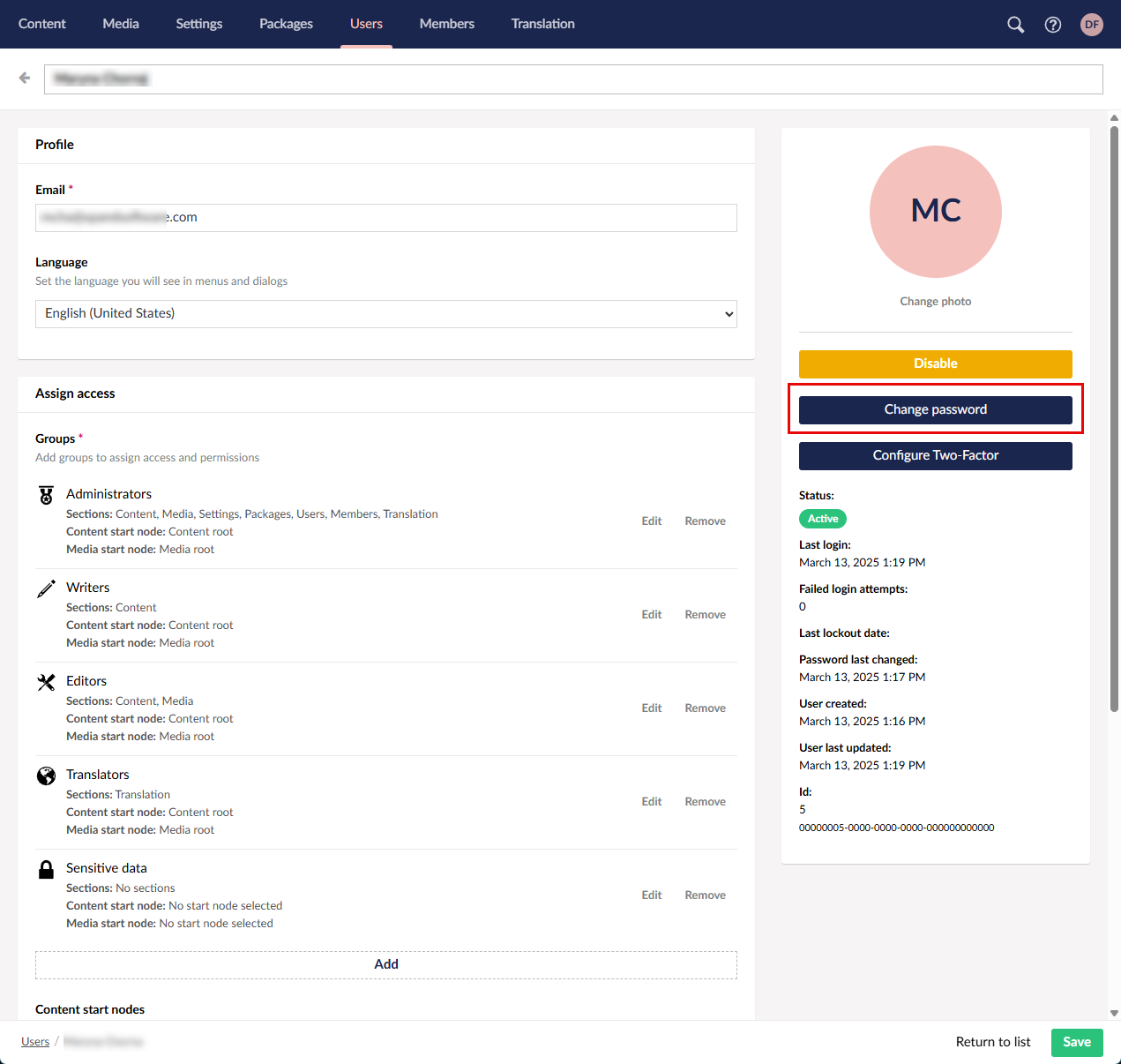
- Type a new password two times. The password requirements:
- Minimum length: 12 characters
- Special symbols or digits: recommended, but not mandatory
- The account becomes inactive after 5 unsuccessful attempts
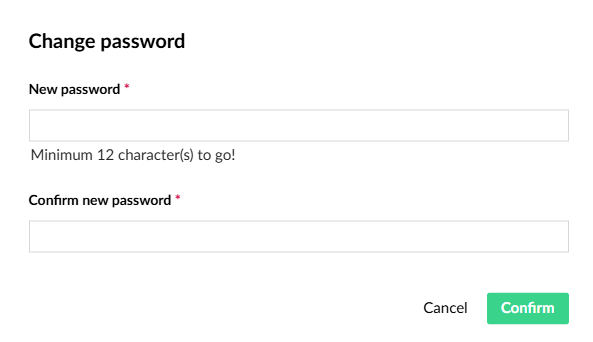
- Select Confirm.
- Select Save when you are done making changes.
Changing photo
You can upload a photo/avatar for CMS users.
To upload a user avatar:
- In CMS, go to Users.
- In the User management window, select the name of a user that you want to manage.
- In the right pane, select Change photo.
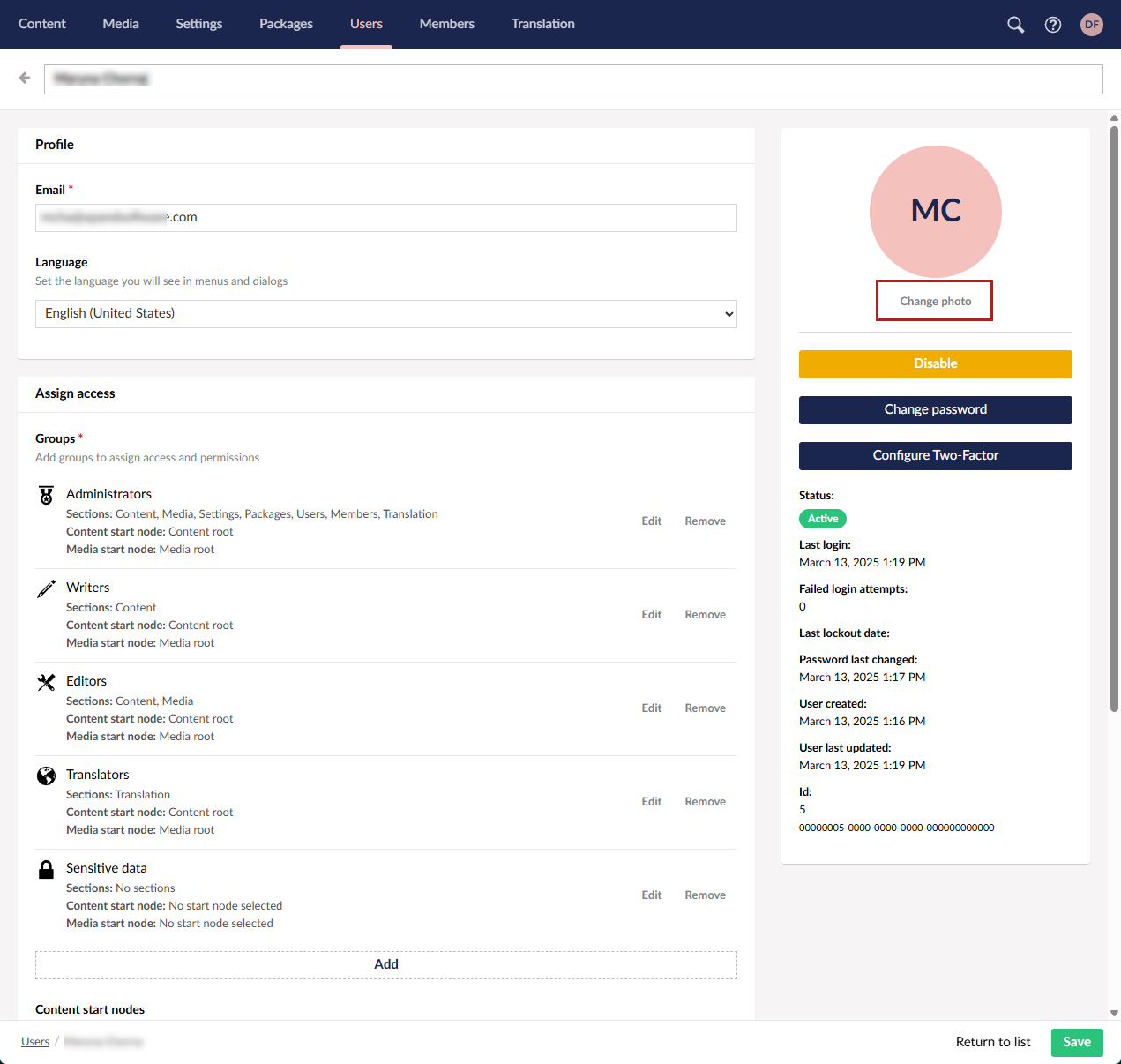
- Select Save when you are done making changes.
Managing access
When you create a CMS user, you assign them to CMS user groups. You can reassign a CMS to different CMS user groups if necessary.
To manage user groups for a CMS user:
- In CMS, go to Users.
- In the User management window, select the name of a user that you want to manage.
- Under Assign access, manage the user groups:
- Select Add to assign the user to a new CMS group.
- Select Remove next to a group to remove the user from the group.
- Select Edit to edit the permissions.
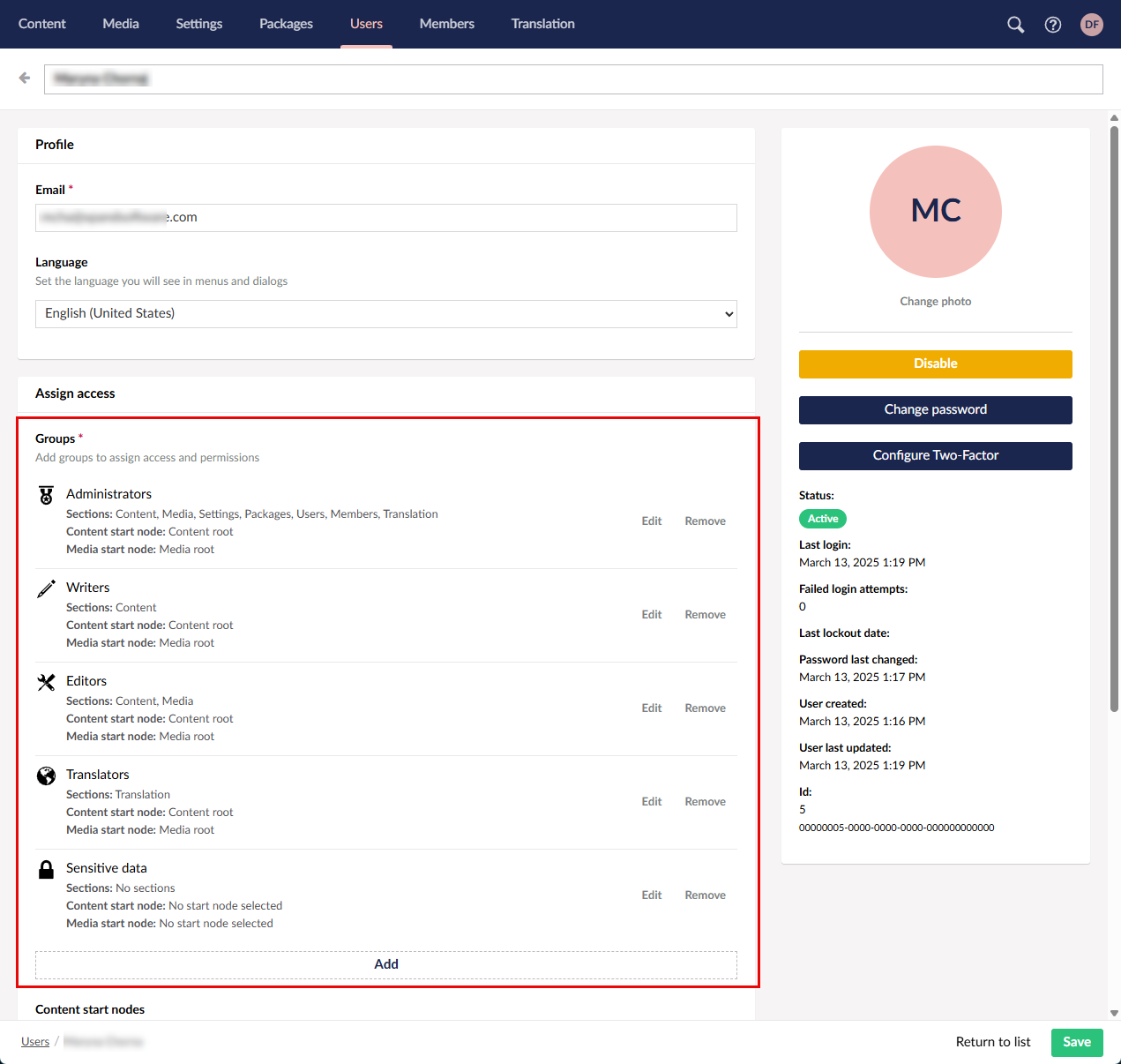
- Select Save when you are done making changes.
Managing 2-factor authentication
Once the CMS user uses 2-factor authentication to sign in to CMS, the 2-factor indication becomes enabled on the user page. The administrator can disable the 2-factor authentication for a CMS user (but cannot manually enable).
To disable 2-factor authentication for a CMS user:
- In CMS, go to Users.
- In the User management window, select the name of a user that you want to manage.
- In the right pane, select Configure Two-Factor.
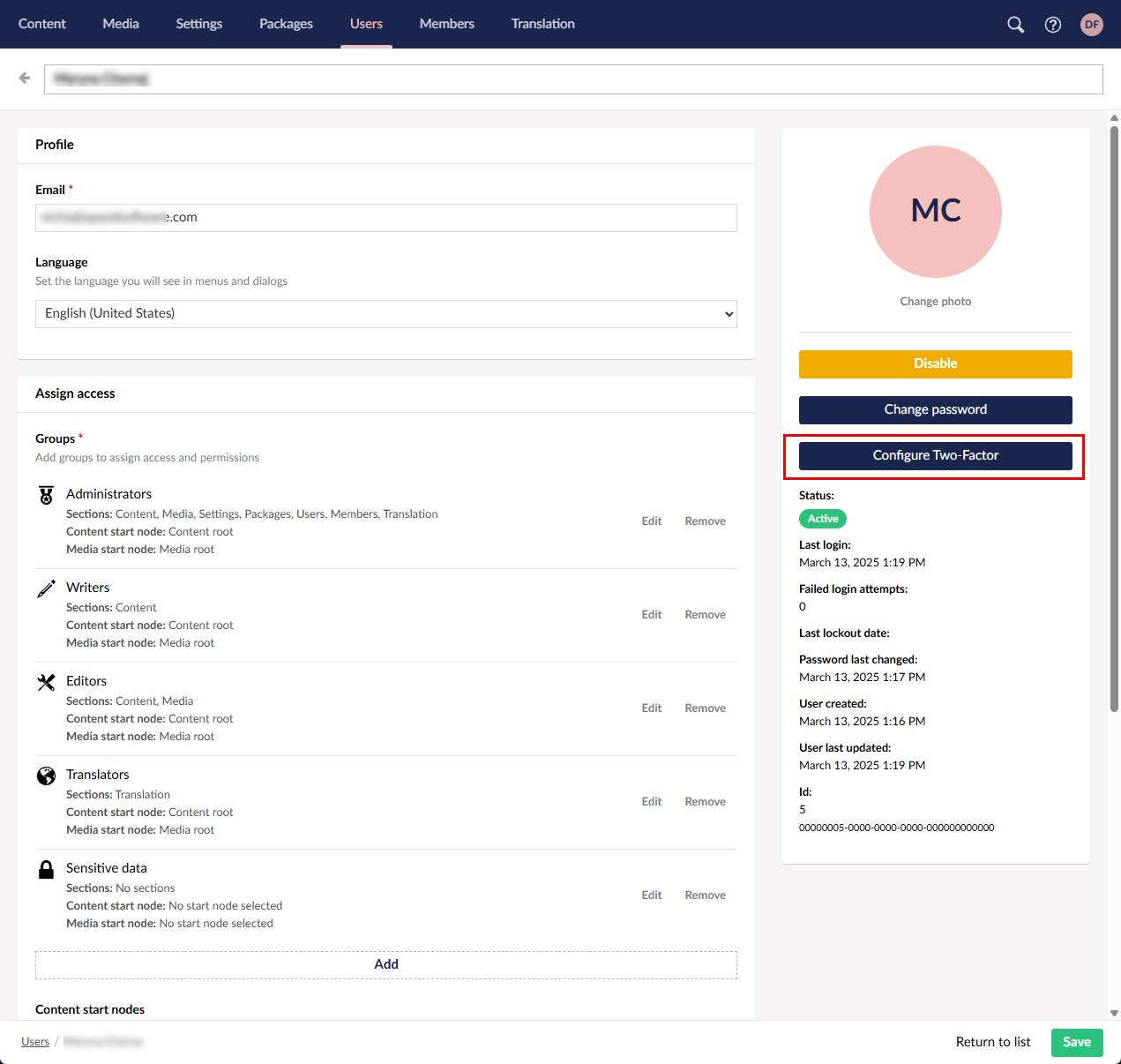
- Select Disable. The action can be used only if the 2-factor authentication is already used by the user.
Deleting CMS users
Currently, Umbraco CMS allows manual deletion of CMS users only if their status is Inactive. Once a CMS user successfully signs in, their status changes to Active, and they can no longer be deleted manually. However, the user can still be disabled. To permanently delete an active CMS user, please contact the Xpand Portal development team for support.
To delete an inactive CMS user:
- In CMS, go to Users.
- In the User management window, select the name of a user that you want to delete (the status must be Inactive).
- In the right pane, select Delete User.
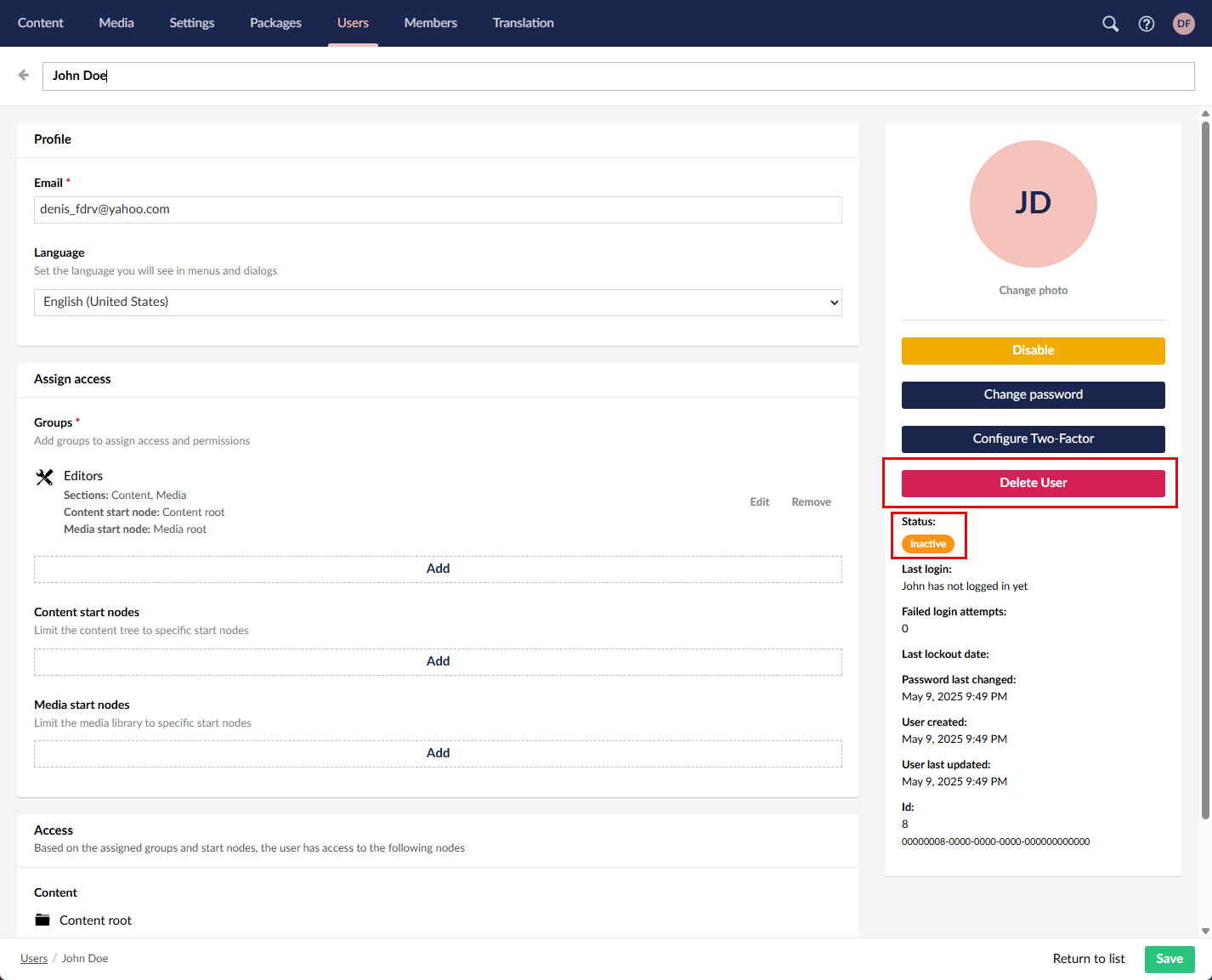
- Select Yes, delete on the confirmation message that appears.