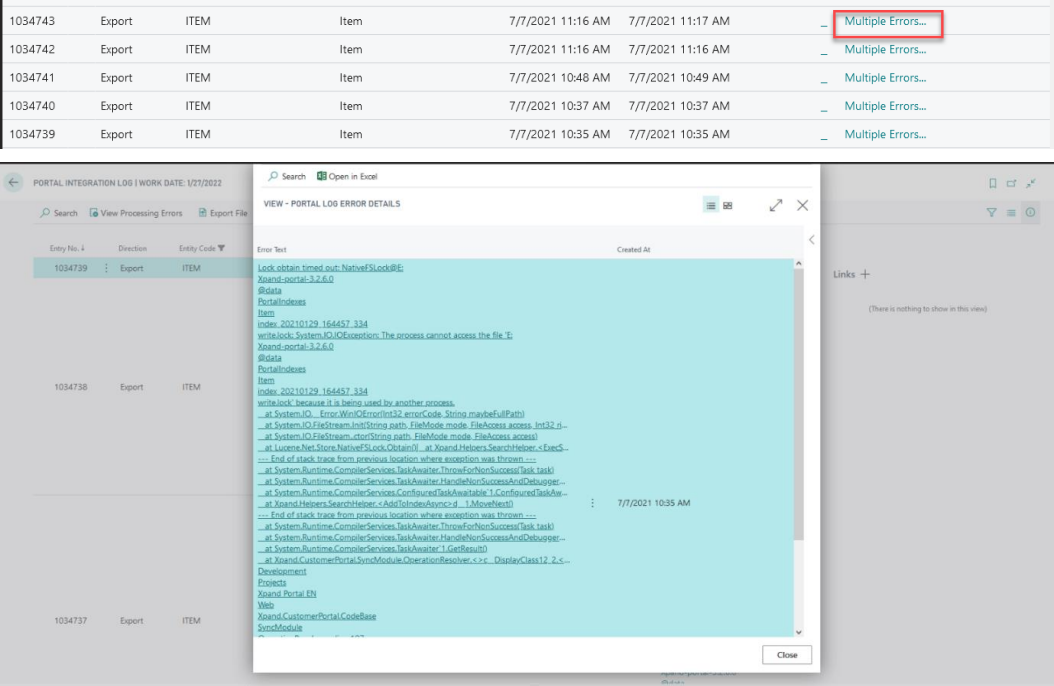Portal integration log
In addition to log information for job queue entries, you can view the portal integration log that displays all export and import operations, including processing and import errors that occurred in the process of data synchronization between Microsoft Dynamics 365 Business Central and Xpand Portal.
To open the portal integration log, choose the ![]() icon, enter Portal Integration Log, and then select the related link. Alternatively, in the Portal Entities window, select an entity, and then select Entity > Portal Integration Log to view the log for that specific entity. You can always set or clear filters in the Portal Integration Log window to view the information that you need.
icon, enter Portal Integration Log, and then select the related link. Alternatively, in the Portal Entities window, select an entity, and then select Entity > Portal Integration Log to view the log for that specific entity. You can always set or clear filters in the Portal Integration Log window to view the information that you need.
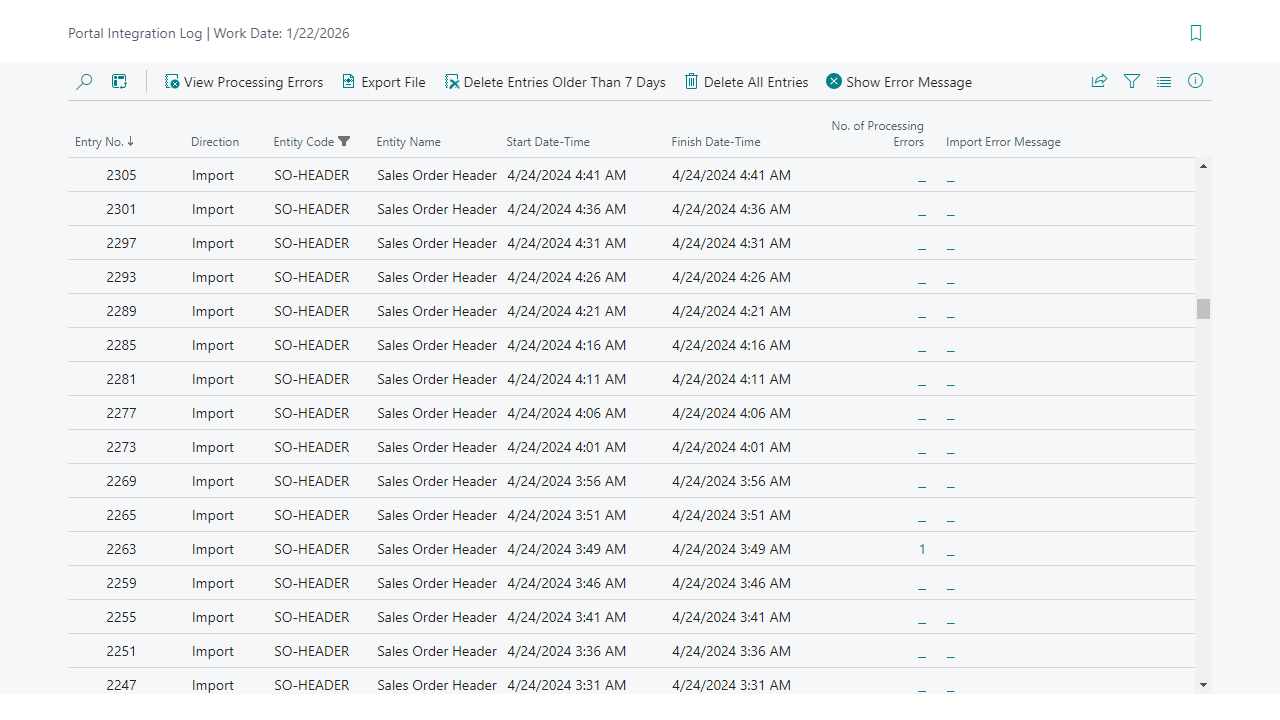
The Direction field indicates whether this is an import, export, or bi-directional operation.
The Import/Export Error Message - Specifies the text of the error that caused the failure of the import or export of an XML file depending on the direction.
You can perform various actions with the portal integration log entries:
- View Processing Errors – View all processing error messages, if available, that occurred when processing of the XML file for the selected log entry. Processing of the XML file happens after it has been imported or before export. In the No. of Processing Errors field, you can see the number of processing errors a log entry has.
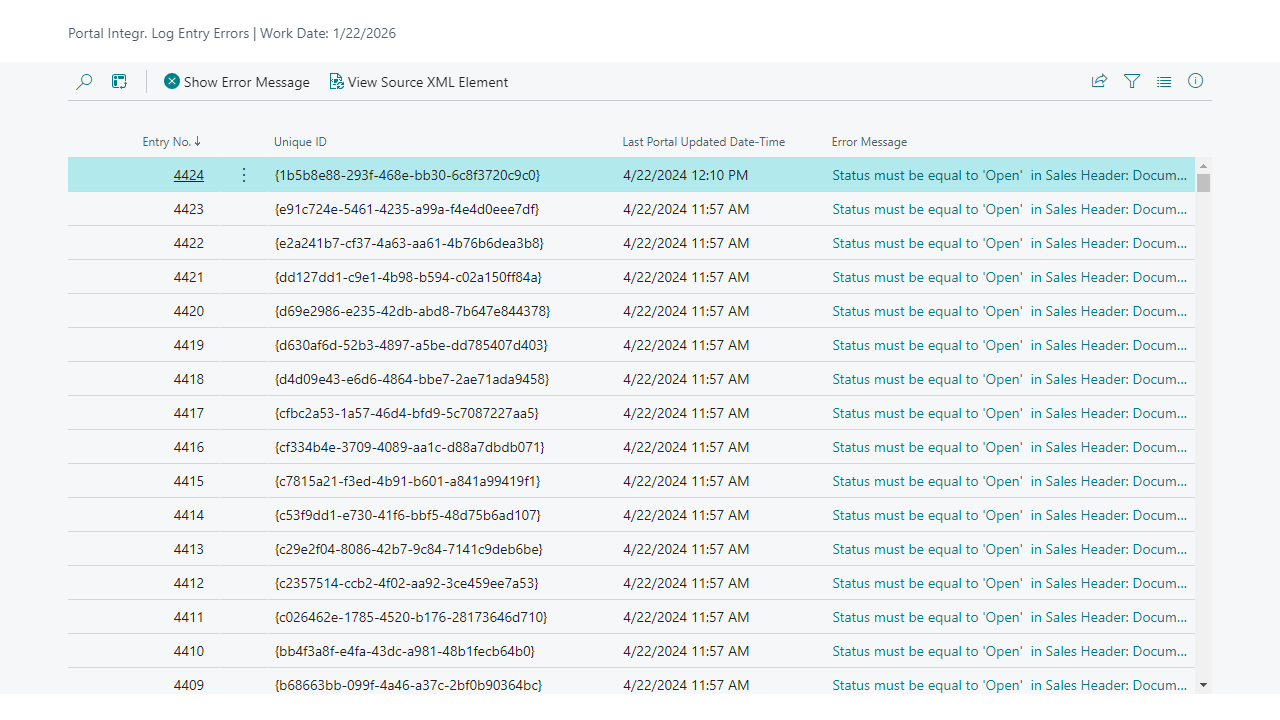
In the Portal Integr. Log Entry Errors window, you see the list of all processing errors (for the selected portal integration log entry or for all entries depending on where the window was opened from) and perform the following actions with them:- Show Error Message – Open the selected processing error in a separate window. Alternatively, choose the error message text.
- View Source XML Element – View the source XML element where the error occurred.
- Export File – Export the selected log entry and save it as an XML file.
- Delete Entries Older Than 7 Days – Delete log entries that were created more than 7 days ago. Alternatively, you can set up the automatic clearing of the portal integration log using job queue entries.
- Delete All Entries – Clear the whole log.
- Show Error Message – View the import/export error message, if available, for the selected log entry in a separate window. An import/export error is when data for a portal entity fails to be imported or exported. Alternatively, you can do the same by selecting the error message in the Import/Export Error Message field.
If there is more than one error for a single log entry, these errors can be viewed in the Portal Log Error Details window that opens when you view an error for such a log entry.