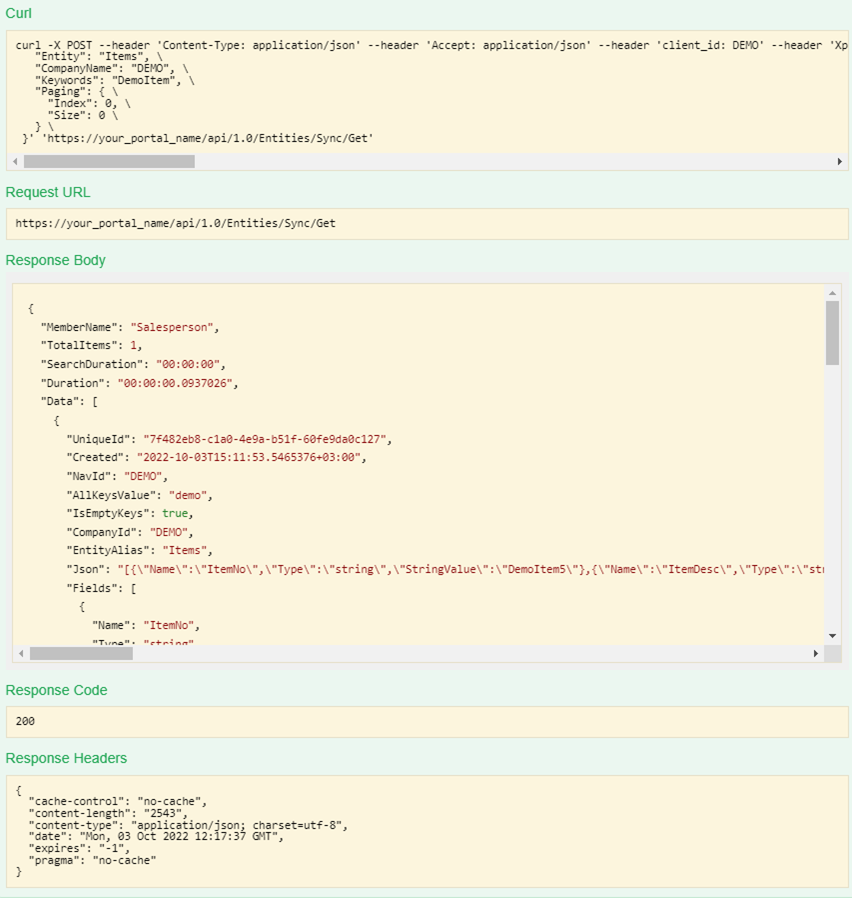Using API in the SWAGGER UI tool
To get data from or send data to Xpand Portal, you can use various API application clients.
In this topic, the SWAGGER UI tool is used as an example to visualize interaction with the Xpand Portal API’s resources to retrieve/send data from/to Xpand Portal. For more information about Swagger, see the Swagger documentation portal.
Ensure that your API client is configured in Xpand Portal. If you are a portal member, you must also be allowed to use Xpand Portal API.
Accessing SWAGGER UI
To open the SWAGGER UI tool for Xpand Portal, use the following URL:
https://<frontend_domain_name>/umbraco/swagger/index.html
where <frontend_domain_name> is the domain name of your portal.
To be able to use Xpand Portal API, in the api_key field, enter your API secret key, and then select Explore. For portal members, the administrator can generate an API secret key in the member settings when enabling access to API for a portal member.
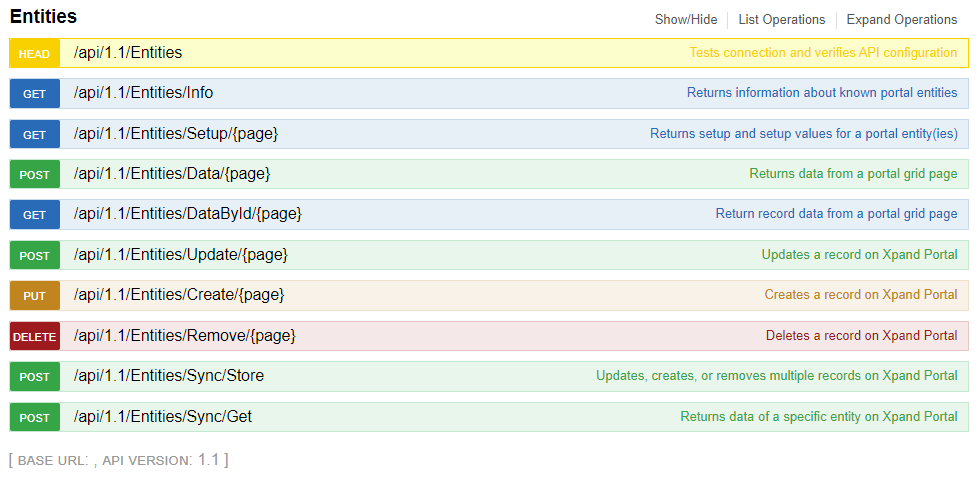
Select an operation name to expand or collapse it.
OAuth 2.0 authentication
To be able to use Xpand Portal API, you must authorize through OAuth 2.0 authentication:
- in Swagger UI, select Authorize.
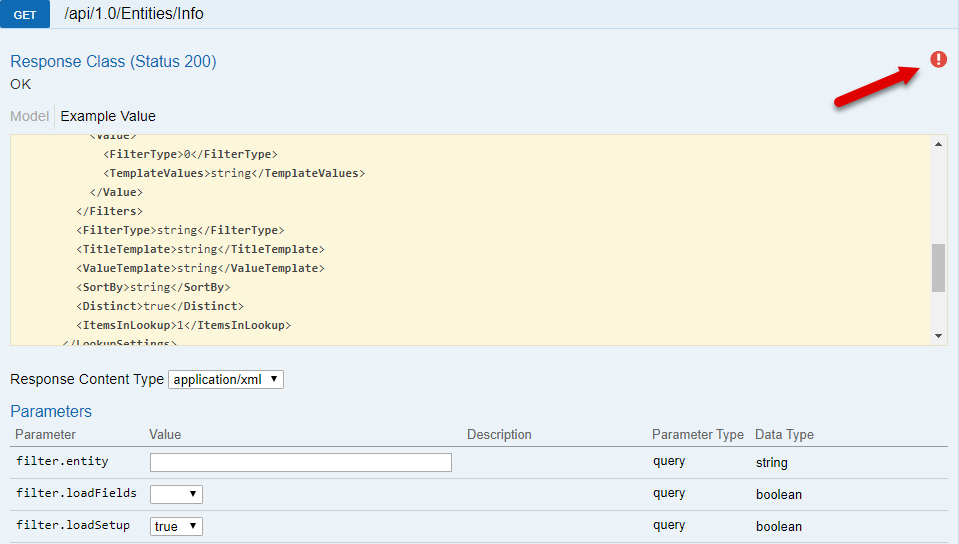
- In the Available authorizations window, enter the following:
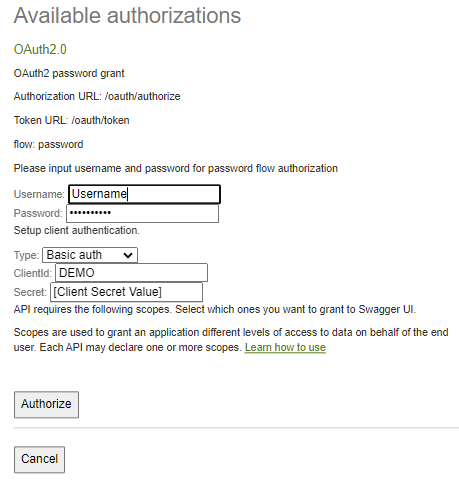
- ClientId – Specifies the application client ID that was configured for this API client in the Xpand Portal API clients settings (Media > Site settings > OAuth & SSO Settings > API clients tab; the Client application ID field) for this client.
- client_secret – Specifies the password that was configured for this API client in the Xpand Portal API clients settings (Media > Site settings > OAuth & SSO Settings > API clients tab; the Secret key field).
 Note
NoteThe password that was specified the Secret key field in the Xpand Portal API clients settings is automatically transformed into a secret key after saving the settings. However, in the client_secret field on this form, you must enter the password of the client, which can be provided by the person who configured the API client.
- Enter your member username and password that you use to sign in to the front end.
Operations
The following methods that can utilize Xpand Portal API are available in SWAGGER UI:
| Method | Description | Learn more | Example |
| HEAD: /api/1.0/Entities | Used to test connection and ensure that Xpand Portal API is configured properly. | Learn more | Example |
| GET: /api/1.0/Entities/Info | Returns information about a known portal entity(ies). | Learn more | Example |
| GET: /api/1.0/Entities/Setup | Returns detailed information about entity setup, including setup values. | Learn more | Example |
| POST: /api/1.0/Entities/Data/{page} | Returns data from a portal grid page. | Learn more | Example |
| POST: /api/1.0/Entities/DataById/{query}/{page} | Returns data from a record on a portal grid page. | Learn more | Example |
| POST: /api/1.0/Entities/Update/{page} | Updates data in a specific record in Xpand Portal. | Learn more | Example |
| PUT: /api/1.0/Entities/Create/{page} | Creates a record in Xpand Portal. | Learn more | Example |
| DELETE: /api/1.0/Entities/Remove/{page} | Deletes a record in Xpand Portal. Only data created by you can be deleted. | Learn more | Example |
| POST: /api/1.0/Entities/Sync/Store | Updates multiple records of an entity specified in the query. | Learn more | Example |
| POST: /api/1.0/Entities/Sync/Get | Returns records of an entity based on the specified query. | Learn more | Example |
To learn about HTTP request, request header, parameters, and body of each method, select the Learn more link next to it. To see an example of usage (request and response) in Swagger UI, select the Example link.
Method usage examples
HEAD: /api/1.0/Entities
Request example
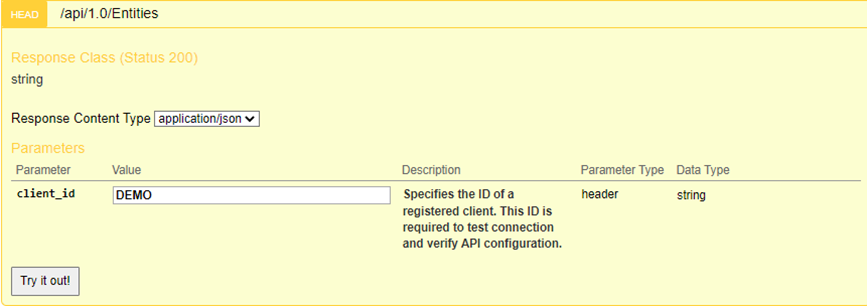
Response example
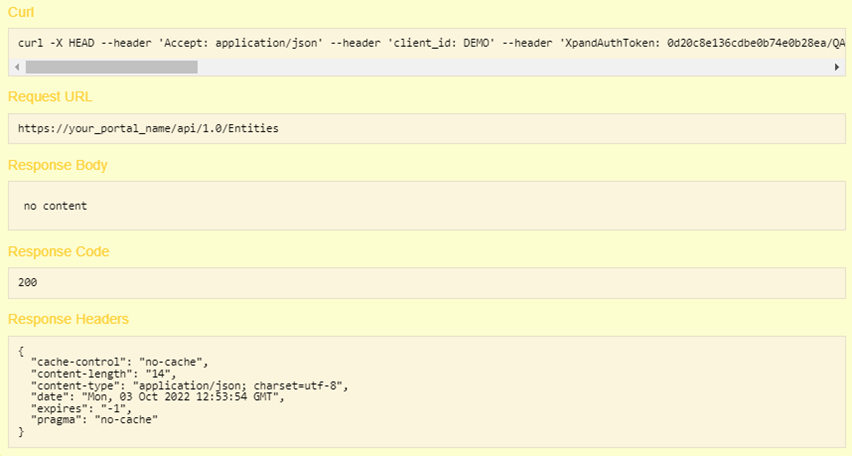
GET: /api/1.0/Entities/Info
Request example
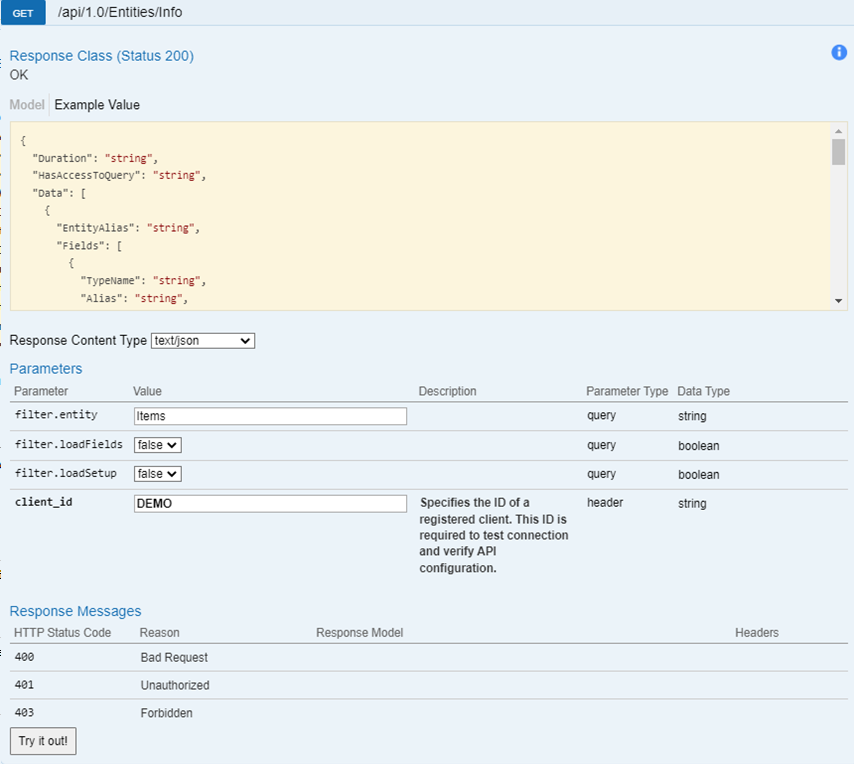
Response example
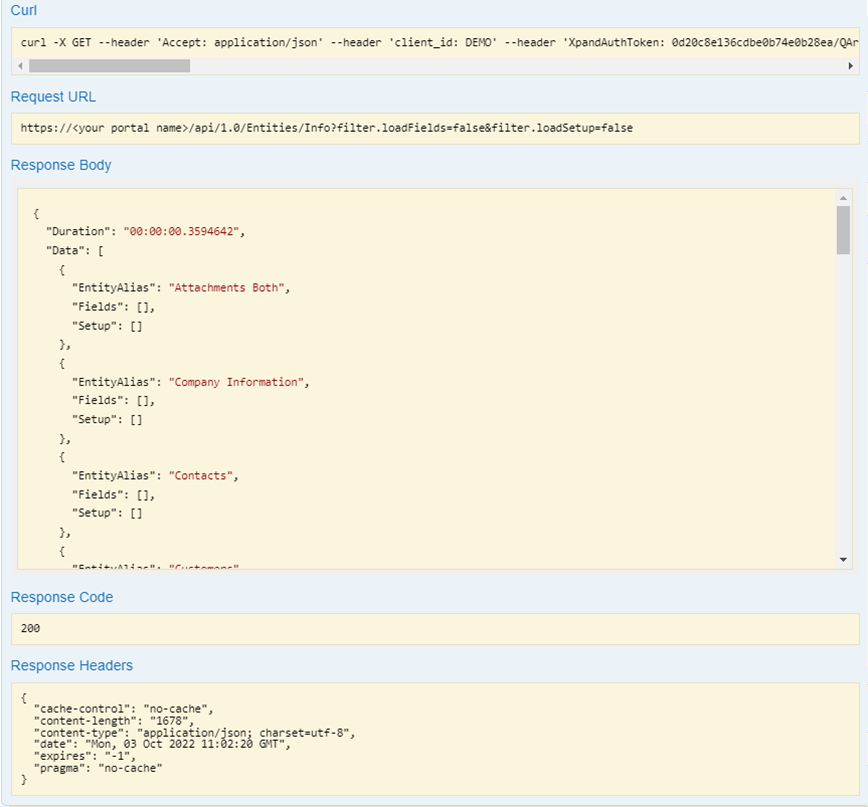
GET: /api/1.0/Entities/Setup
Request example
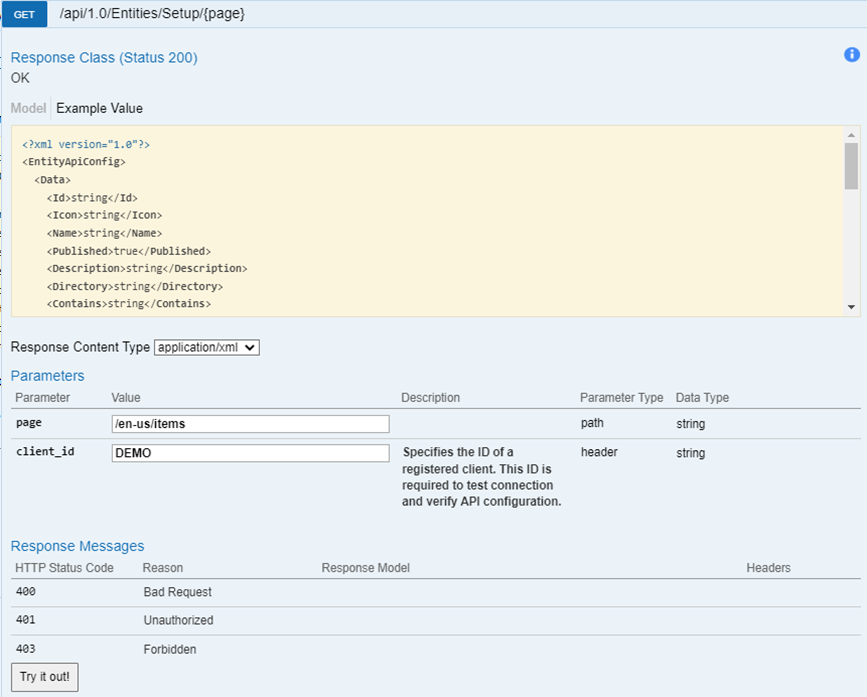
Response example
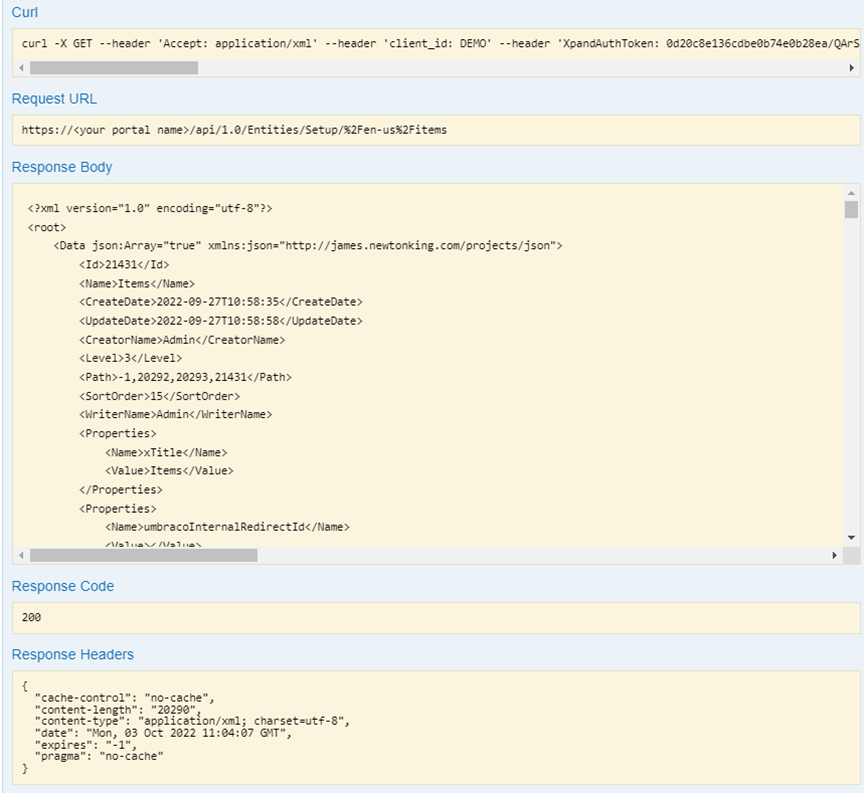
POST: /api/1.0/Entities/Data/{page}
Request example
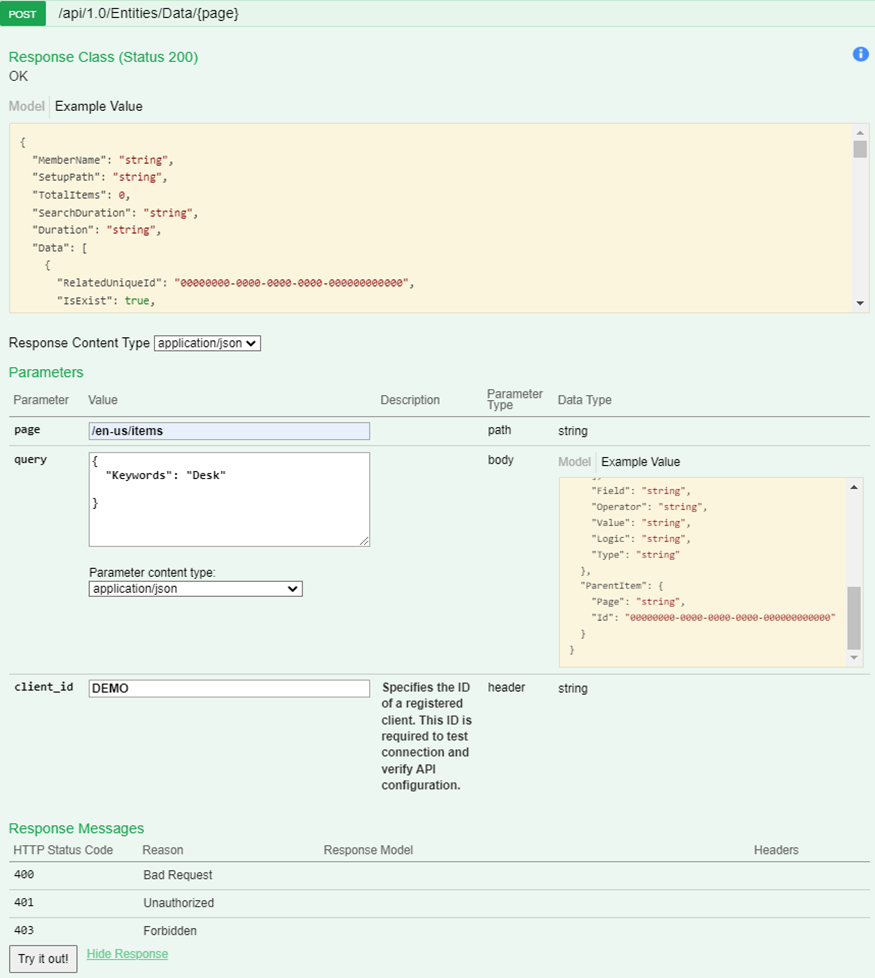
Response example
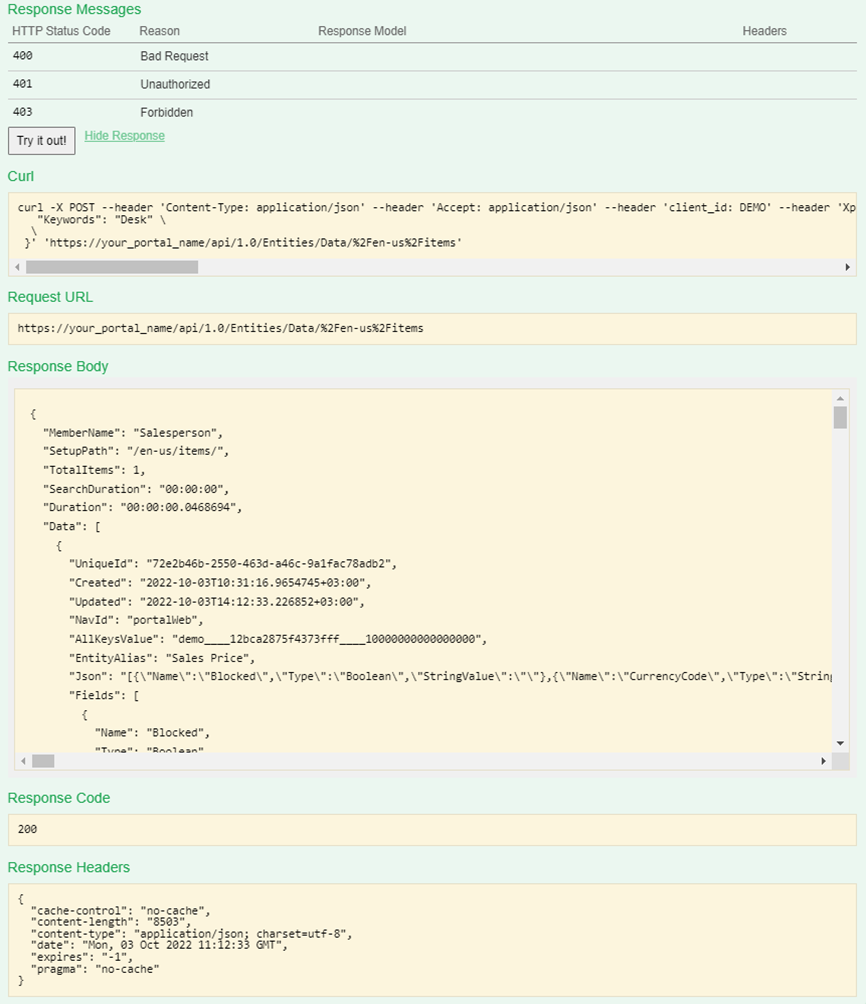
POST: /api/1.0/Entities/DataById/{query}/{page}
Request example
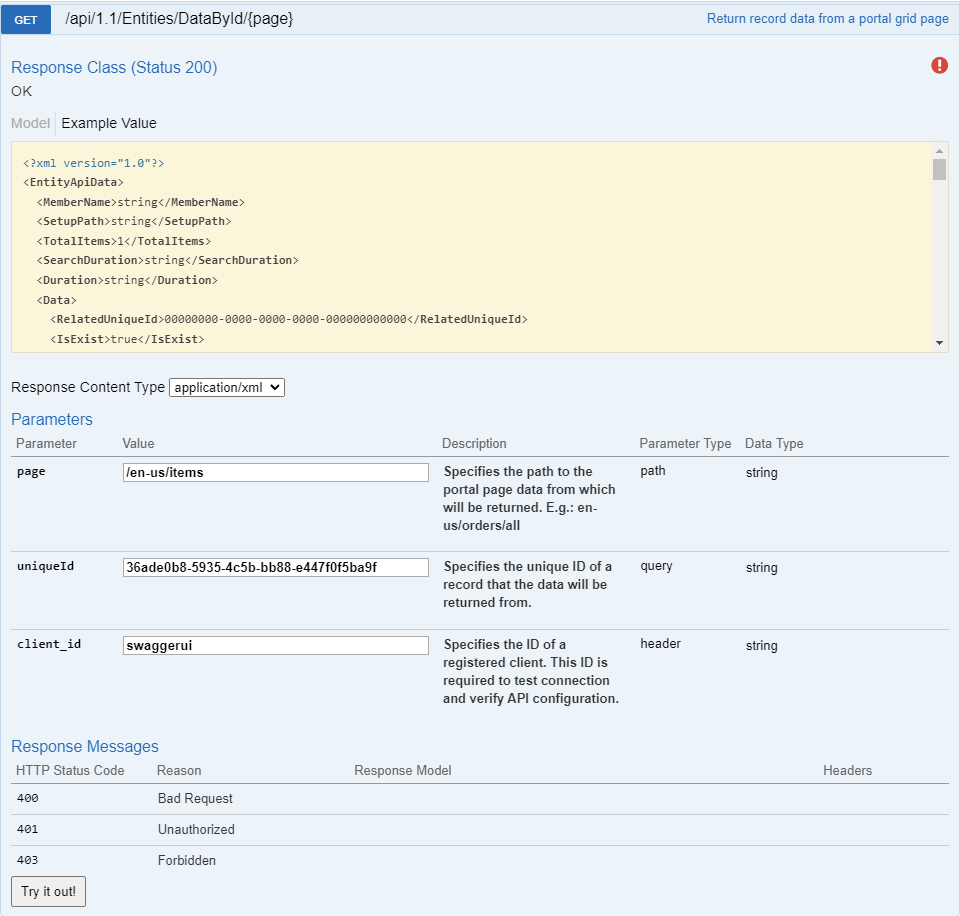
Response example
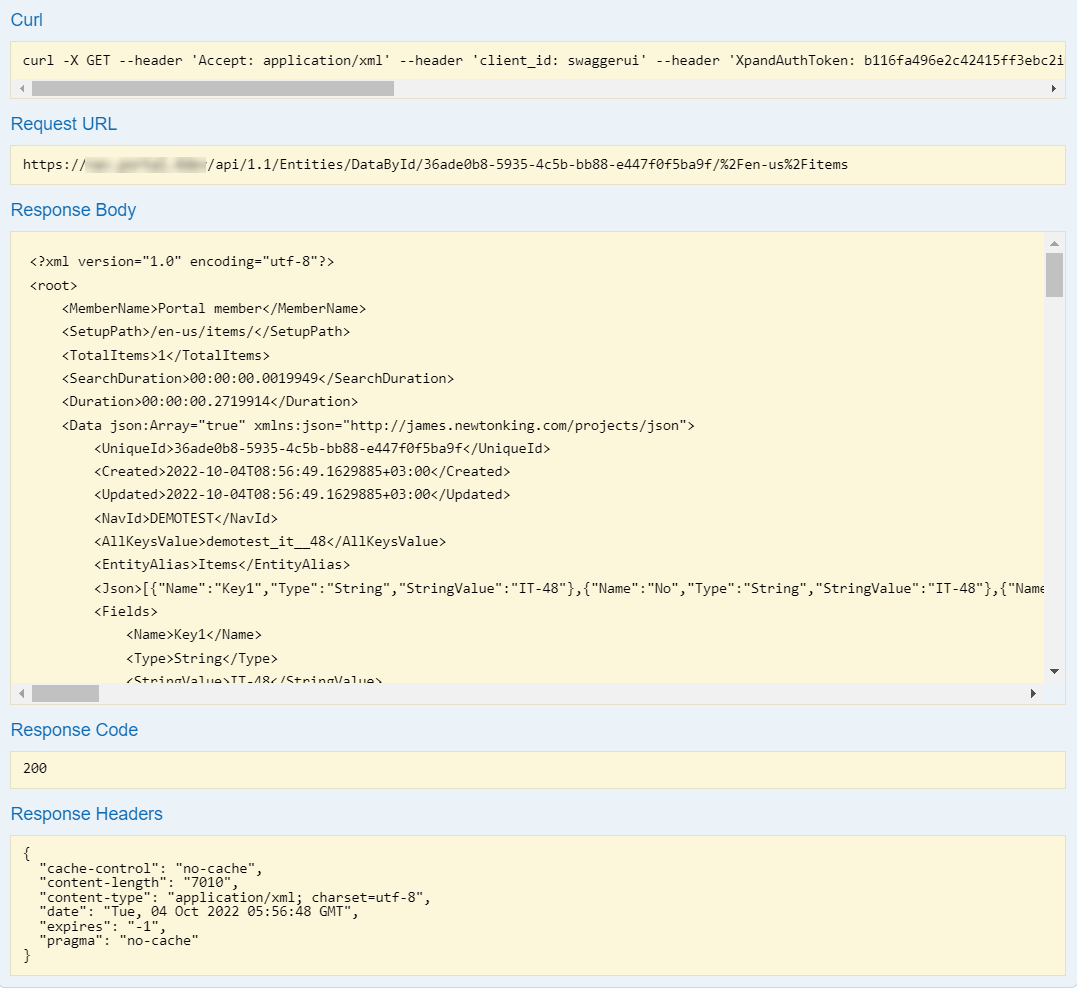
POST: /api/1.0/Entities/Update/{page}
Request example
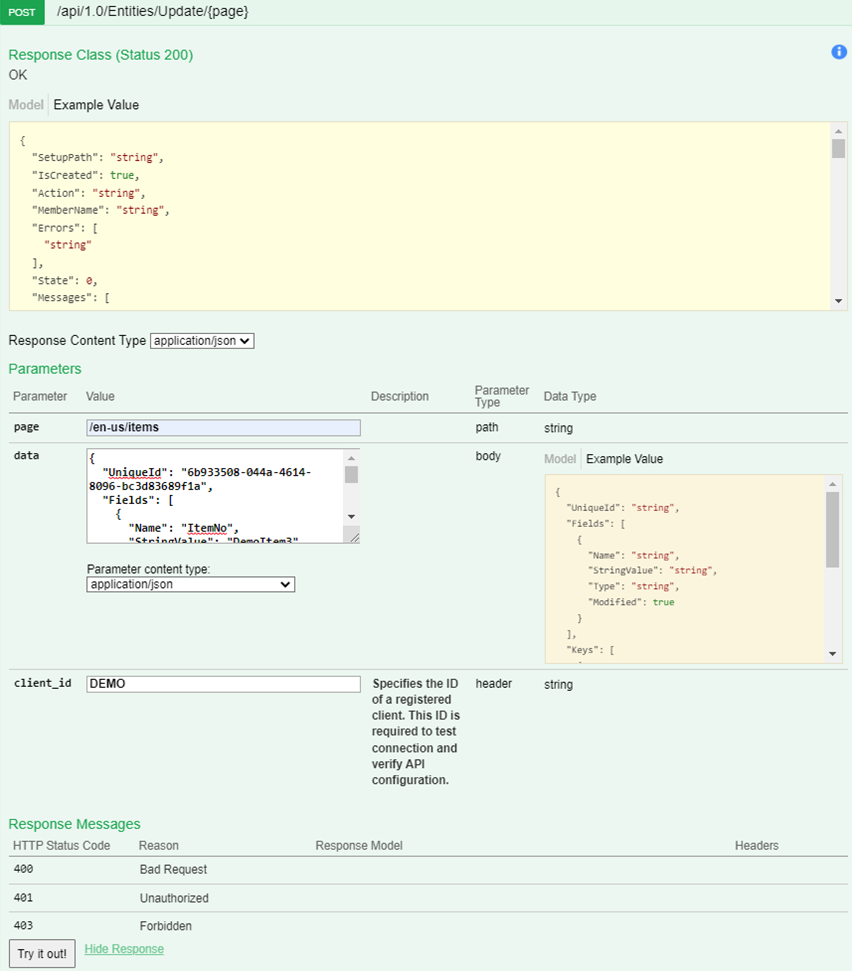
Response example
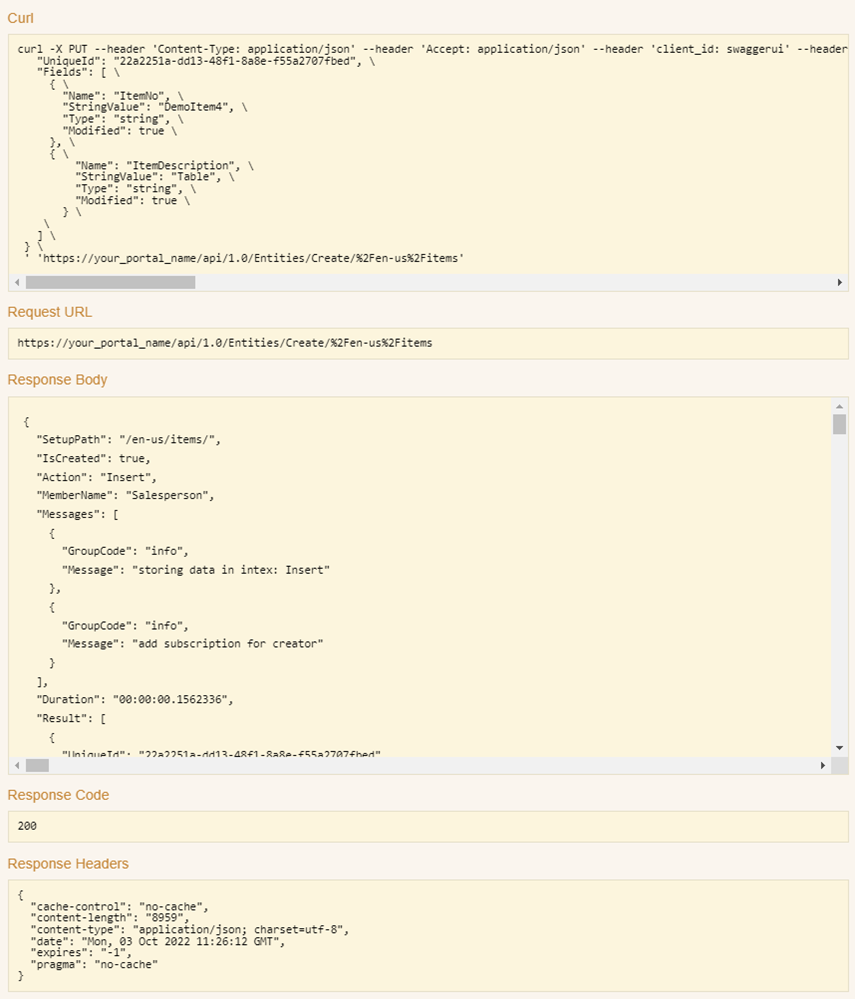
PUT: /api/1.0/Entities/Create/{page}
Request example
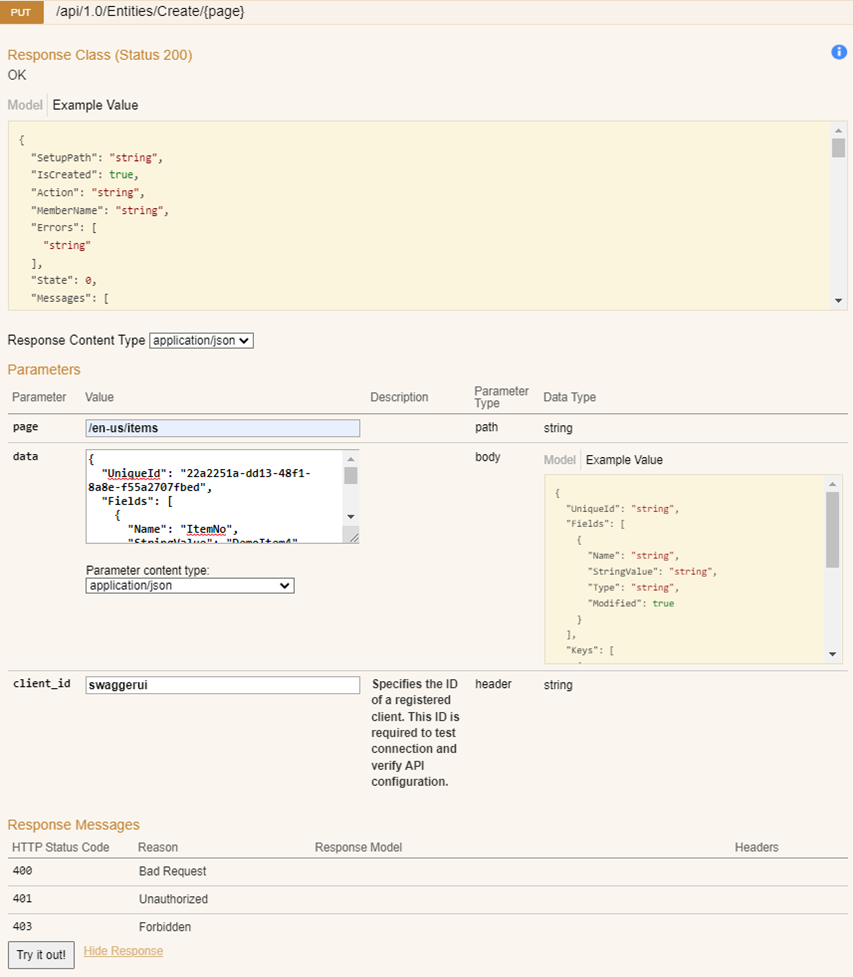
Response example
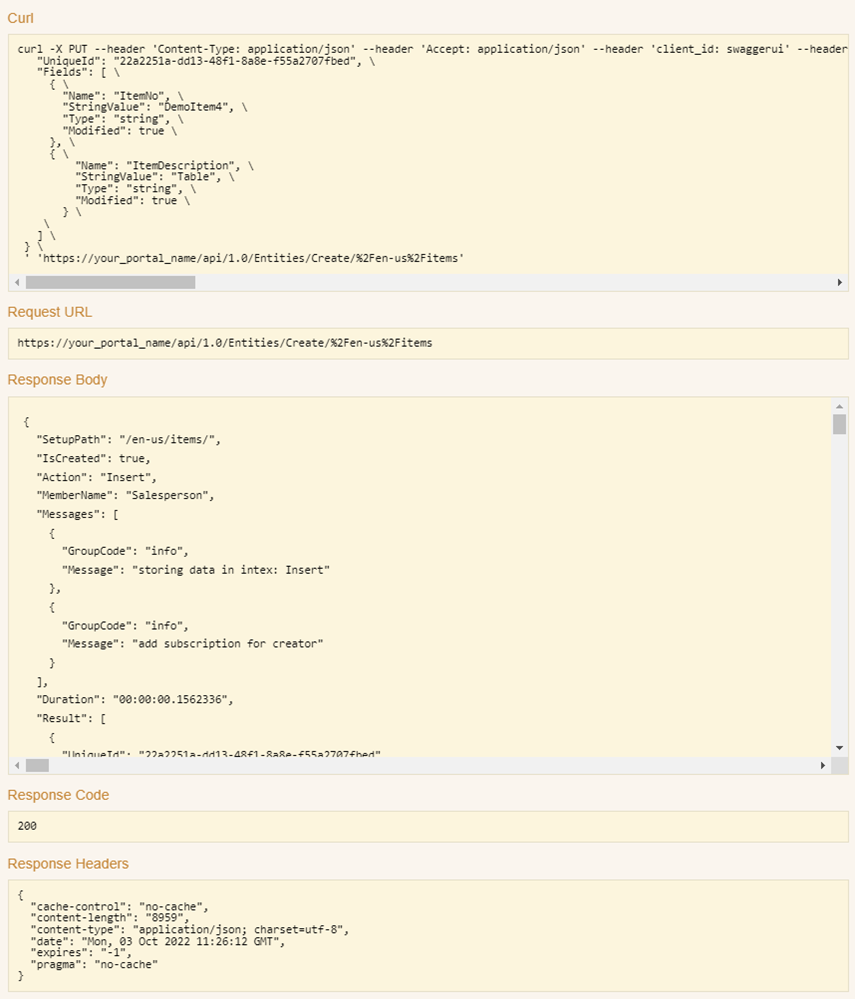
DELETE: /api/1.0/Entities/Remove/{page}
Request example
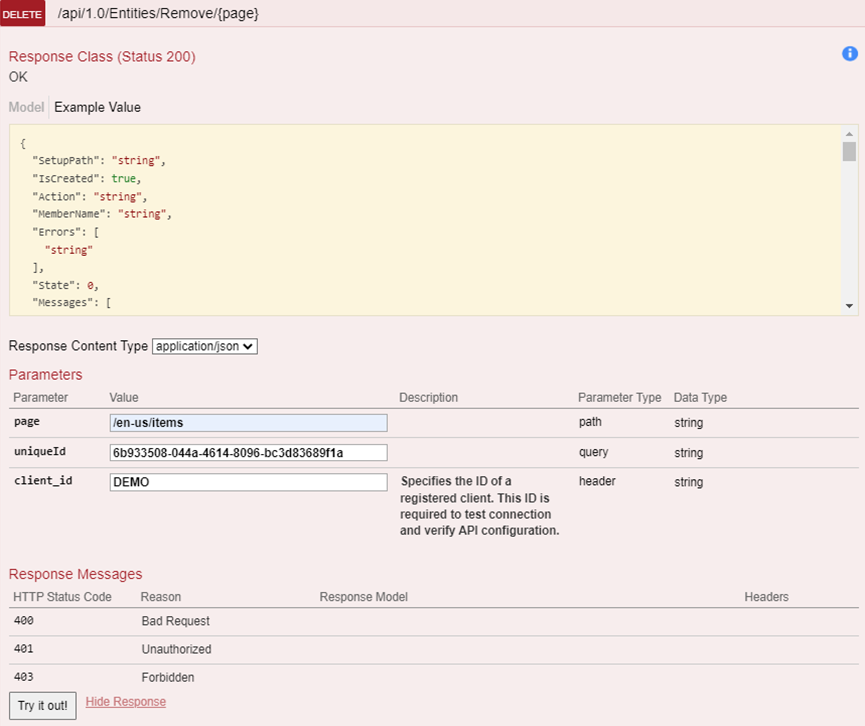
Response example
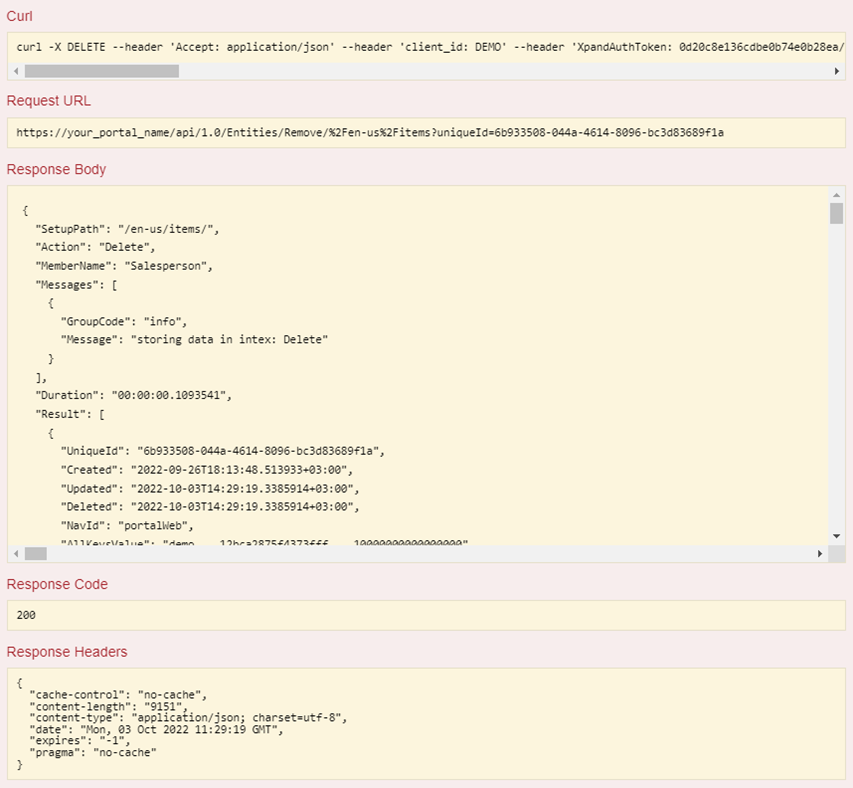
POST: /api/1.0/Entities/Sync/Store
Request example
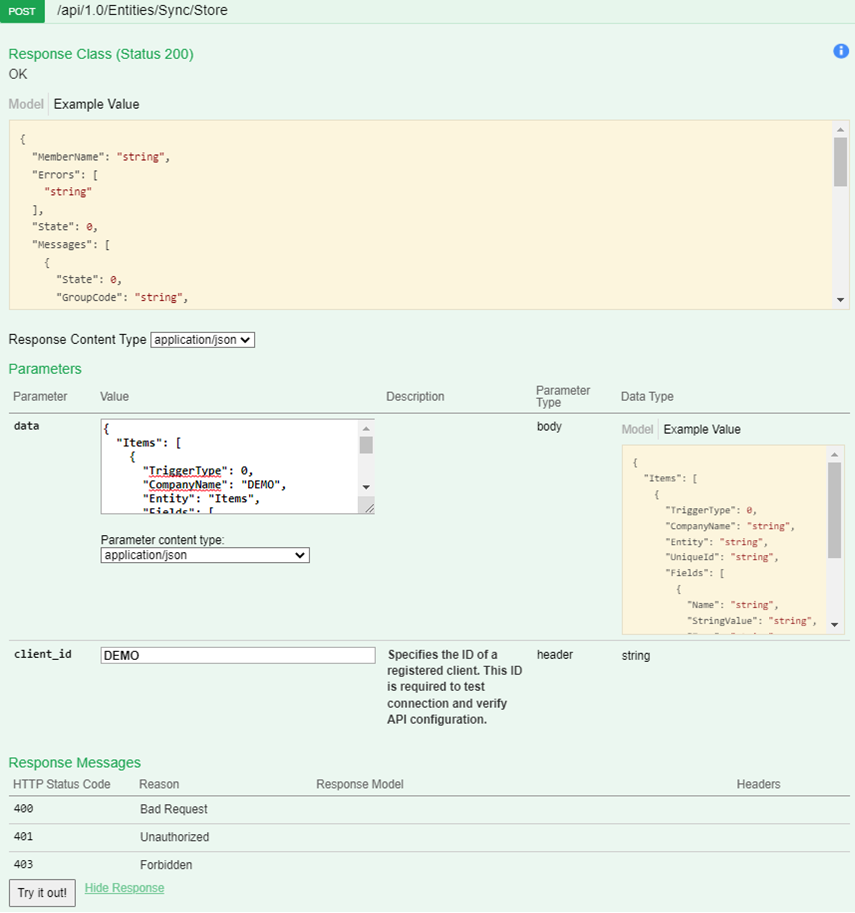
Response example
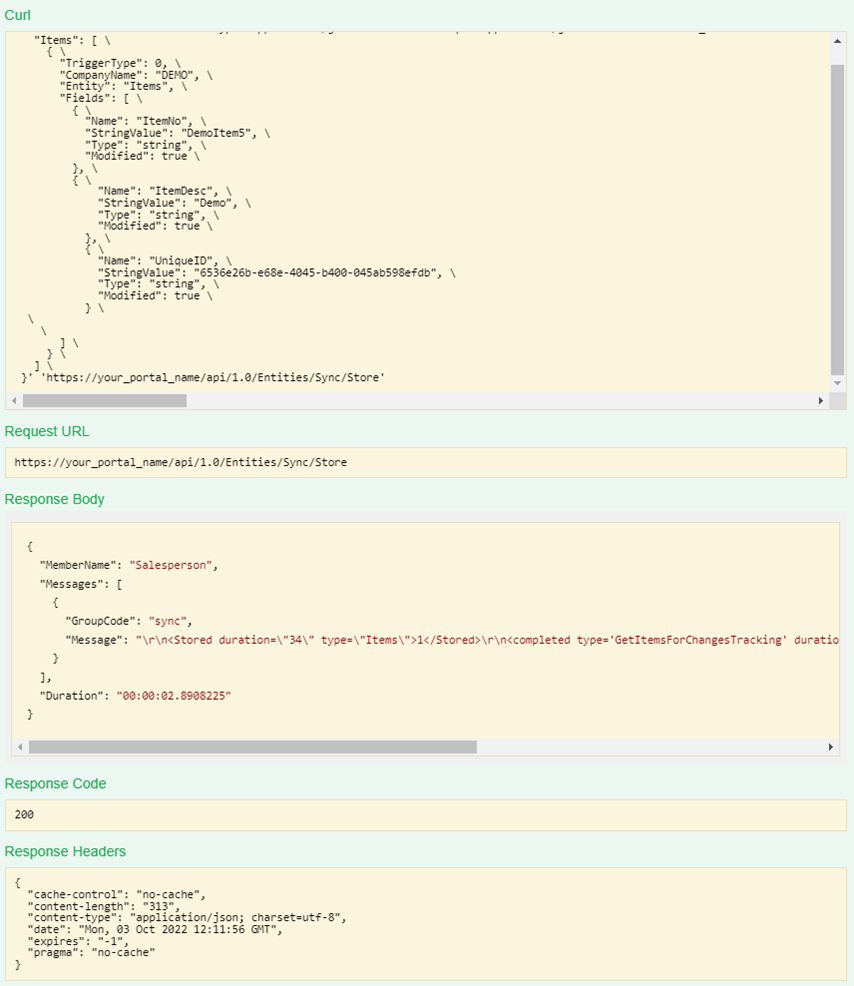
POST: /api/1.0/Entities/Sync/Get
Request example
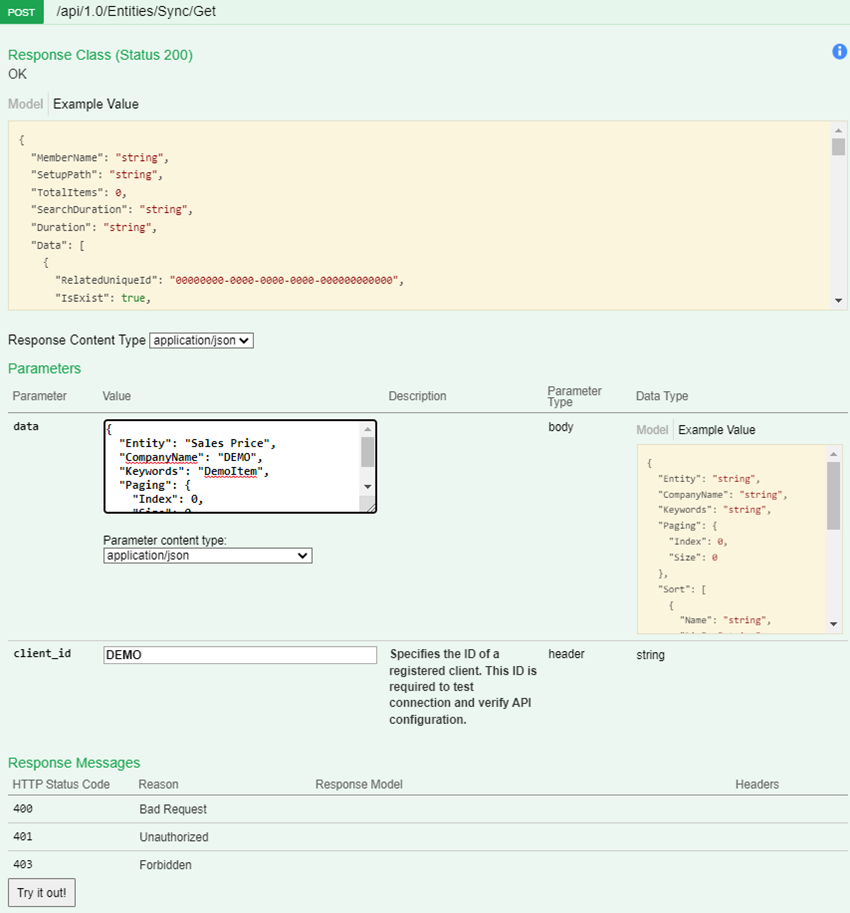
Response example