Deleting document attachments
Documents that portal members upload to the portal can be deleted. You can delete documents either from the detail page of a record or from the grid page.
To delete a document attachment from a detail page
-
Open a grid page that has a record the document attachment(s) of which you want to delete from the portal.
-
Select the
 icon on the line or on the header to open its detail page.
icon on the line or on the header to open its detail page.
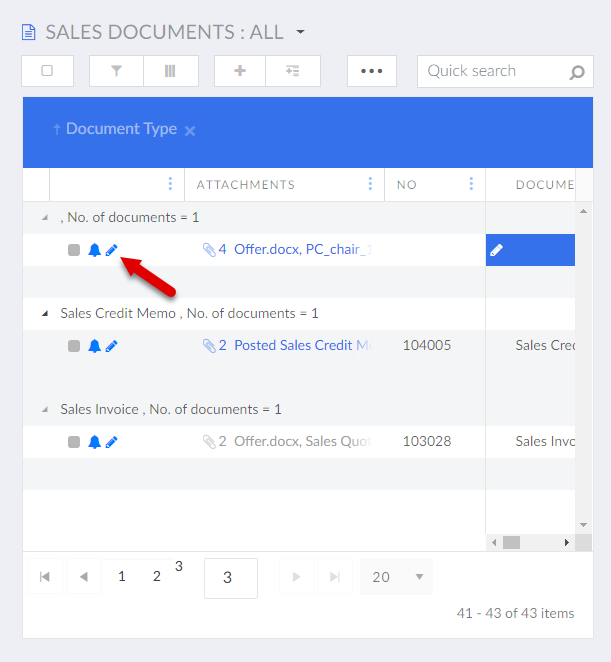
-
On the detail page, hover over the field with attachments, and then select the
 icon next to the document attachment you want to delete.
icon next to the document attachment you want to delete.
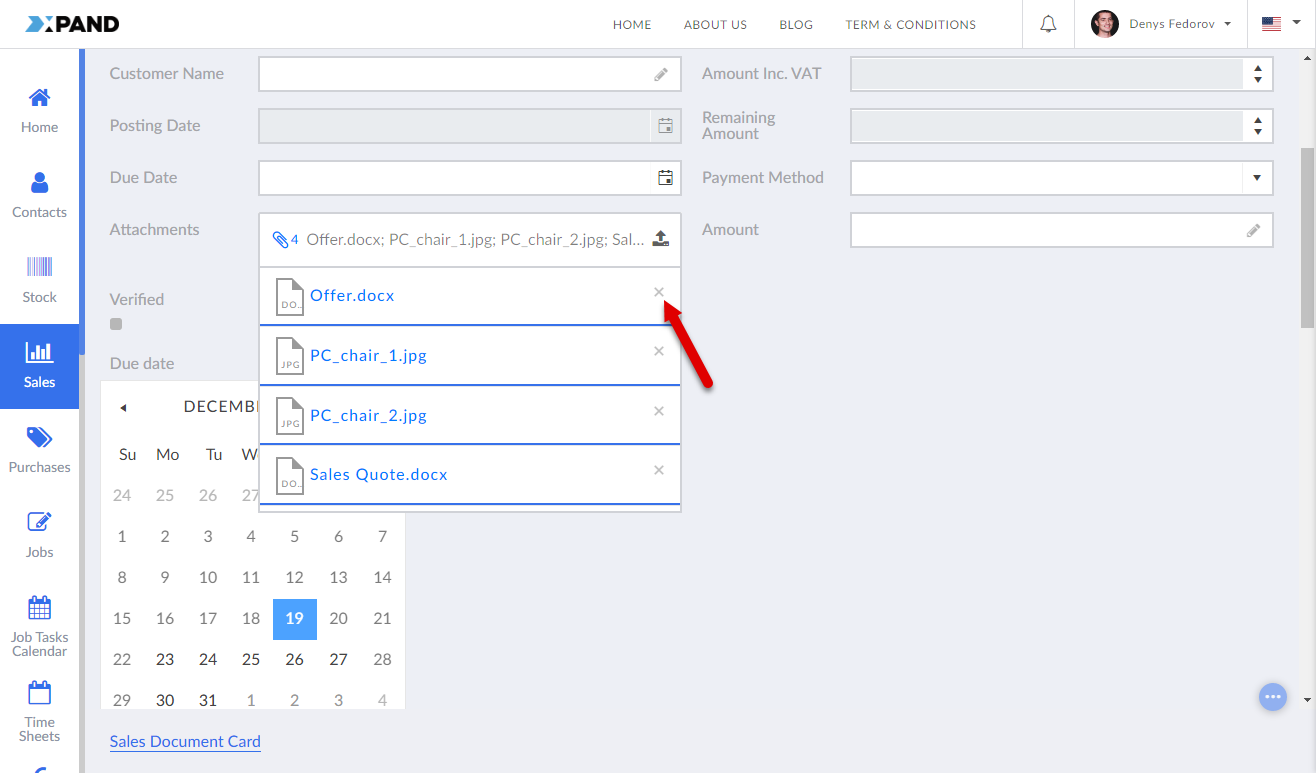 If the field with attachments was added as part of the extended field set and attachments are displayed as image gallery, click the
If the field with attachments was added as part of the extended field set and attachments are displayed as image gallery, click the  icon to remove an image from the gallery. Use the navigational arrows to browse images/documents.
icon to remove an image from the gallery. Use the navigational arrows to browse images/documents.
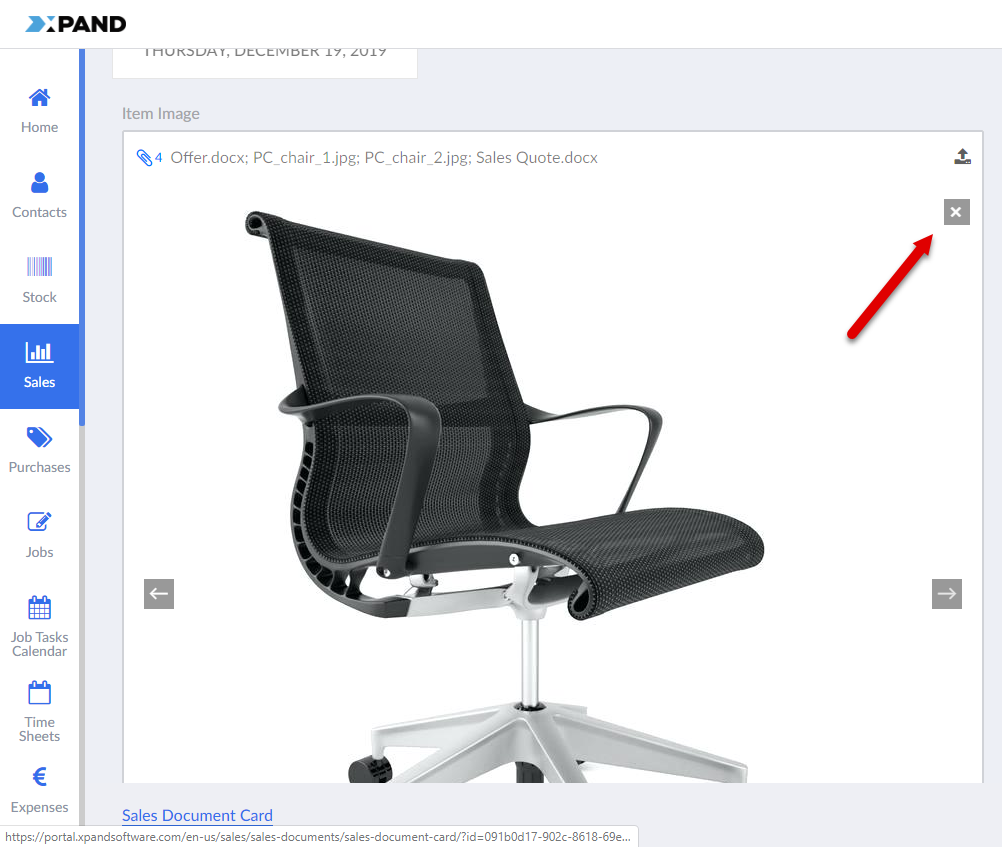
-
Repeat step 3 to remove other attachment for this record if necessary.
-
Select Save to finish the removal process.
To delete a document attachment from a grid page
-
Open a grid page that has a record the document attachment(s) of which you want to delete from the portal.
-
On the record that has a document attachment(s), click the column.
-
Hover over the field with attachments, and then, from the displayed list of attachments, select the
 icon next to the document you want to delete.
icon next to the document you want to delete.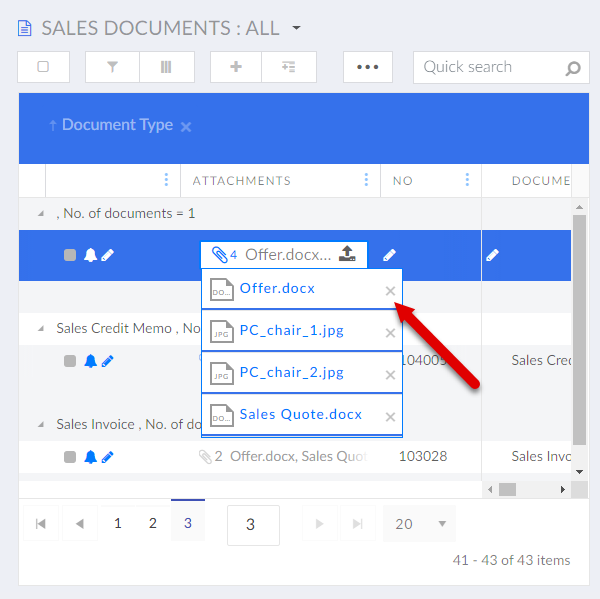
-
Repeat step 4 to delete another document attachment for this record if necessary.