Configure member group permissions for simple content pages
Availability of certain features on simple content pages is configured through the member group permissions. Thus, these page features are available only for portal members that were assigned to a portal member group for which these features are allowed.
Member group permissions for simple content pages
When you create or edit a simple content page (a page with the ![]() icon), you can set up the following member group permissions:
icon), you can set up the following member group permissions:
- Hide menu item for - This setting hides content of the simple content page as well as the navigation pane menu item that opens the page. It can be configured per member group. In the simple content page settings, on the General tab, under Menu, in the Hide menu item for setting, select one or several member groups, for which this page and its menu item will be hidden. Alternatively, you can select the ~All~ check box to hide it for all member groups (without the necessity to select every member group's check box) or select the Select all check box to have all member groups selected at once.
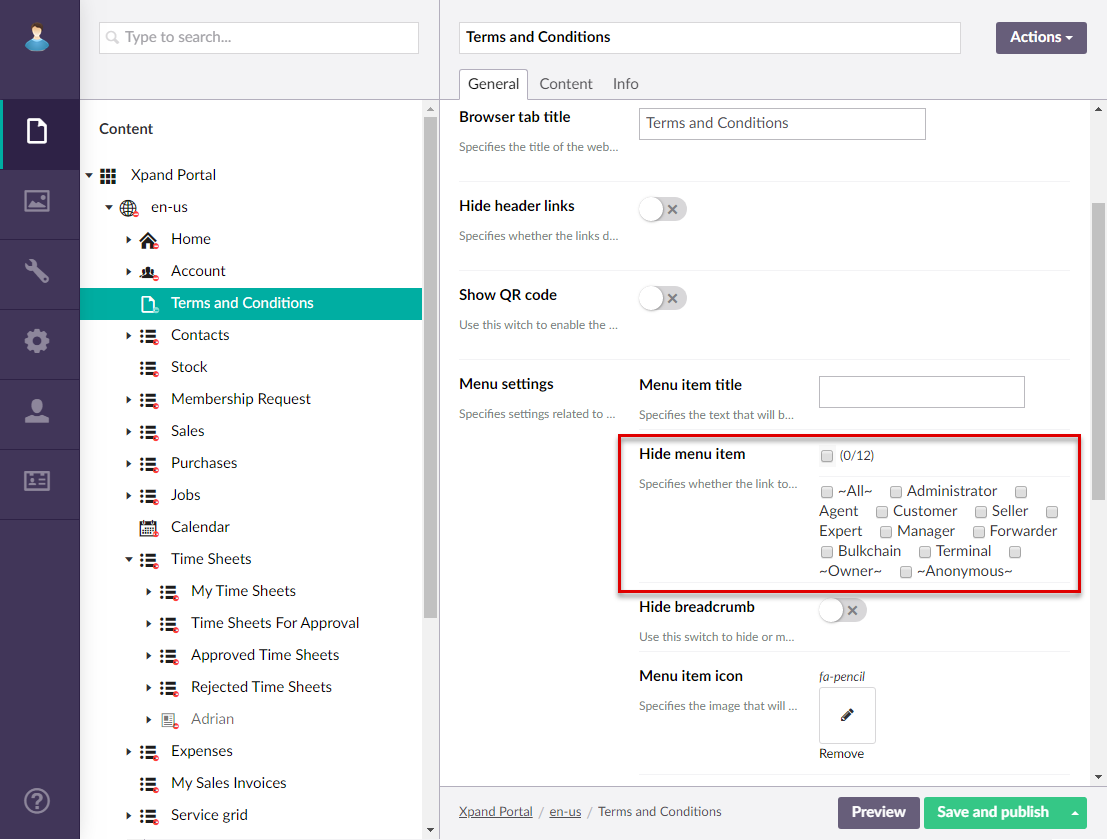
Whenever you make changes in page settings, ensure that you select Save and publish to save the changes and publish them on the front end. Optionally, if you were editing the page, you can select Save and preview to preview how the page will look like on the front end.