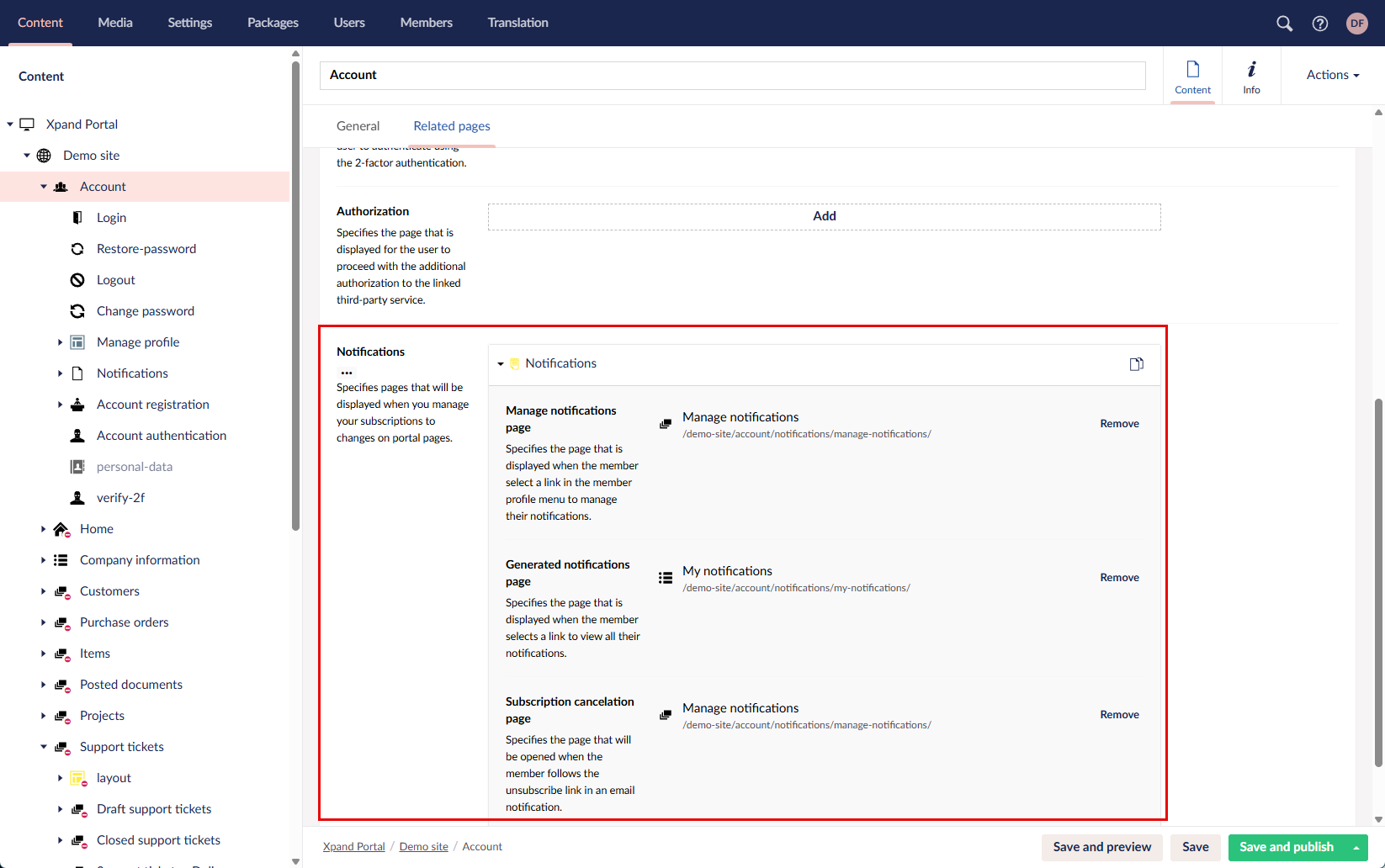Pages for notifications and subscription management
For the Notifications functionality to work properly, your portal must have the corresponding pages configured. After you deploy Xpand Portal, the pages required for the Notifications functionality are already pre-configured. We recommend using this default configuration, however, you can adjust it according to your needs.
Overview of pages for notifications and subscription management
The default configuration of the Notifications functionality implies that portal administrators and members with non-administrator roles have a different level of access to notifications management. This means that members with the Administrator role have more control and have access to additional features. For example, only administrators can manage Advanced subscriptions or configure group notifications. Therefore, the page configuration is separate for administrators and end users (members without the Administrator role).
Here is a brief overview of the default configuration for the Notifications functionality:
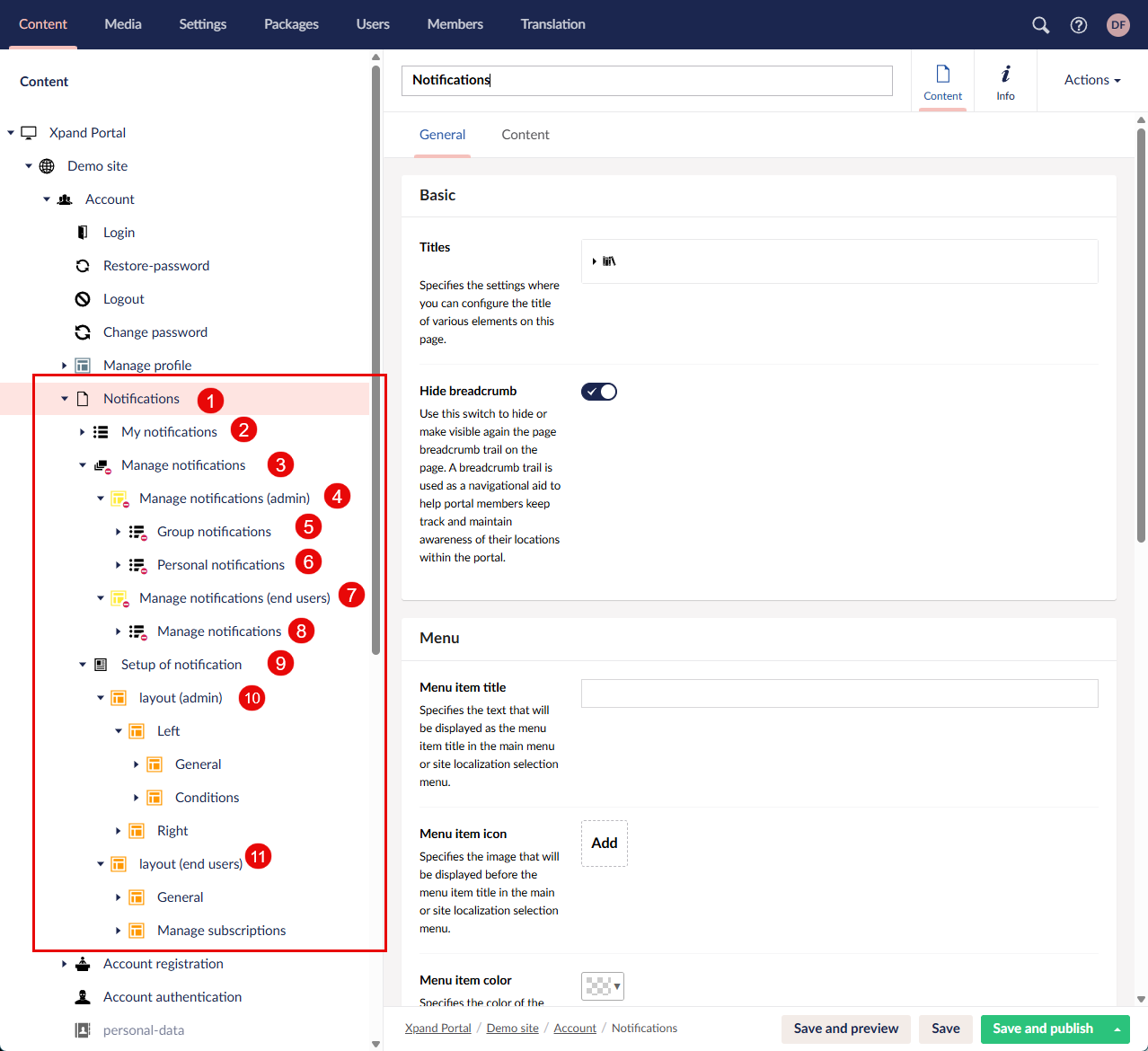
- (1) Notifications (Site node > Account > Notifications) - This node contains all the pages and their elements, required for the Notifications functionality.
- (2) My Notifications - The grid page that displays all personal notifications (filtered by the member) when the members selects the View all action on the notifications pane.
- (3) Manage subscriptions - This node contains the pages that are required for managing subscriptions, both for administrators (members with the Administrator role) and end users (members without the administrator role). The corresponding page is opened from the member menu (Member > Manage notifications).
- (4) Manage notifications (admin) - This layout block contains the grid page where members with the Administrator role manage subscriptions:
- (5) Group notifications - This grid is the first tab of the page where members with the Administrator role manage subscriptions. On this tab, they can view and manage group subscriptions (when notifications are sent to member group(s), and not just individual member).
- (6) Personal notifications - This grid is the second tab of the page where members with the Administrator role manage subscriptions. On this tab, the administrator can view and manage all personal subscriptions (Direct subscriptions when members subscribe to changes on a specific records of their choice).
- (7) Manage notifications (end users) - This layout block contains the grid page where members without the Administrator role manage subscriptions:
- (8) Manage notifications - This grid is used allows members without the Administrator role to view and manage all their subscriptions (both personal and the ones added for them as part of an advanced group subscription). In contrast to administrators, end users cannot configure advanced notifications (they can only unsubscribe from them).
- (4) Manage notifications (admin) - This layout block contains the grid page where members with the Administrator role manage subscriptions:
- (9) Setup of notification - This detail page contains the subscription setup card where members can manage their subscription. There are two variants, one for end users (with limited configuration allowing only to disable the subscription) and administrators (where they have access to advanced configuration and can also configure group notifications).
- (10) layout (admin) - This layout block contains the fields and other elements of the the subscription setup card for admins where they can configure advanced group notifications.
- (11) layout (end users) - This layout block contains the fields and other elements of the the subscription setup card for members without the Administrator role where they can only disable a specific subscription (portal notifications and/or email notifications)
The default configuration of the pages required for the Notifications functionality already has the required filters and settings for each page or page element.
Links to notifications-related pages in the Account node settings
In the Account node settings, on the Related tab, ensure that under Notifications, you have the links to the corresponding notifications-related pages configured:
- Notifications
- Manage notifications page - Specifies the page that is displayed when the member selects a link in the member profile menu to manage their notifications (number 3 on the default configuration example above).
- Generated notifications page - Specifies the page that is displayed when the member selects a link to view all their notifications (number 2 on the default configuration example above).
- Subscription cancelation page - Specifies the page that will be opened when the member follows the unsubscribe link in an email notification (number 3 on the default configuration example above).