Searching data
Xpand Portal features full-text search that enables portal members to find data they are looking for in a fast and easy way. Even if a view contains a million of records, it will take less than a second to complete.
You can also set filters to narrow down the list of displayed records.
To search using full-text search
- Open a portal page where you need to find data.
- Type your search query in the Quick search box. Your request may be a full value or only a starting part of it.
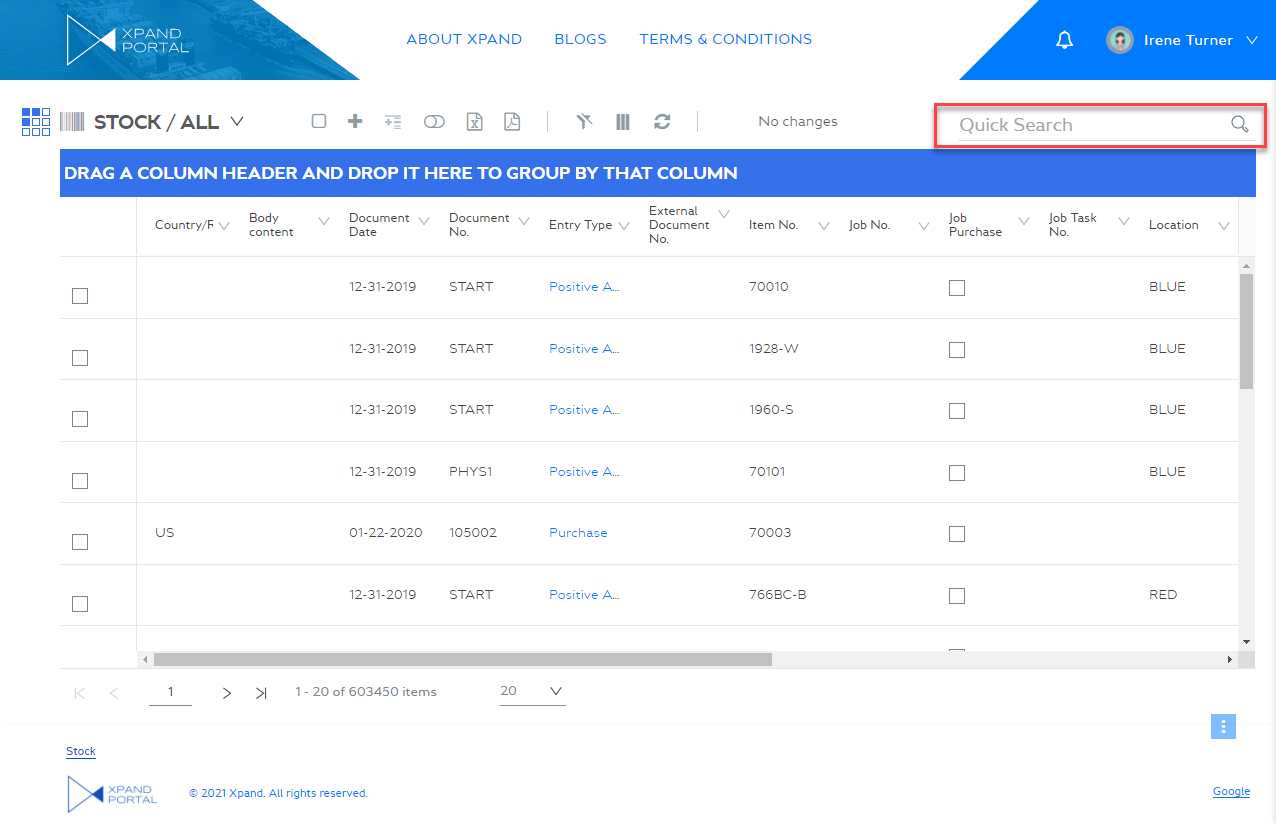
Additionally, you can use wild cards (symbols that represent any character(s) in your search query):- Use the asterisk (*) symbol to replace any number of characters in a quick search query. This wild card symbol must be placed at the beginning of your query. This is useful if you know how a value in the record(s) you're searching for ends, but don't know how it starts, or if you want to get a set of records with a value that ends in a specific way. E.g. If you enter *cheese as your search term, the search might return these items: cheese, cheesecake, cheesedip, etc.
- Use a question mark (?) to replace any single character in a query. E.g. wom?n finds woman or women.
- Press Enter to see the records that meet your query if any.
- To clear the search results, remove your query from the Quick Search box, and then press Enter.
Custom quick search
You can configure a custom quick search box on a dashboard (home), grid, or detail layout block. The custom quick search allows you to search in all related grids using a single query. Related grids, searchable through custom quick search, are all grids within the same layout block (where custom quick search is added) or grids in child layout blocks. In the custom quick search settings, you can make only specific related grids searchable through custom search if necessary. The custom quick search is customizable (prompt text, location, title, searchable grids, etc.), and it replaces the standard quick search on the related grids.
|
The custom quick search cannot search in parent pages, only in configured/all related pages (within the same or child layout blocks). |
To search using custom quick search
- Open a portal page where custom quick search is configured.
- Type your search query in the custom quick search box. It's (optional) title, prompt text, and location are customizable and may be different in your case.
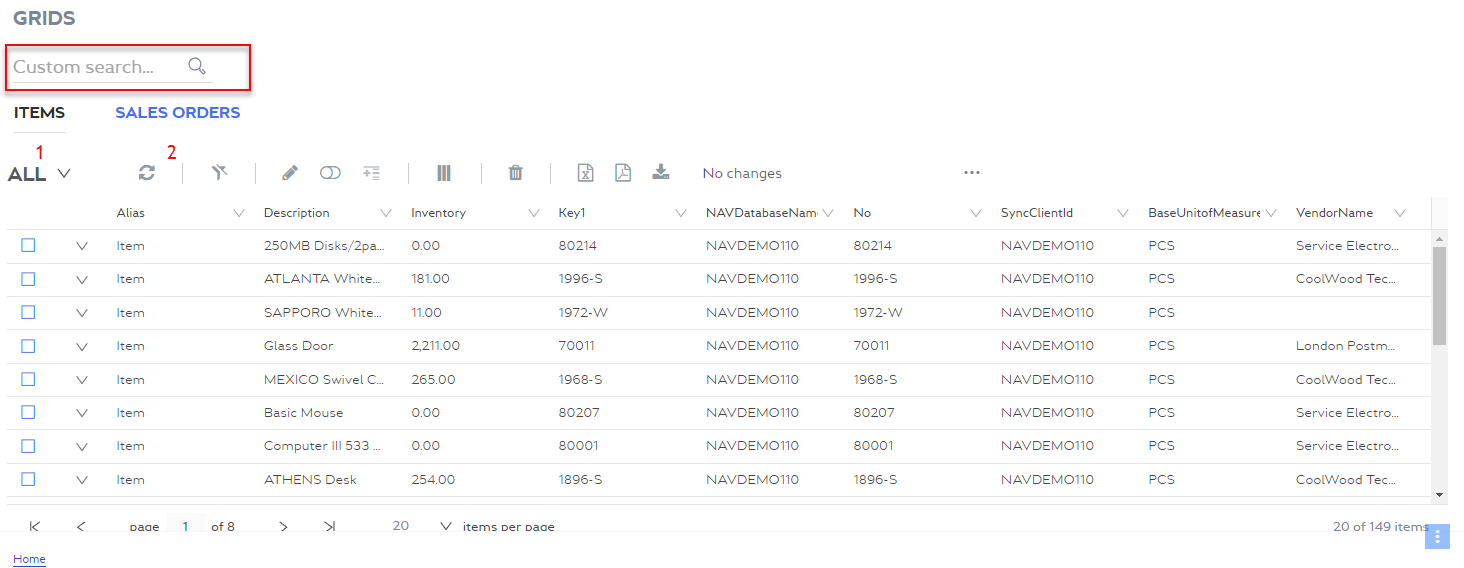
Additionally, you can use wild cards (symbols that represent any character(s) in your search query) like in the standard quick search. - Press Enter to see the records that meet your query if any. Search results are displayed in all configured related grids. Which related pages are searchable depends on the custom quick search settings.
- To clear the search results, remove your query from the Quick Search box, and then press Enter.