Sending a record by email
Portal member can send an email from a grid or portal page. This email can be based on an email template, set up in the site settings. The settings of the action that enables portal members to send record information by email define the behavior of the action (whether the changes on the page are saved prior to sending the email, default recipient, subject and body, which values are available for selection, etc.). The email template may be configured to retrieve values from certain fields on the record if necessary.
|
For this feature to be available on a page, it must be added to the grid or detail page, and the role that you belong to must have permissions to use this ability on that page. |
To send a record by email
- Open a grid or detail page from which you want to send an email.
- Select a record the information from which you want to send by email, and then select the
 icon on the action toolbar. Alternatively, if it is a grid page, you can select the
icon on the action toolbar. Alternatively, if it is a grid page, you can select the  icon directly on the record that you want to send (if the action is enabled for columns); in this case, you don't need to select the record before using the action.
icon directly on the record that you want to send (if the action is enabled for columns); in this case, you don't need to select the record before using the action.
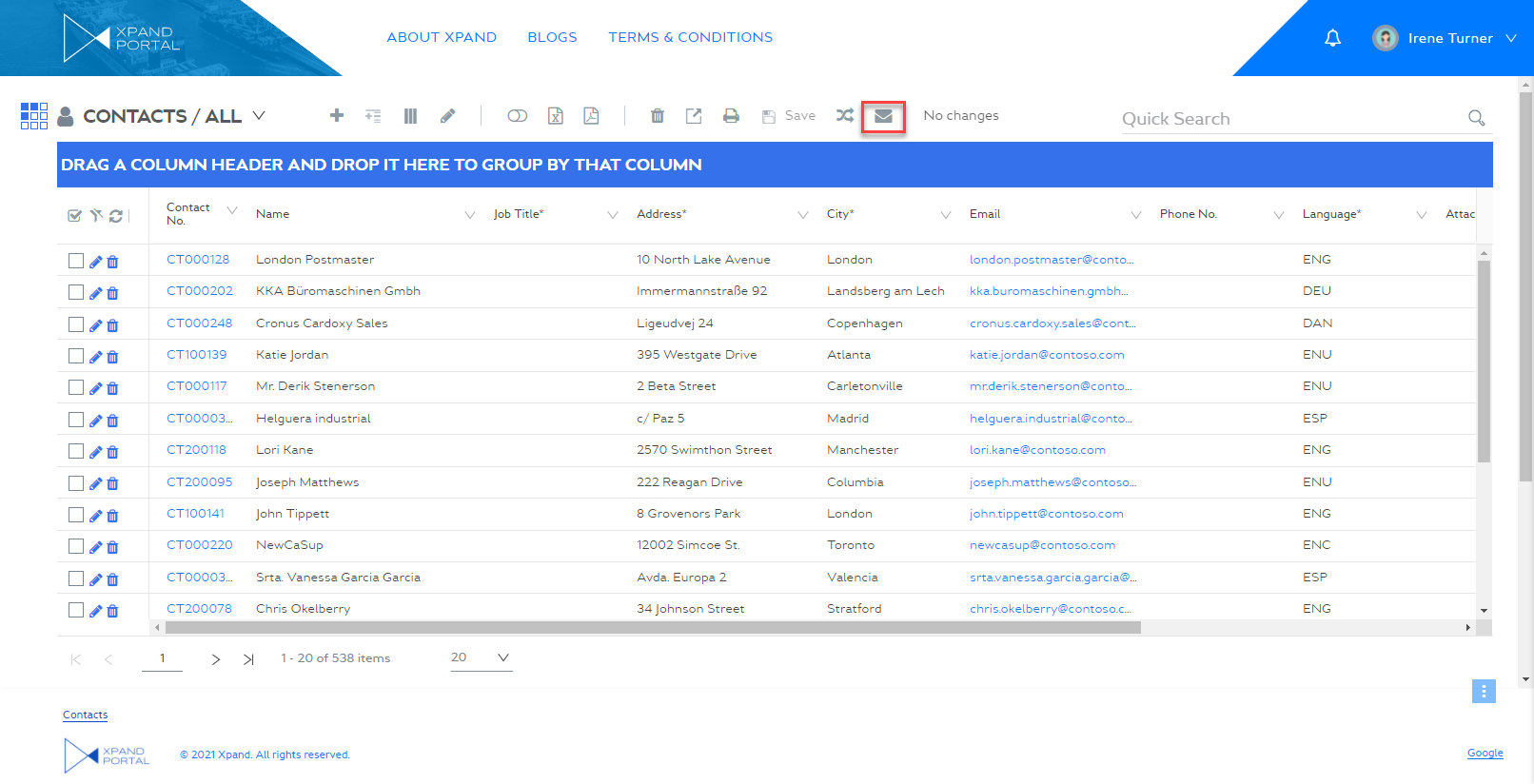
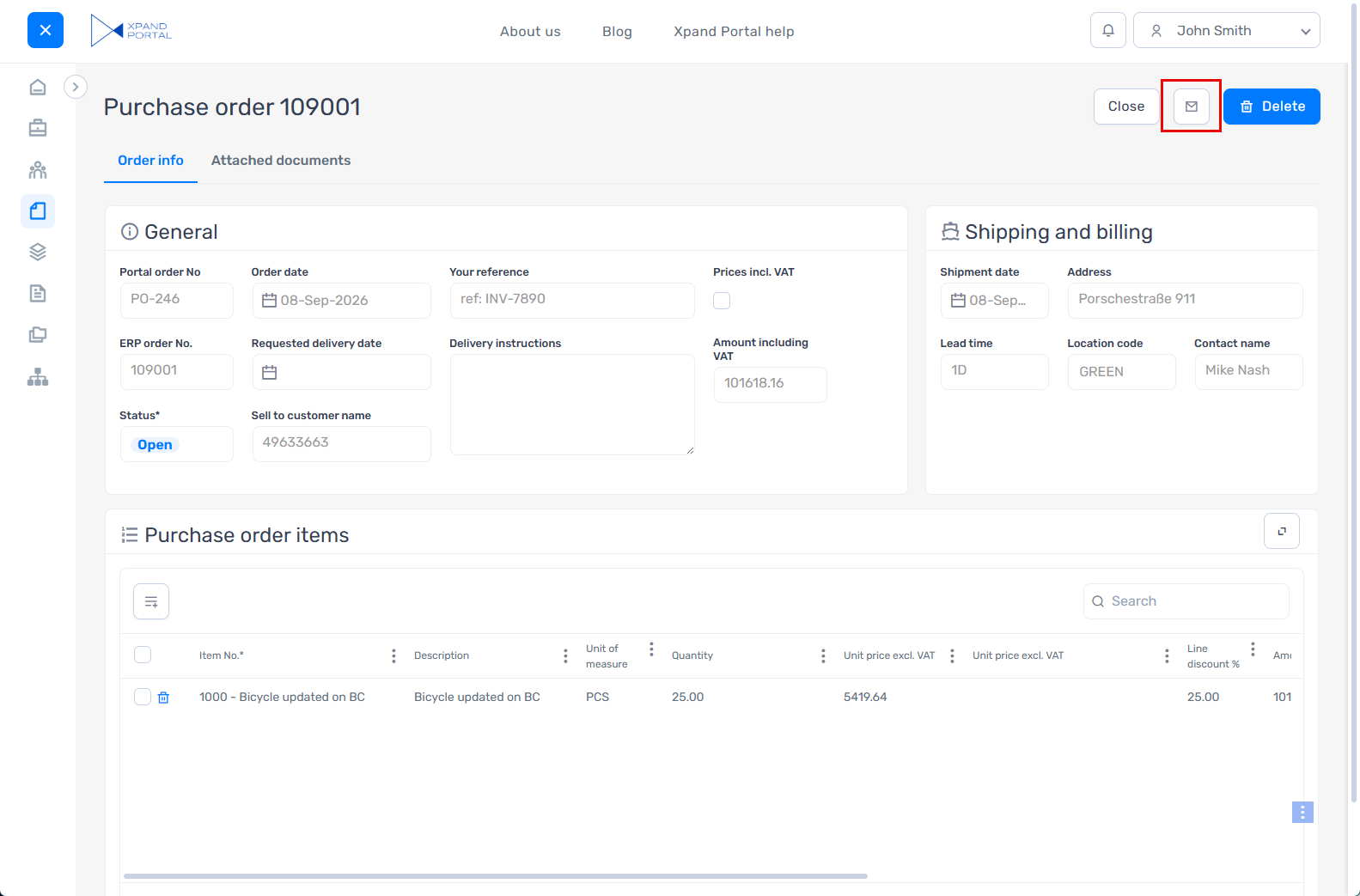
- Fill in the recipient email or choose from the drop-down list, the subject, and edit the email body.
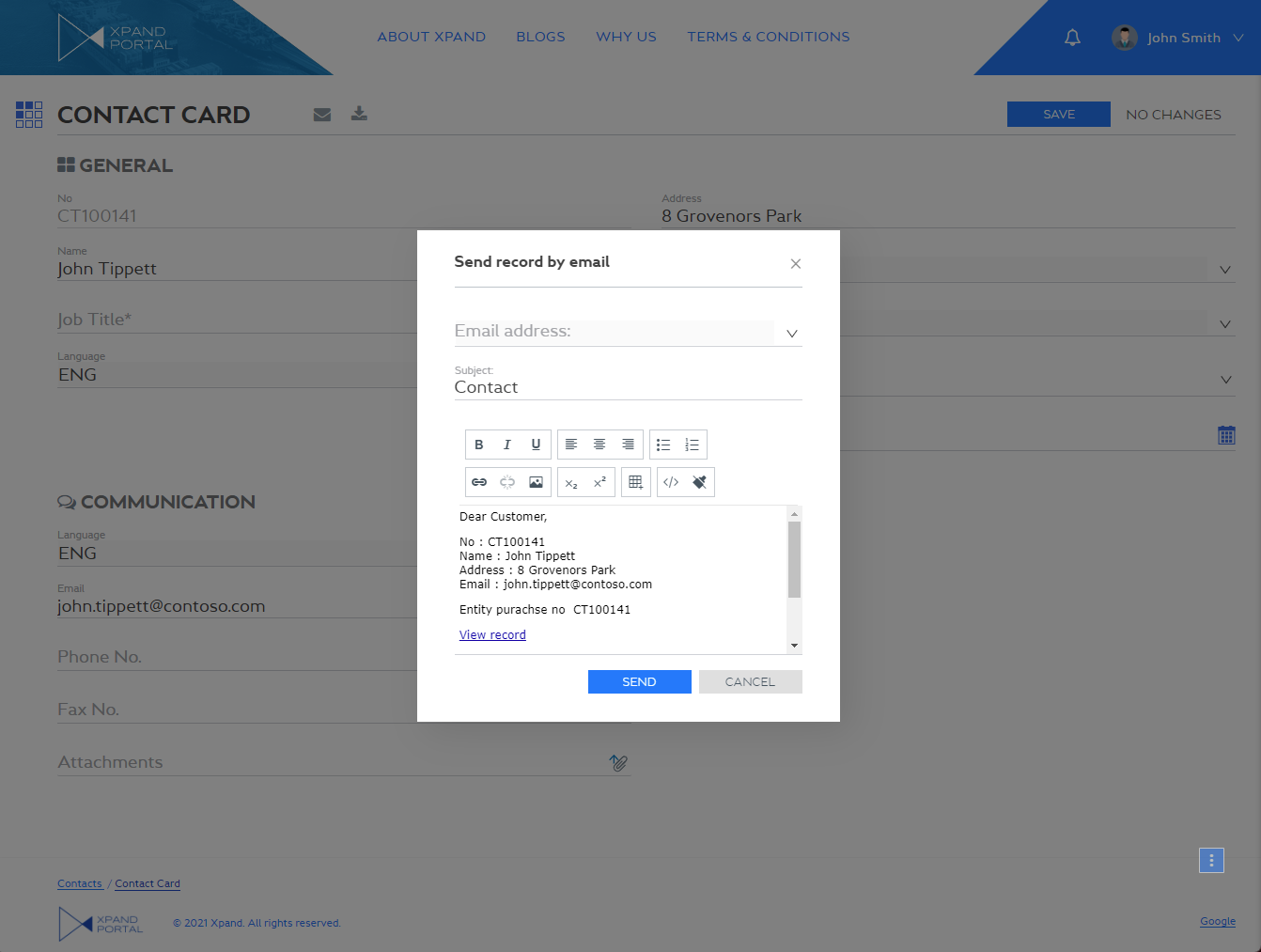
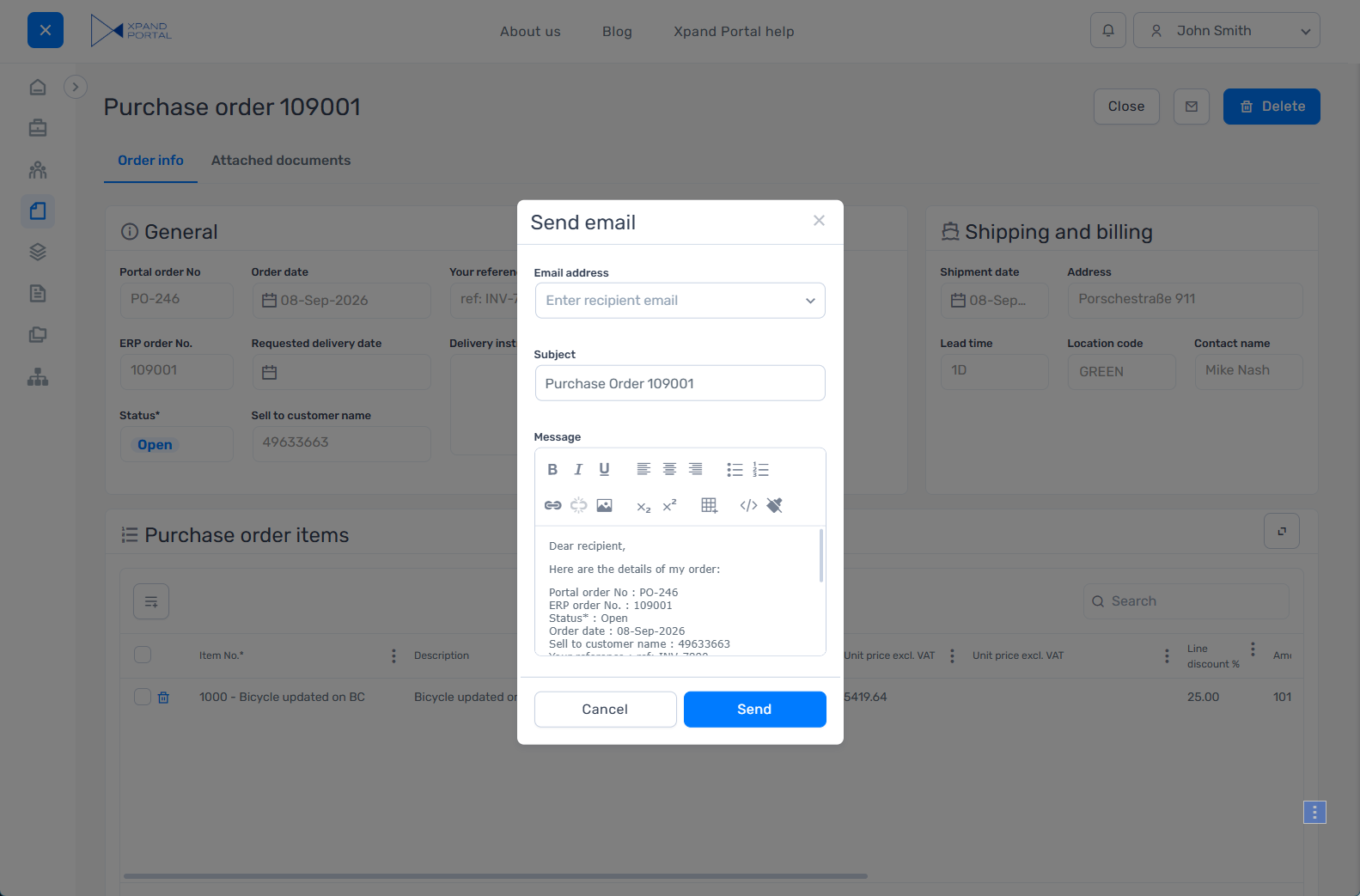
 Note
NoteThe default values of the email (recipient email address, the subject, the body) and values available for selection depend on the email template and other settings configured for this action on this portal page.
- Select Send.