Configure member group permissions for grid pages
Availability of certain features on grid pages is configured through the member group permissions. Thus, these page features are available only for portal members that were assigned to a portal member group for which these features are allowed.
For certain page elements or actions, such as field visibility, general page settings, and toolbar commands, you can create several sets of permissions for each portal page to group them according to your business needs.
|
If a member group is present in multiple permission sets on the same page, its group members will have access to data or page feature if access is allowed at least in one of those permission sets. |
Member group permissions for grid pages
When you create or edit a grid page (a page with the ![]() icon), you can set up the following member group permissions:
icon), you can set up the following member group permissions:
General
These are general permission that can be configured on the General tab of the ![]() grid page:
grid page:
- Hide menu item for - This setting hides the grid page content and the navigation pane menu item that opens the grid page. It can be configured per member group. In the grid page settings, on the General tab, under Menu settings, in the Hide menu item setting, select one or several member groups, for which this page and its menu item will be hidden. Alternatively, you can select the ~All~ check box to hide it for all member groups (without the necessity to select every member group's check box) or select the Select all check box to have all member groups selected at once.
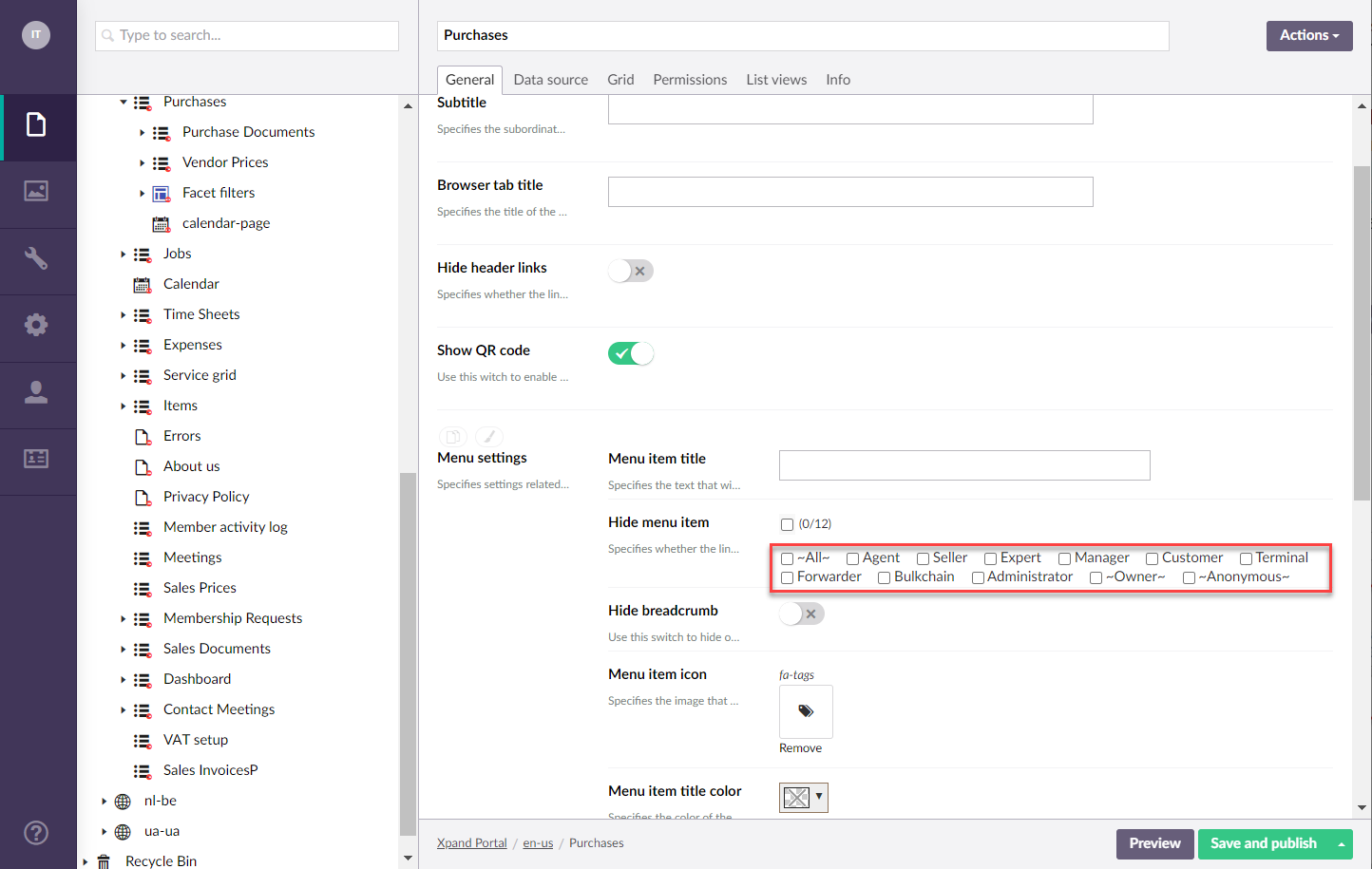
Field editability
Field editability is set up for member groups in the settings of each field:
- Editable (existing record) - This setting specifies whether it will be possible to edit the value of a field on an existing record. To configure inline editability per member group, in the grid page settings, on the Grid tab, under Fields, select a field, and then, in the Editable (existing record) setting, select one or several member groups, for which this field will be editable on an existing record. Alternatively, you can select the ~All~ check box to make it editable for all member groups (without the necessity to select every member group's check box) or select the Select all check box to have all member groups selected at once.
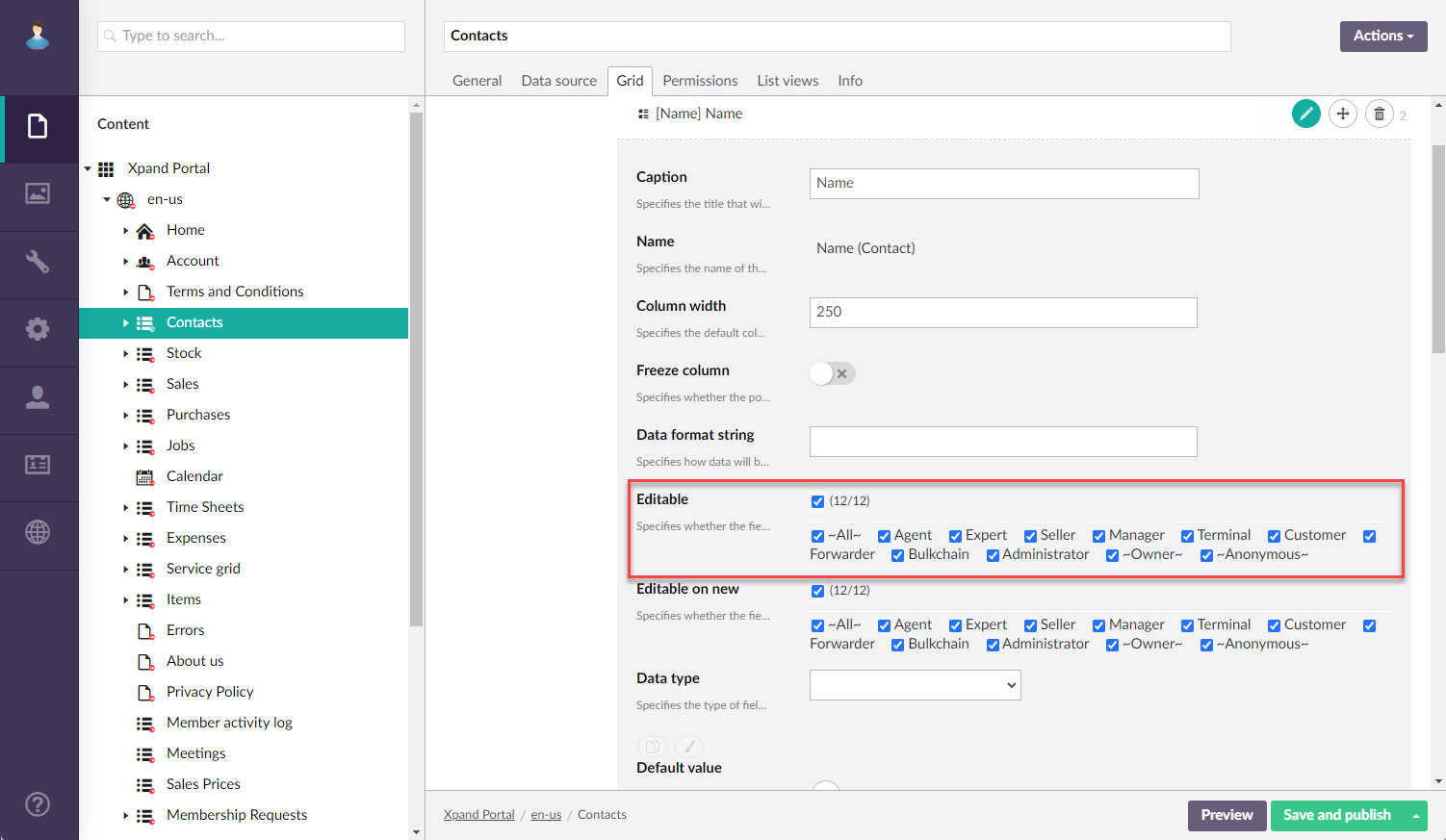
- Editable (new record) - This setting specifies whether it will be possible to edit the value of a field when the portal member is creating a new record with this field directly in the grid (without opening the detail page). To configure this setting per member group, in the grid page settings, on the Grid tab, under Fields, select a field, and then, in the Editable (new record), select one or several member groups, for which it will be allowed to edit this field in new records. Alternatively, you can select the ~All~ check box to allow using this field in new records for all member groups (without the necessity to select every member group's check box) or select the Select all check box to have all member groups selected at once.
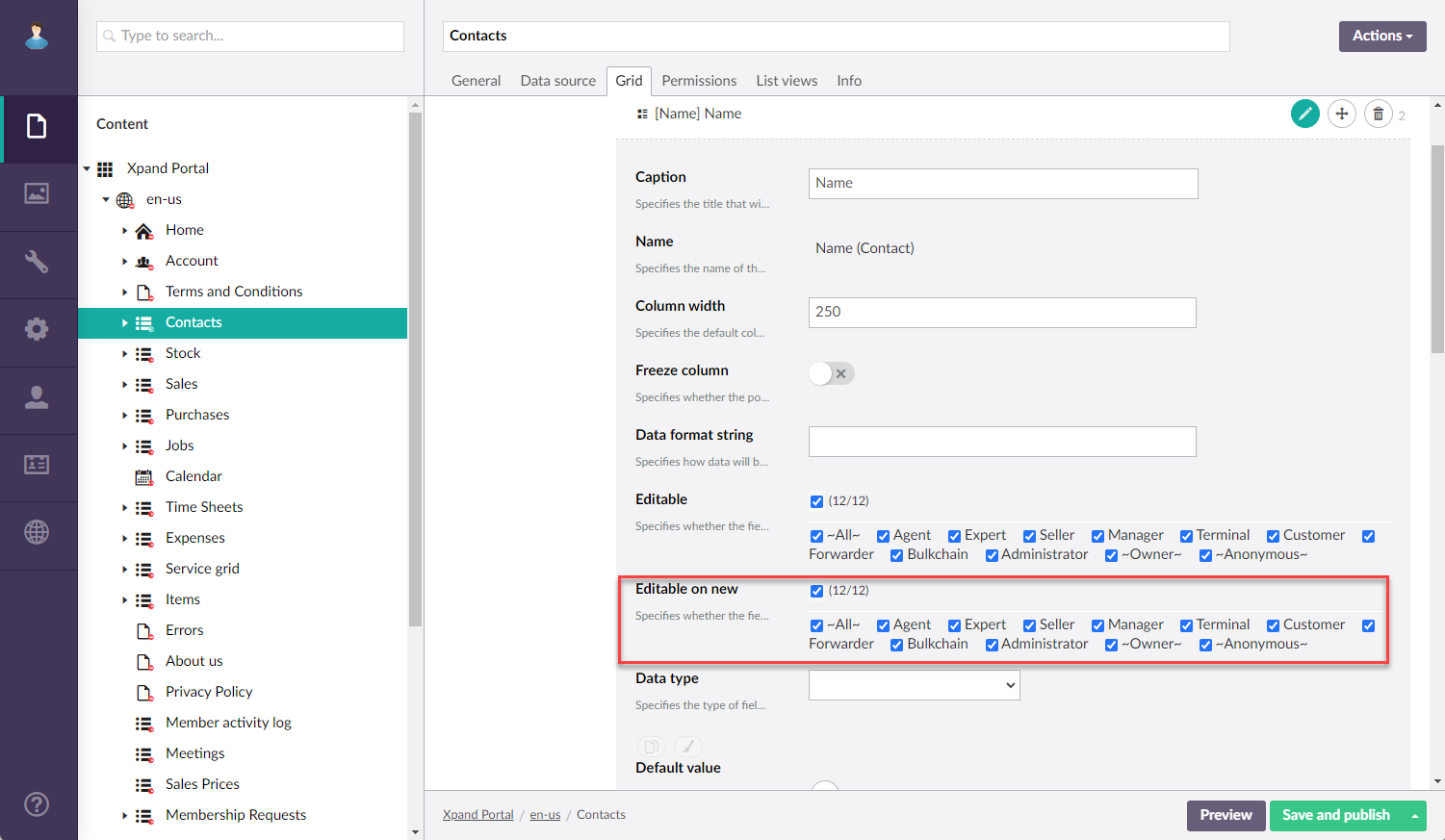
Permission sets for member groups
These permissions are configured on the Permissions tab of the ![]() grid page where you can create permission sets for various combinations of member groups:
grid page where you can create permission sets for various combinations of member groups:
- In the grid page settings, on the Permissions tab, under Member group permissions, select Add permission to create a new permission set or select an existing one.
- Under Member group, select one or several member groups, for which the permissions below will be applicable. Alternatively, you can select the ~All~ check box to make the specified permissions applicable for all member groups (without the necessity to select every member group's check box) or select the Select all check box to have all member groups selected at once.
- Configure permissions for the current permission set:
- Visible fields - This setting specifies which fields on a grid will be visible. For a field to be visible, it must also be added and configured on the Grid tab.
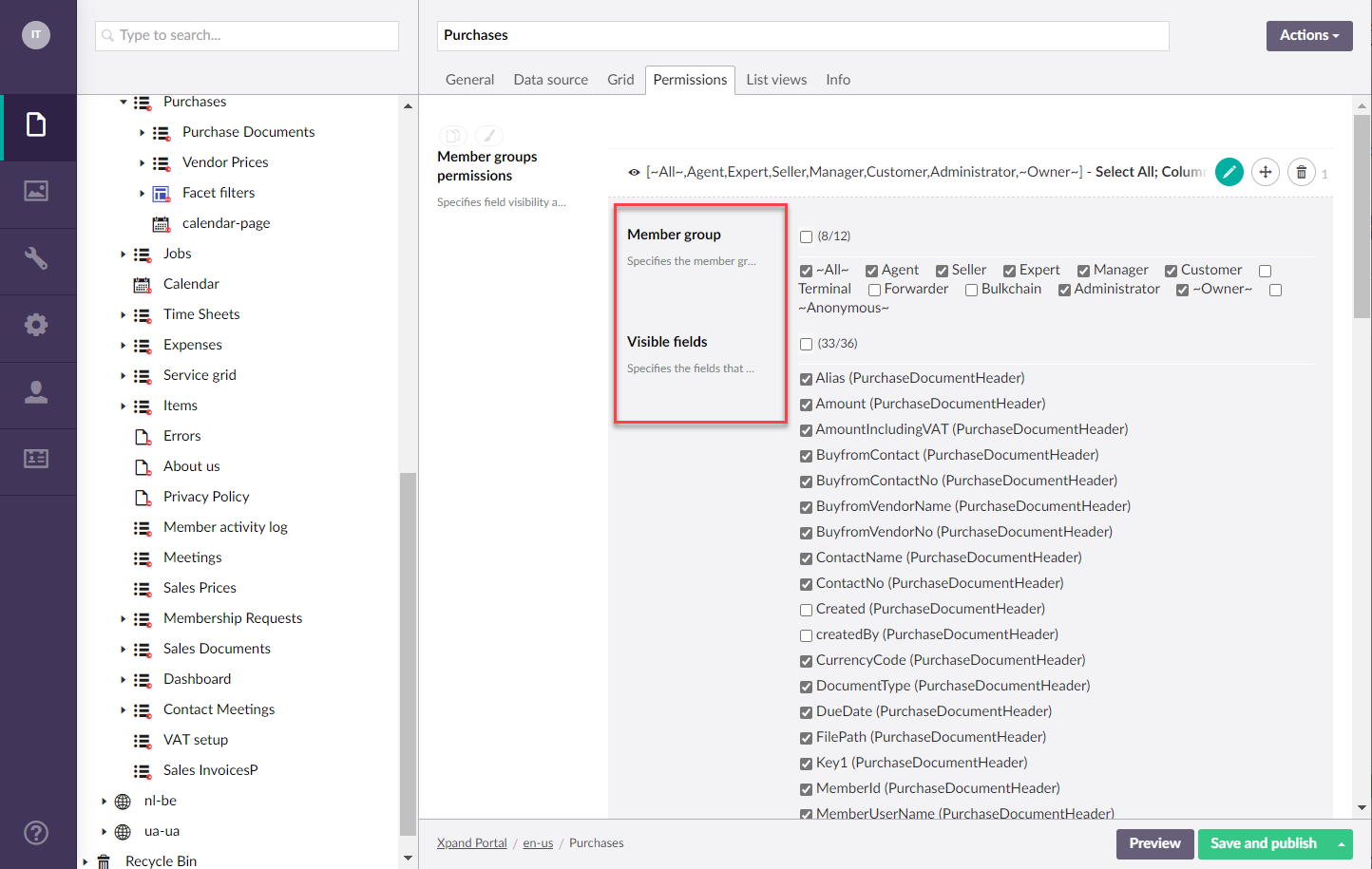
- Grid options - This is a group of general grid options that are applicable to the current permission set. Most grid options are not regulated by member group permissions and coonfigured on the Grid tab of the grid page settings.
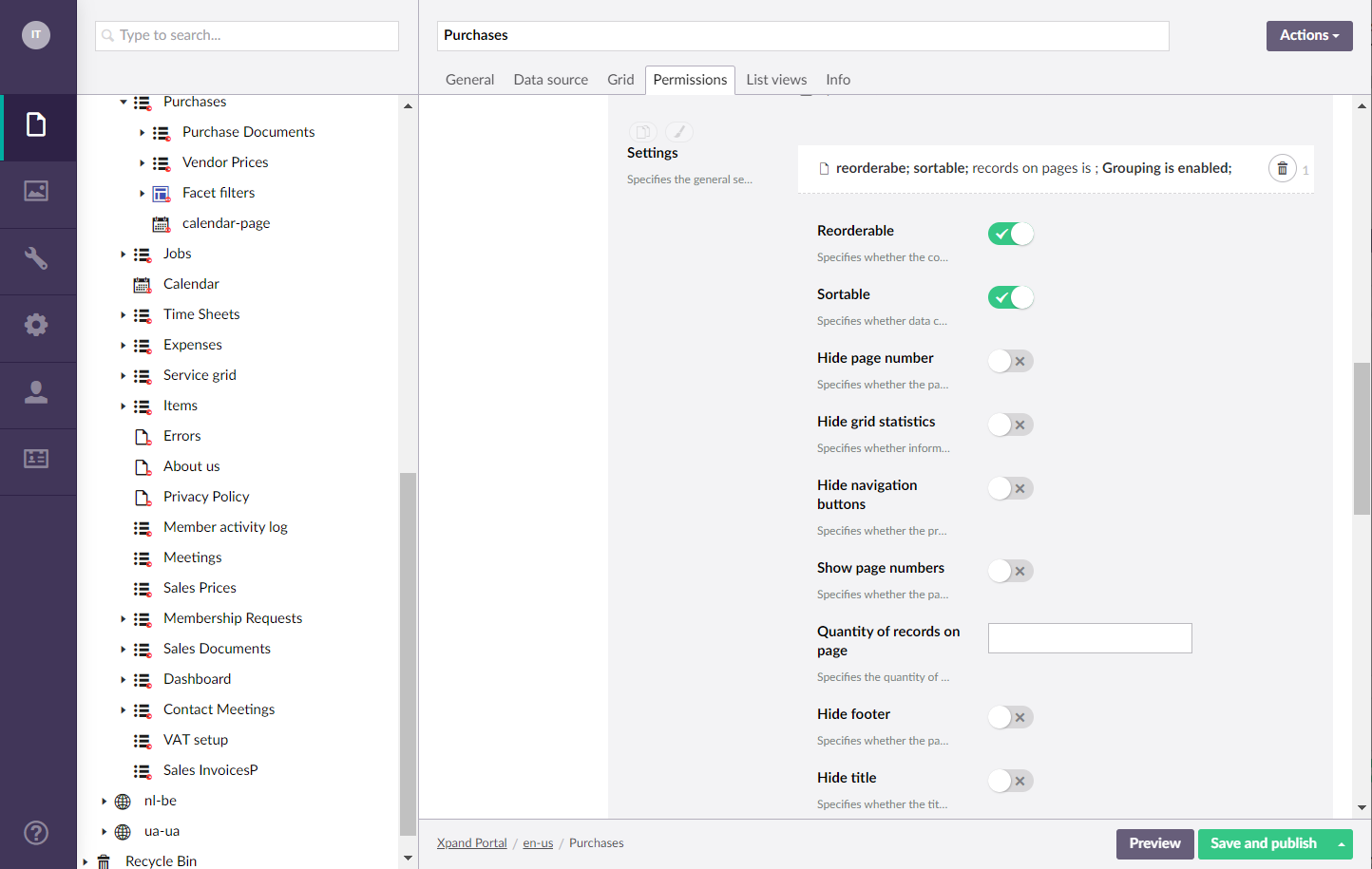
- Toolbar commands - This is a group of commands that can be used to add actions to a grid page for the specified member groups. By adding these actions to a grid page, you can allow portal members that belong to the member groups of this permission set to perform various actions with records on the grid page.
- Events - Add JavaScript events if necessary to automate certain operations. You will be able to only add events that are based on the entity, specified on the Data source tab of the grid page.
- Visible fields - This setting specifies which fields on a grid will be visible. For a field to be visible, it must also be added and configured on the Grid tab.
Whenever you make changes in page settings, ensure that you select Save and publish to save the changes and publish them on the front end. Optionally, if you were editing the page, you can select Save and preview to preview how the page will look like on the front end.