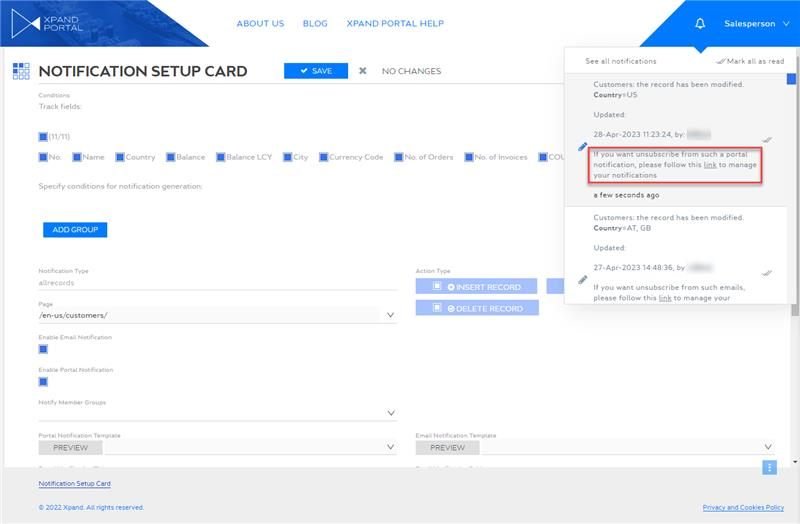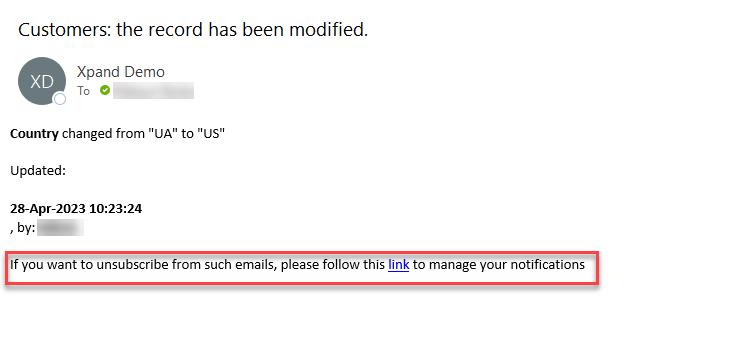Unsubscribing from changes on a record
If you do not want to receive notifications about the changes on a record, you can unsubscribe from changes on that record. You can do this directly on the page with the record or on the manage where you manage your notification subscriptions.
|
Members can opt out from advanced notification subscriptions (notifications with various conditions/filters, which were created by portal administrators), including notifications that were configured for member groups, only on the page where they manage their notifications. |
Unsubscribing from changes on a specific record
You can unsubscribe from changes on a specific record directly from the the detail (card) or grid page with that record.
To unsubscribe from changes on a record from a detail page
- Open a portal detail page for a record to which you are currently subscribed.
- On the detail page, select the
 icon (which indicates that you are currently subscribed) in the top right corner to unsubscribe from changes on this record.
icon (which indicates that you are currently subscribed) in the top right corner to unsubscribe from changes on this record.
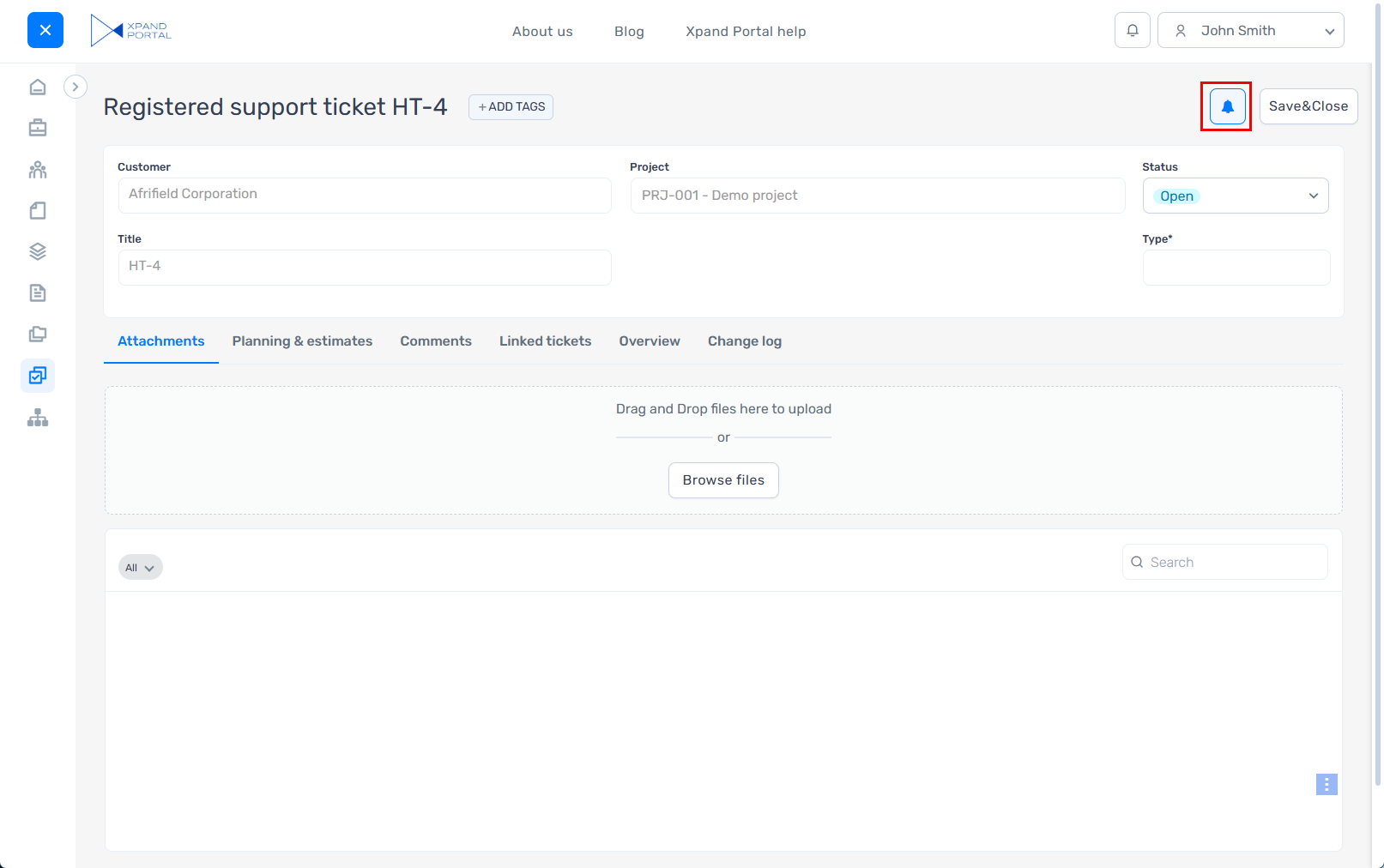
The ![]() icon changes to
icon changes to ![]() , which indicates that you have unsubscribed from changes on this page.
, which indicates that you have unsubscribed from changes on this page.
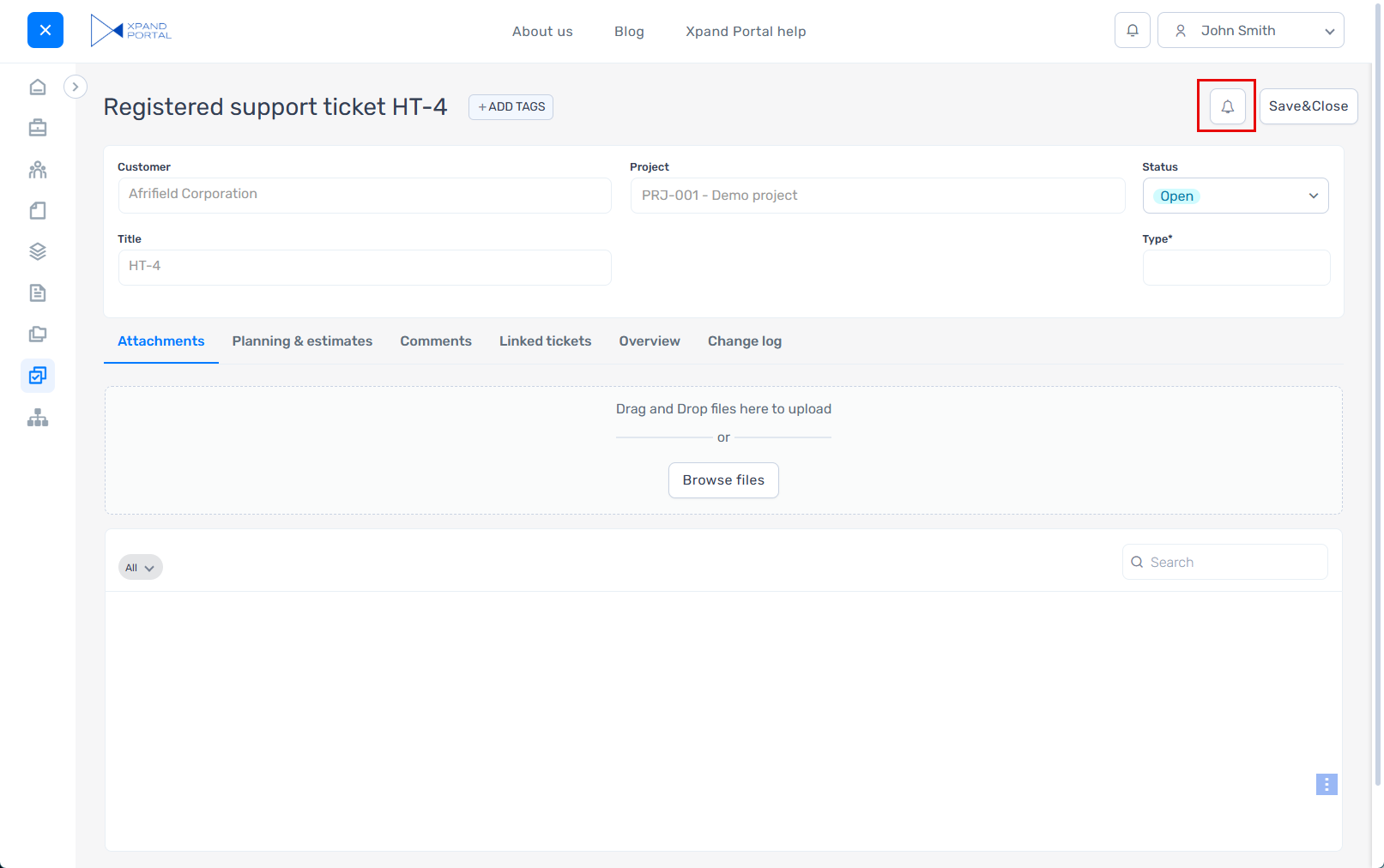
To unsubscribe from changes on a record from a grid page
- Open a portal grid page with records to which you are currently subscribed.
- Select the
 icon on the line with the record you want to unsubscribe from.
icon on the line with the record you want to unsubscribe from.
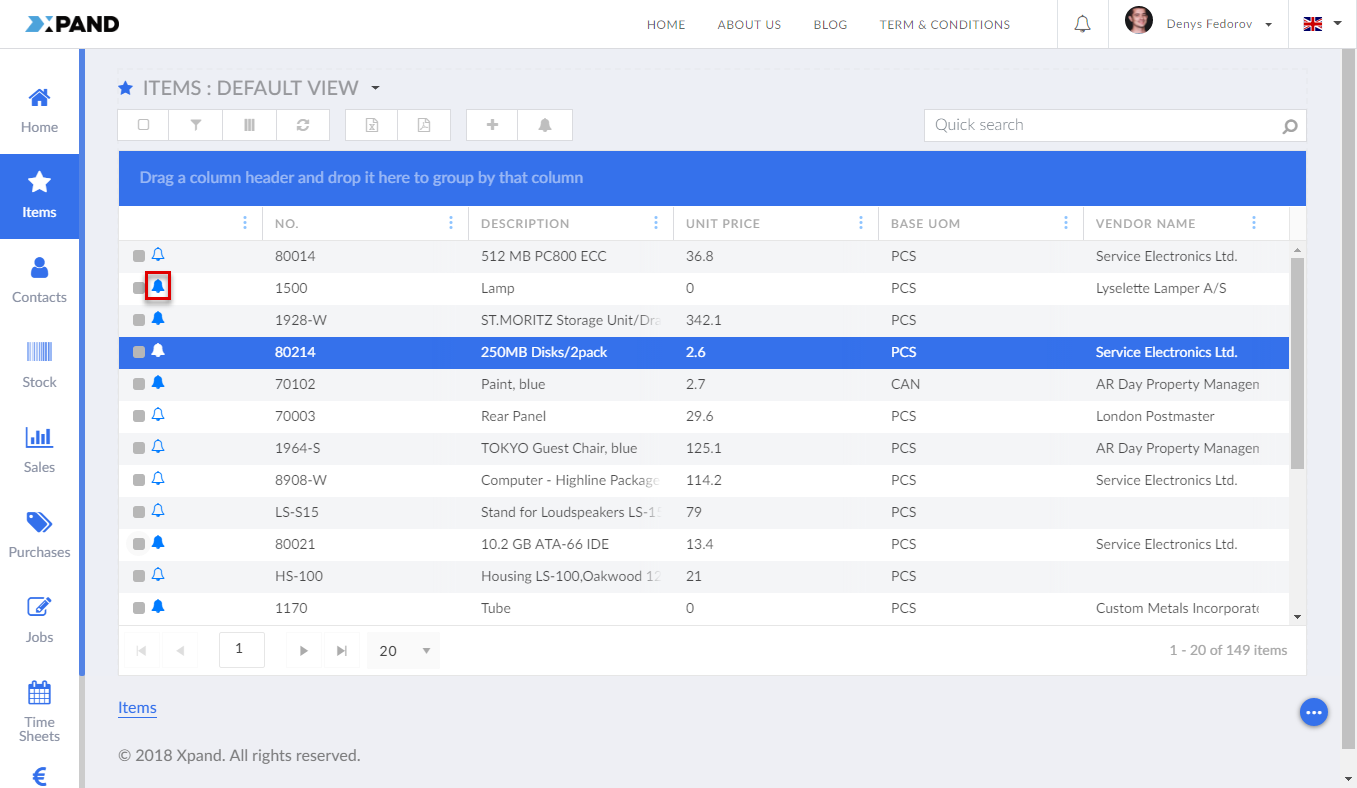
The icon ![]() changes to
changes to ![]() , which indicates that you are unsubscribed from changes on this record.
, which indicates that you are unsubscribed from changes on this record.
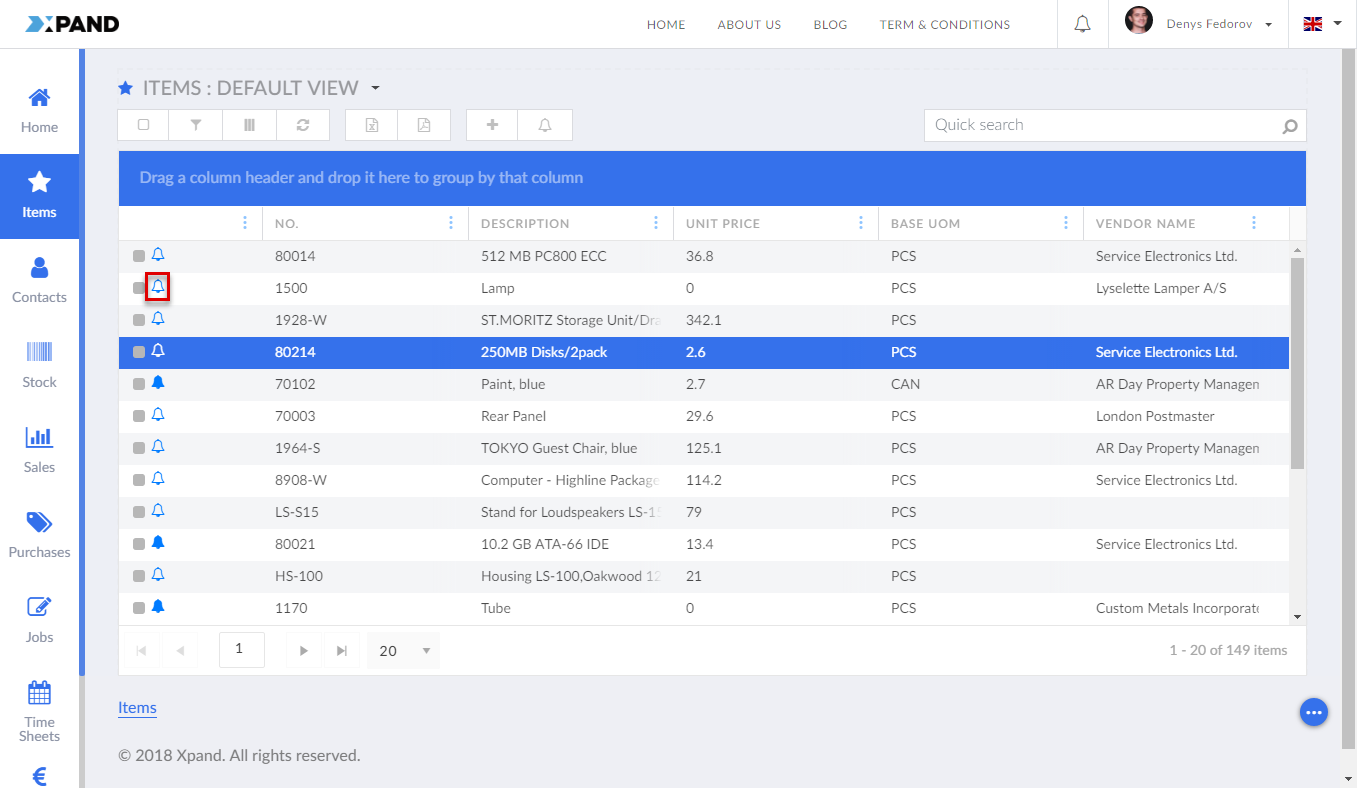
Alternatively, if you want to unsubscribe from changes on multiple records at once, you can select the lines with the records and then select the ![]() icon in the grid action bar to subscribe to changes on the selected records.
icon in the grid action bar to subscribe to changes on the selected records.
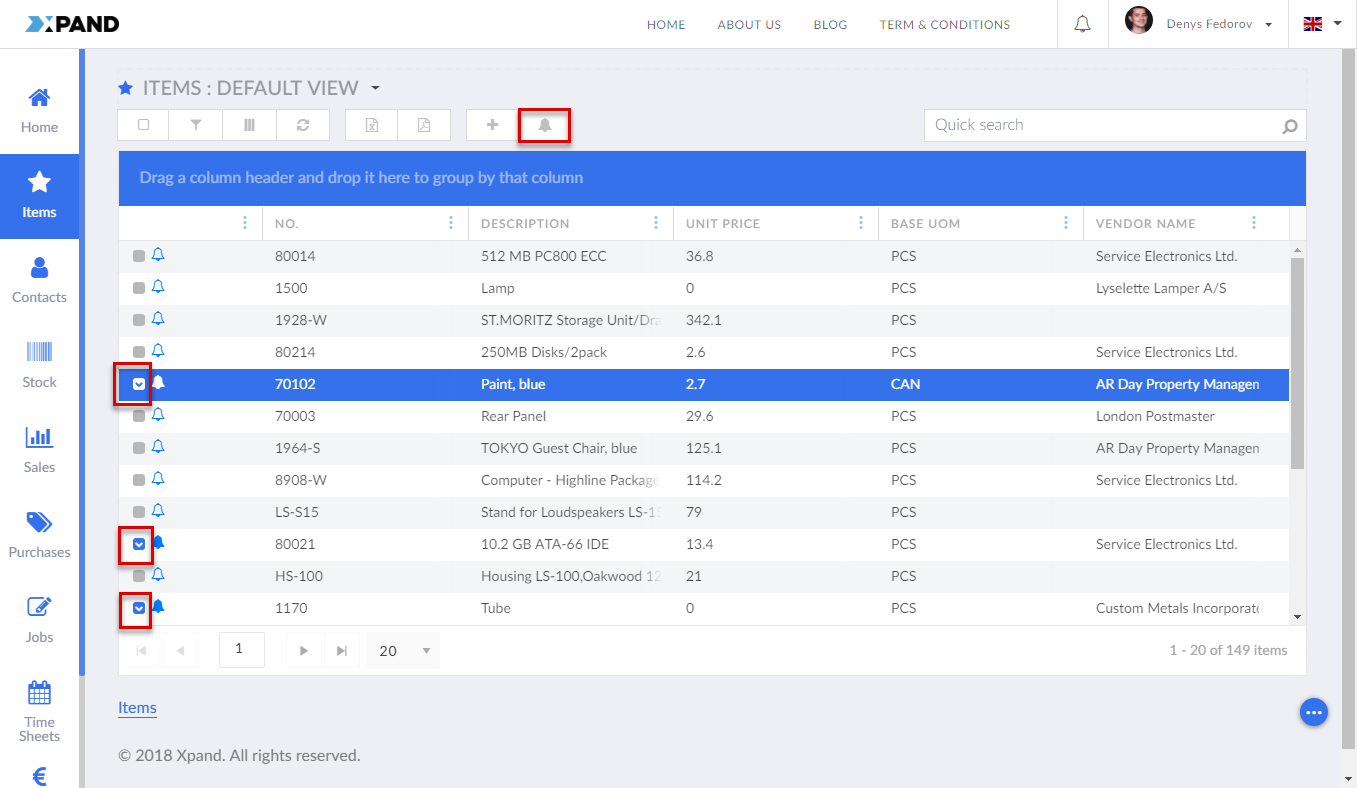
The icon on each record changes from ![]() to
to ![]() , which indicates that you are unsubscribed from changes on those records.
, which indicates that you are unsubscribed from changes on those records.
Unsubscribing using the link directly in a notification
Additionally, members can unsubscribe from a notification directly from a portal or email notification by selecting the unsubscribe link in the notification/email. The link opens the page where you can manage your notifications, including unsubscribing. For such a link to be available on a notification, it must be added to the body of the notification template using the code ##unsubscribelink## in the URL code of the template (e.g. <a href="##unsubscribelink##">link</a>).