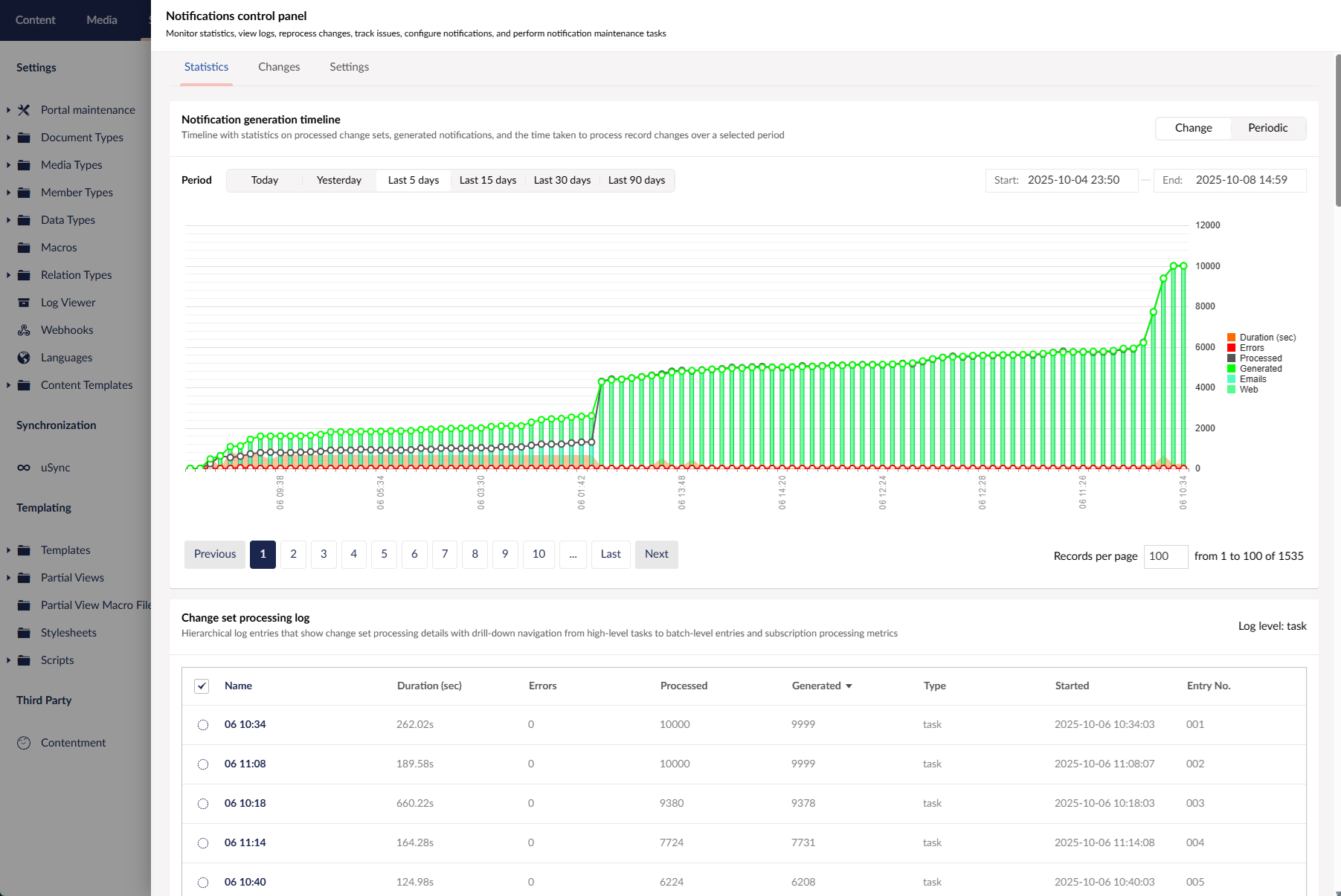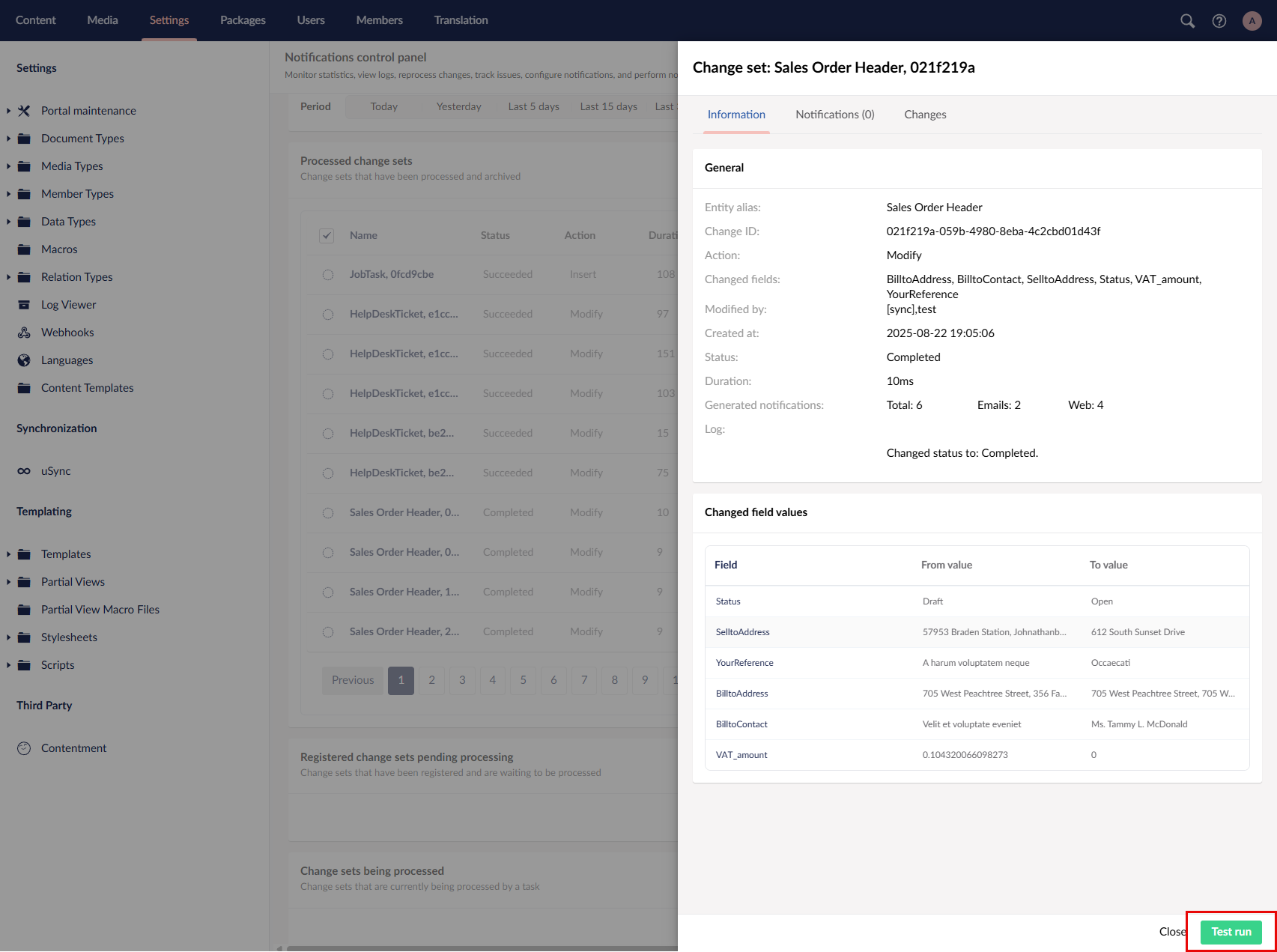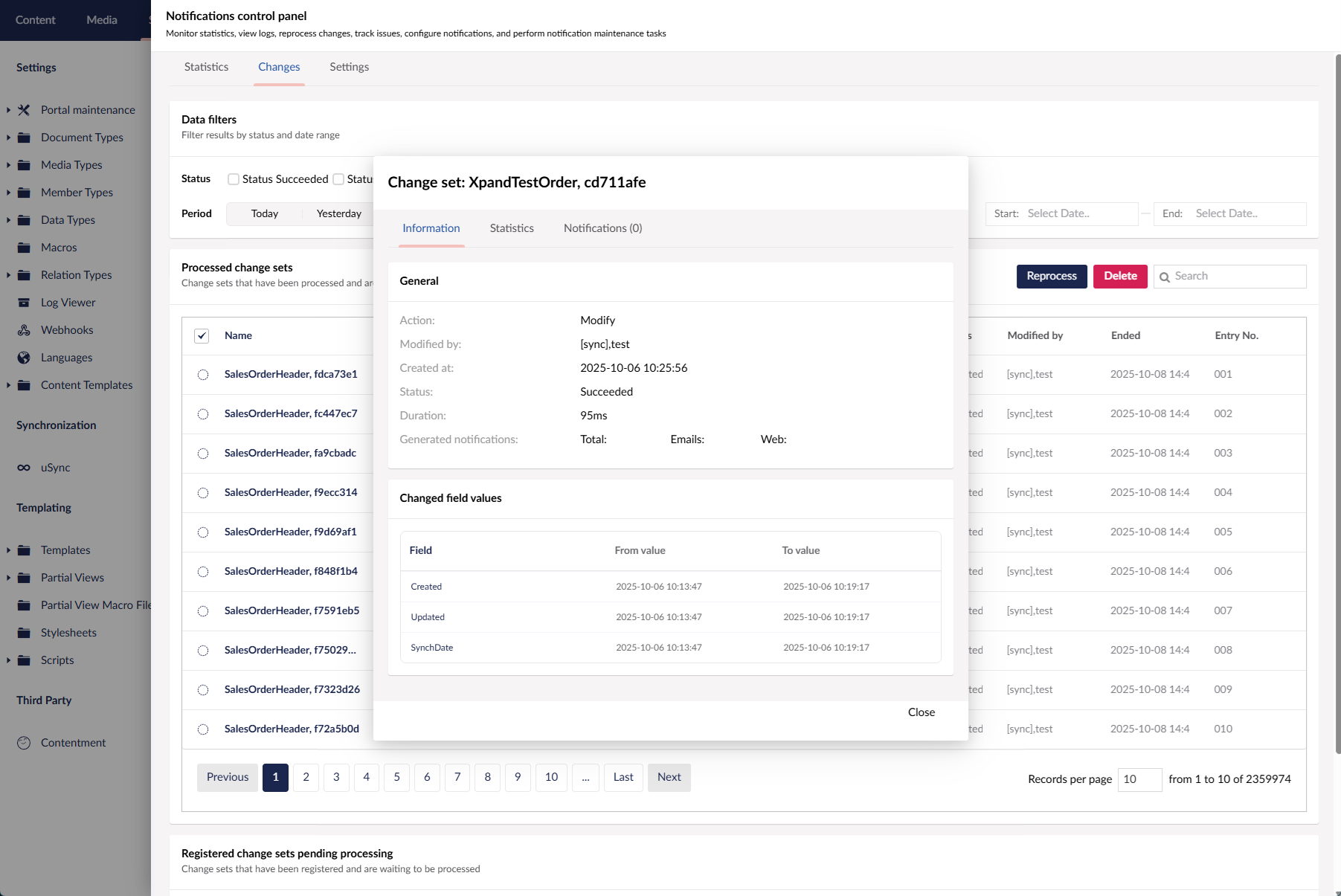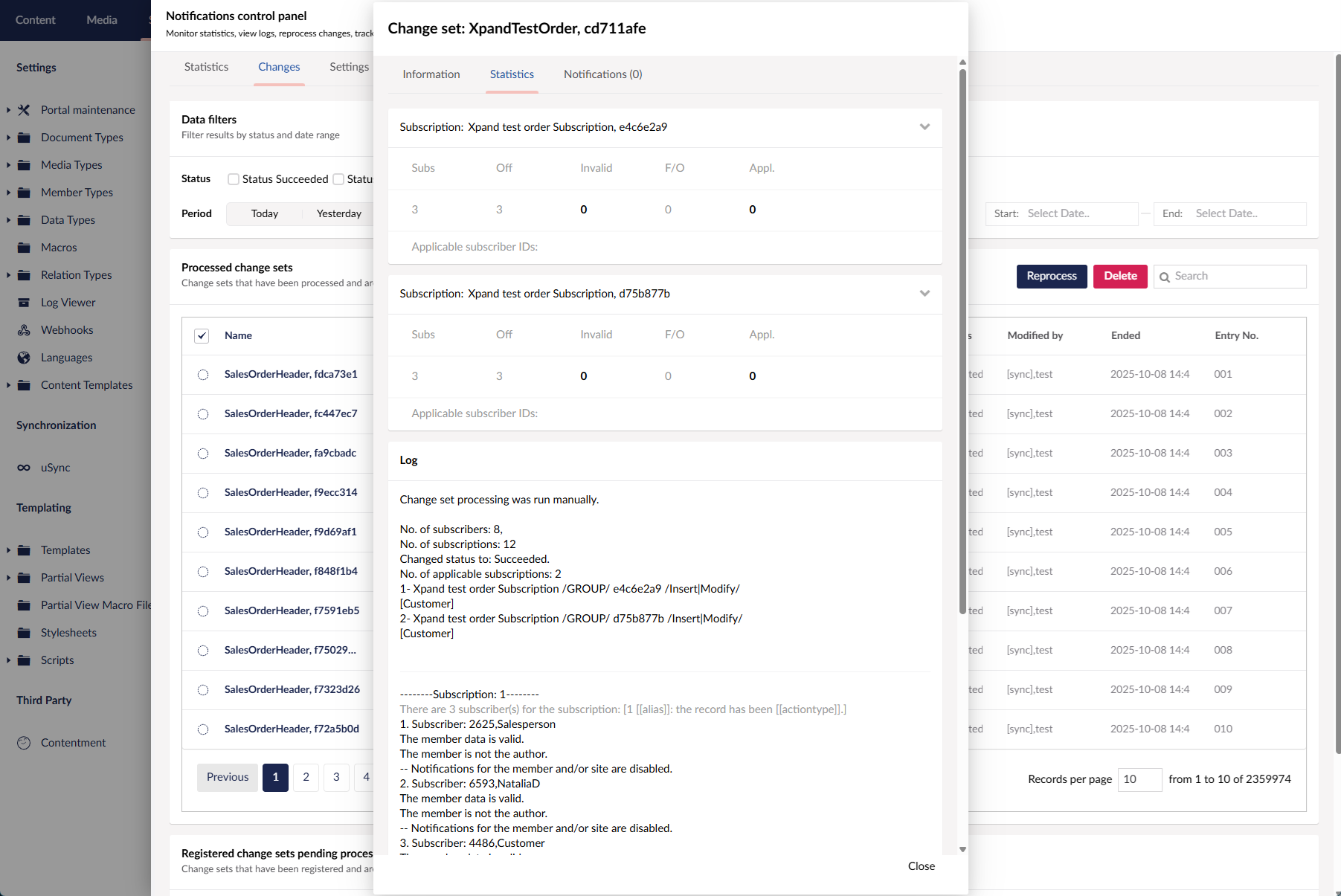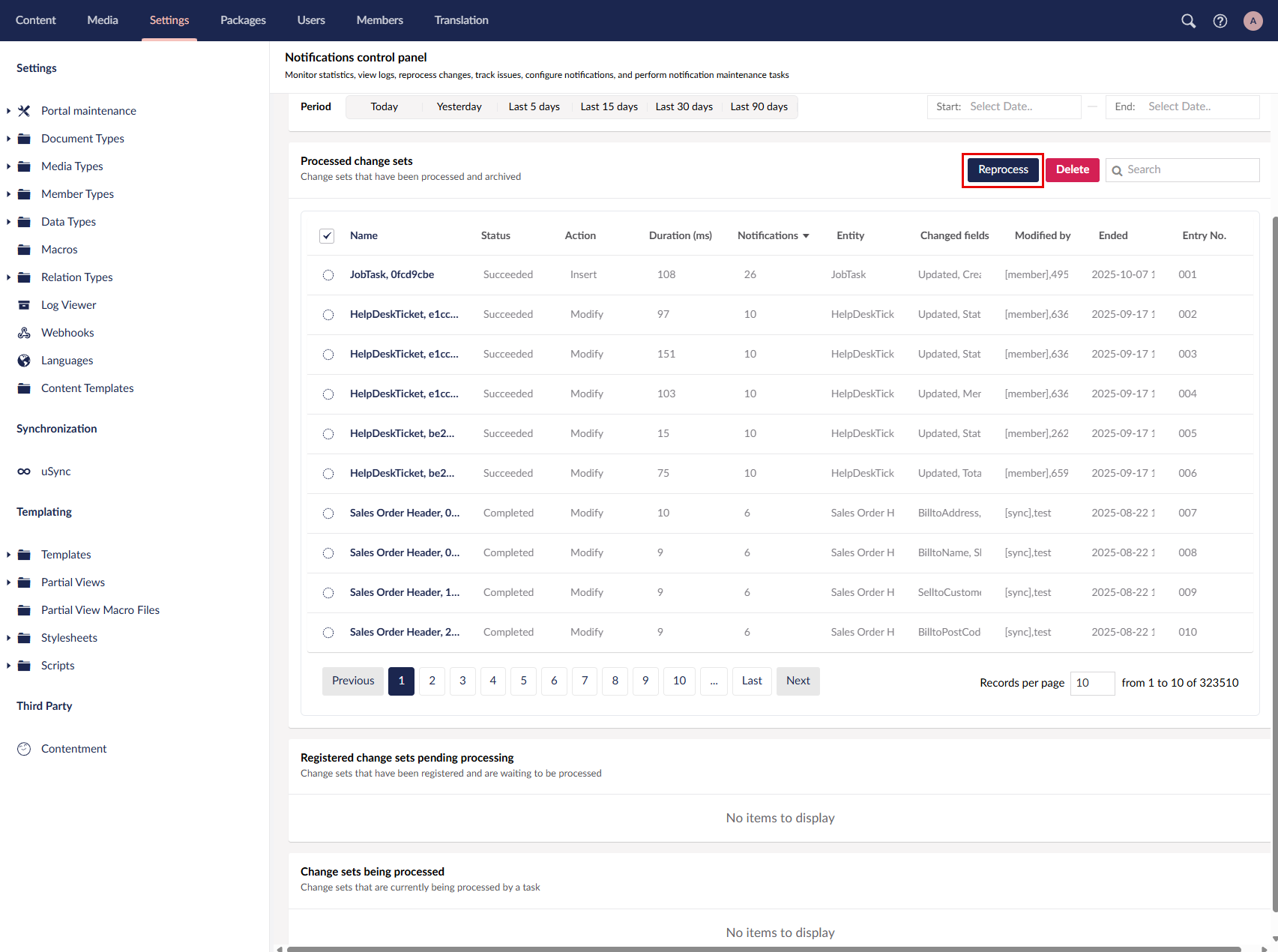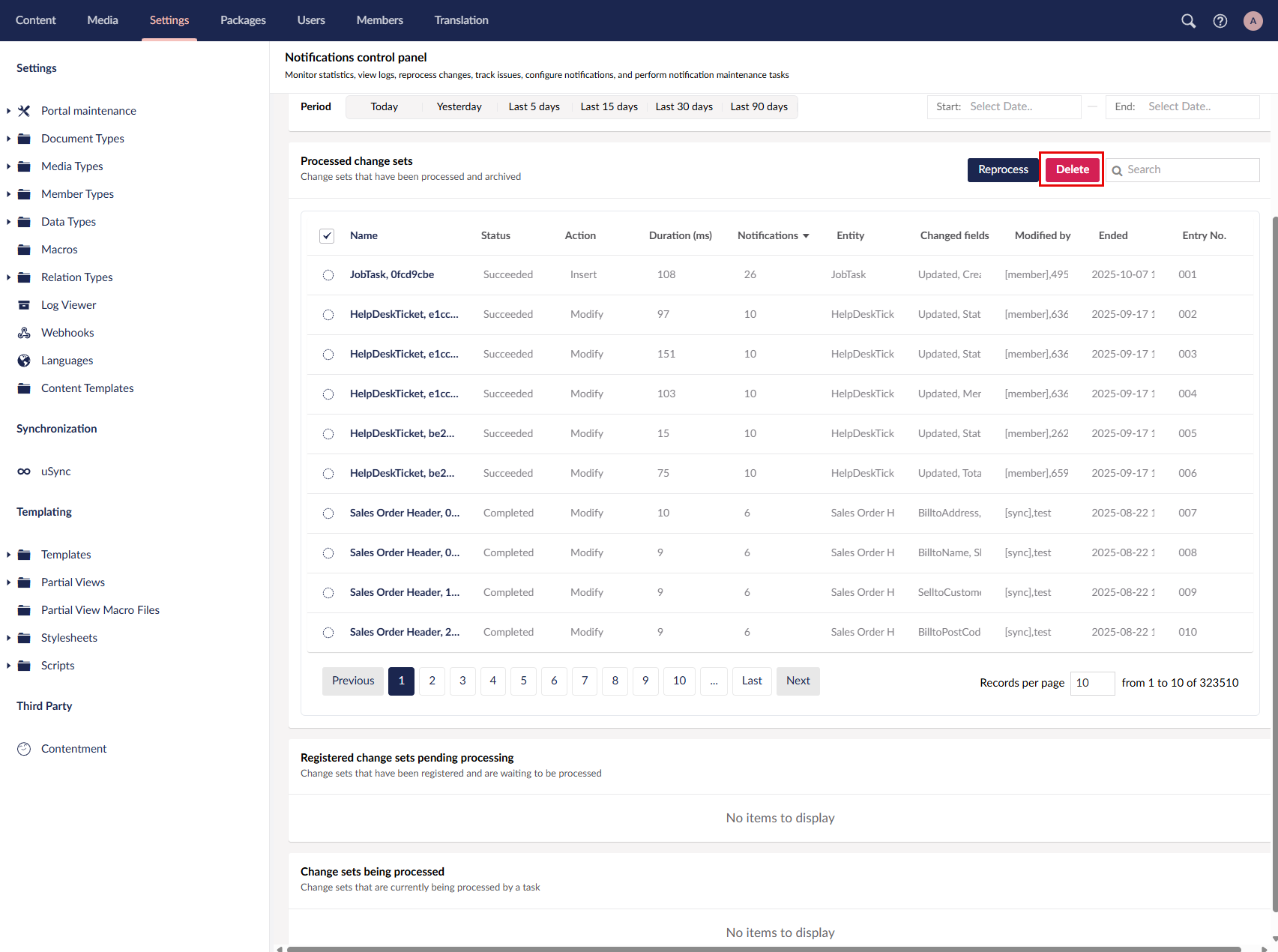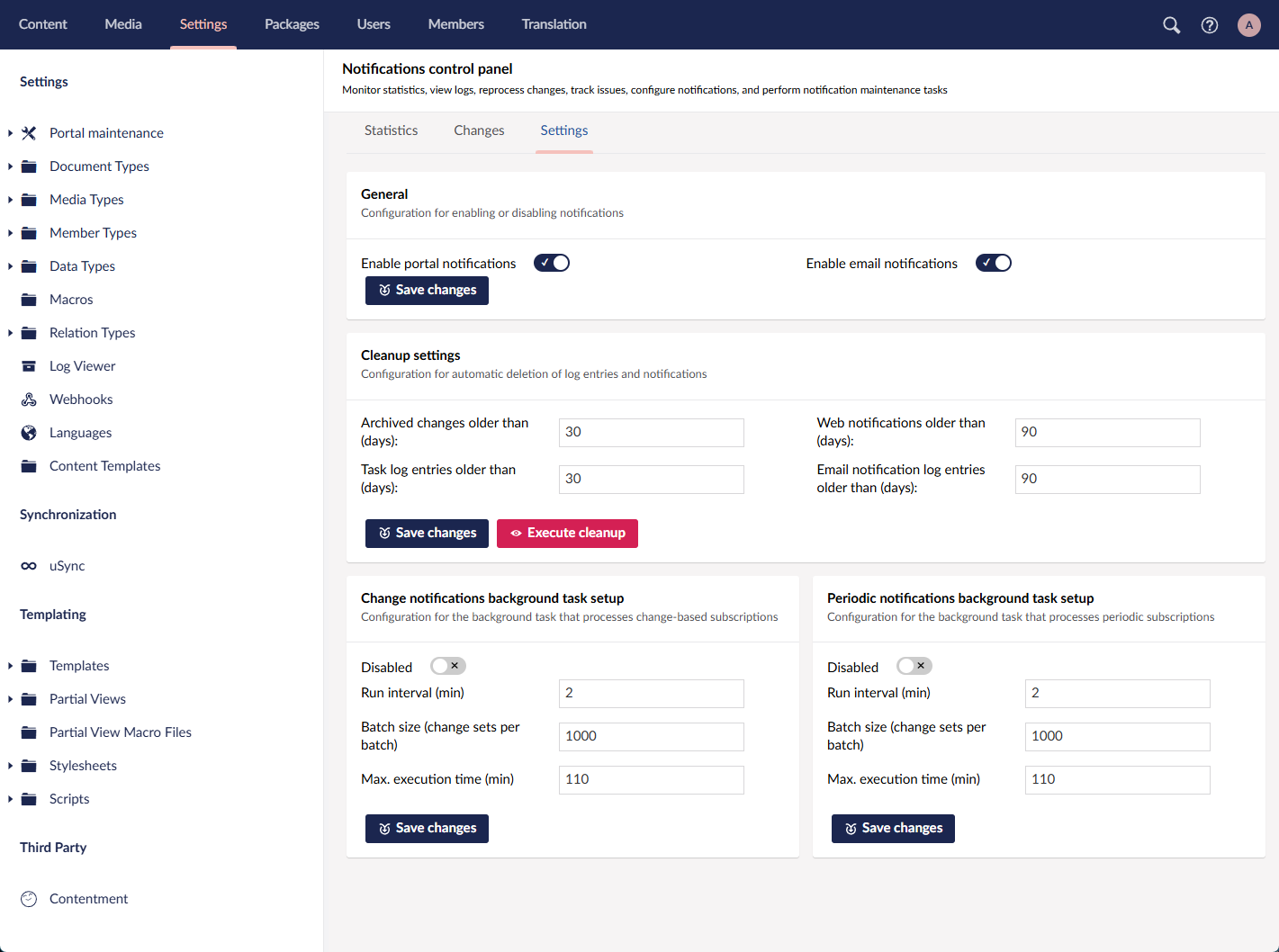Notifications Control Panel
The Notifications Control Panel provides administrators with powerful tools to monitor, analyze, and troubleshoot notifications in Xpand Portal. It offers an overview of notification activity, detailed logs for background tasks, and options to test or reprocess change sets — all in one place.
With this panel, you can track notification statistics over time, review processing details at various levels (from background tasks down to individual subscriptions), and identify issues that may affect notification delivery. Additionally, portal administrators are automatically alerted by email when notification-generation issues occur, ensuring that problems are detected and resolved promptly.
Background tasks (Change-Notifications for change-based notifications and Periodic-Notifications for period notifications) constantly monitor and register changes in records, and then process them to generate notifications based on member subscriptions. Statistics and logs in the Notifications Control Panel are primarily based on the data collected as a result of processing change sets (one or several field value changes in records) by background tasks.
To access the Notifications Control Panel, in the backoffice, go to Settings > Portal maintenance, and then, under Manage notifications, select More.
Statistics
The Notification generation timeline graph shows statistics on processed changes for the currently selected time period, type of notifications (Change or Periodic), the current log level (task, batch, or subscription), and the currently visible log entries in the Change set processing log:
- Duration (sec) - The time taken to process record changes in seconds
- Errors - The number of errors that occurred when generating notifications.
- Processed - The number of processed change sets.
- Generated - The total number of generated notifications.
- Emails - The number of generated email notifications.
- Web - The number of generated web notifications.
You can change filters, navigate through log entries, as well as change the number of shown log entries per page to view the timeline for specific data.
On the timeline, you can select the type of data in the legend to hide it or make visible again on the graph. In addition, you select an entry directly on the graph to view its details.
The Change set processing log shows statistics on processed change sets (sets of changes in records) in the form of log entries for the currently selected time period, type of notifications (Change or Periodic), and log level. The timeline graph shows stats for the currently visible log entries here. This log has three levels:
- Task level: view statistics per task run for the currently selected time period and type of notifications (Change or Periodic). Each log entry represents a single run of the task of the selected task type.
- Batch level: view statistics per batch for the selected task run. Each log entry represents a single batch. This log level shows data only if the selected task run has processed changes.
- Subscription level: view statistics for the selected batch only. On the this log level, the Change set processing log entries look empty while the statistics (on the header and the list of processed change sets) is shown for the selected batch on the previous log level.
You can see the log level in the top right corner of the log. Select the Name column value to view the next log level for that log entry.
Changes
On this tab, you can analyze the change sets (sets of changes in records) in three logs:
- Processed change sets - Change sets that have been processed and archived.
- Registered change sets pending processing - Change sets that have been registered and are waiting to be processed.
- Change sets being processed - Change sets that are currently being processed by a task.
On the Changes tab, you can do the following:
View detailed information about a change set
To view detailed information about a change set, in the Processed change sets log, select the value of the Name column on a log entry.
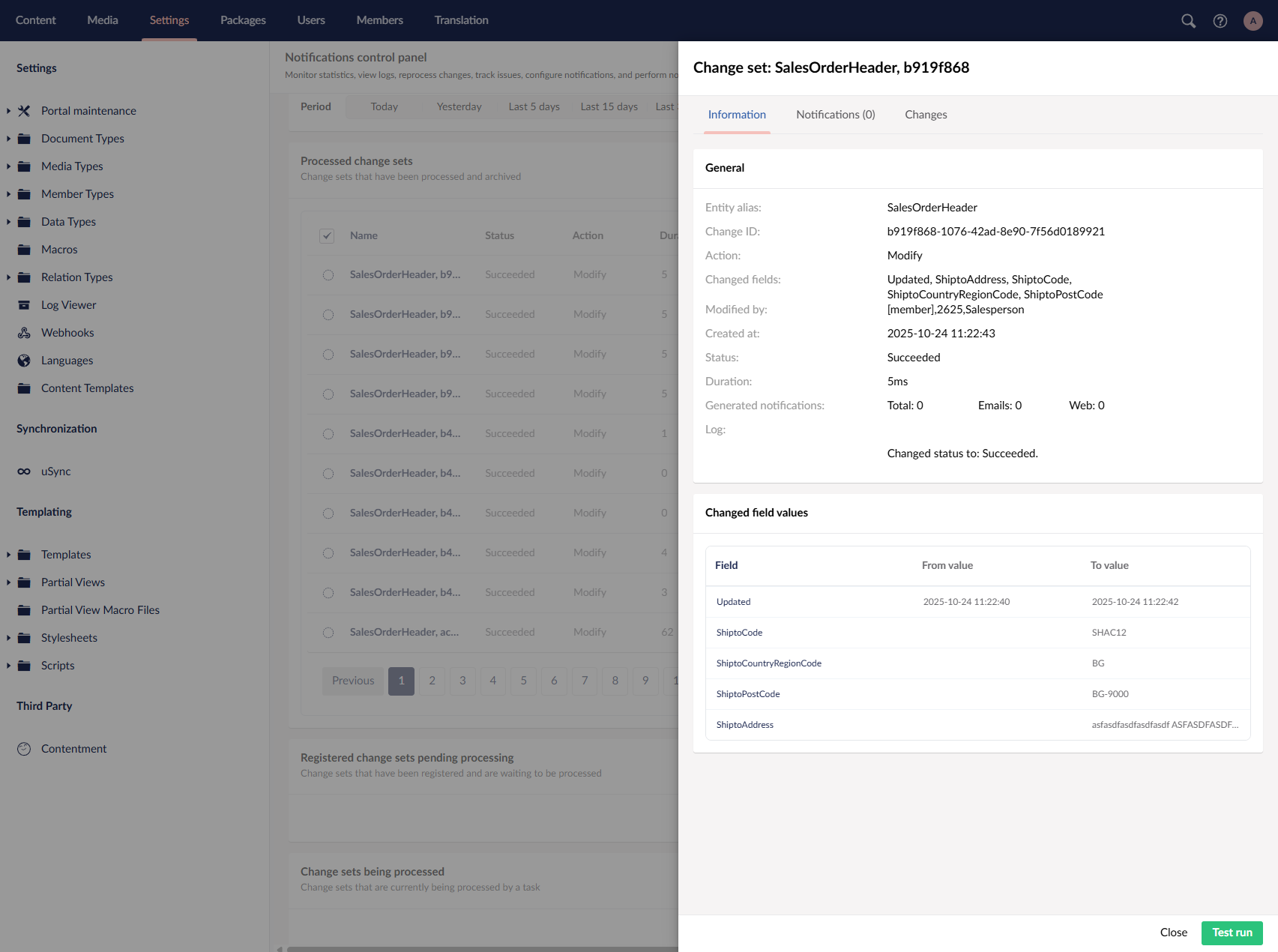
- Information - Shows the general information about the change set. The Changed field values section shows the updated field values in this change set.
- Notifications - Shows the generated notifications if any,
- Changes - Shows all record fields with value changes, including the fields the value of which was not modified.
Perform a test run
You can to simulate the processing of a change set for troubleshooting purposes (this won't generate/send any actual notifications; the test run is used only for analysis):
- In the Processed change sets log, select the value of the Name column on a log entry to open its details. The Processed change sets log can be found in two locations:
- On the Changes tab
- On the Statistics tab: in the Change set processing log, select the value of the Name column on a log entry to open the batch log level or, if you are on the batch level — to open the subscription log level. The Processed change sets log is available on the batch or subscription level as one of the logs.
- In the pane with change set details, select the Test run action.
The window with test run results has three tabs:
- Information - Shows the general information about the processed change set and this test run. The Changed field values pane shows the changes in field values in this simulation.
- Statistics - Shows technical details and statistics collected as a result of this test run. The log displays detailed technical data including errors that occurred during this simulation if any. Statistics is shown only if data is available.
- Notifications - Shows the notification that were generated in this simulation.
Reprocess change sets
In the Processed change sets log, you can process the change set again. This will actually generate notifications if possible. This may be useful after troubleshooting.
To reprocess change sets:
- On the Changes tab, in the Processed change sets log, select a log entry(ies), and then select Reprocess.
 Note
NoteNotifications that already exist will not be sent again. It is recommended that you select related change sets (with the same Name, Modified by, and Action column values).
- Select Yes on the confirmation message that appears.
- Select OK on the information message. This message also displays how many notifications have been created in total, how many of then are new and were sent and how many of them already existed (and therefore were not sent).
Delete processed change sets
In the Processed change sets log, you can select an entry(ies), and then select Delete to delete the processed change set log entries. The Notifications Control Panel can also be configured on the Settings tab to clear log entries automatically.
Settings
Here you can enable/disable portal or email notifications as well as configure various settings for the Notifications Control Panel. Select the Save changes action when making changes on this tab.
- General - Enable/disable the notifications of a specific type globally:
- Enable portal notifications - Specifies that the portal (web) notifications are enabled globally.
- Enable email notifications - Specifies that the email notifications are enabled globally.
 Note
NoteAlternatively, notifications globally can also be enabled or disabled in Media > Site settings > Notifications.
- Cleanup settings - Configure automatic deletion of generated notifications and log entries in the Notifications Control Panel:
- Archived changes older than (days) - Specifies after how many days the processed and archived change sets are automatically deleted.
- Task log entries older than (days) - Specifies after how many days the log entries with statistics on processing change sets by background tasks are automatically deleted.
- Web notifications older than (days) - Specifies after how many days the generated portal (web) notifications are automatically deleted.
- Email notification log entries older than (days) - Specifies after how many days the log entries with statistics on email notifications are automatically deleted.
 Note
NoteAlternatively, cleanup settings for notifications can also be configured in Media > Site settings > Notifications.
- Change notifications background task setup - Specifies settings for the background task that processes change-based notifications.
- Disabled - Specifies that the task that processes change-based notifications is disabled.
- Run interval (min) - Specifies the period in minutes that the task processes changes in a task run.
- Batch size (change sets per batch) - Specifies the maximum number of change sets that can be processed in a single batch.
- Max. execution time (min) - Specifies the maximum period in minutes that a single batch can be processed.
- Periodic notifications background task setup - Specifies settings for the background task that processes notifications based on date conditions.
- Disabled - Specifies that the task that processes change-based notifications is disabled.
- Run interval (min) - Specifies the period in minutes that the task processes changes in a single task run.
- Batch size (change sets per batch) - Specifies the maximum number of change sets that can be processed in a single batch.
- Max. execution time (min) - Specifies the maximum period in minutes that a single batch can be processed.