Member activity log
The portal admin can configure a member activity log page where information about the activity of portal members, such as which pages they visited and when, can be viewed.
Viewing member activity log
Information about member activity is not intended for members who do not belong to the portal administration. Therefore, this page is normally hidden for most member roles.
To view member activity log
- Sign in to the portal front end with a member account that belongs to a member group, for which the member activity log page is allowed. Normally, access to such a page is granted to administrator roles.
- In the menu, locate the menu item that corresponds to the Member activity log page, and select it to open the page.
 Note
NoteThe menu item name and location, the page name, and its configuration may be different in your case depending on the page settings.
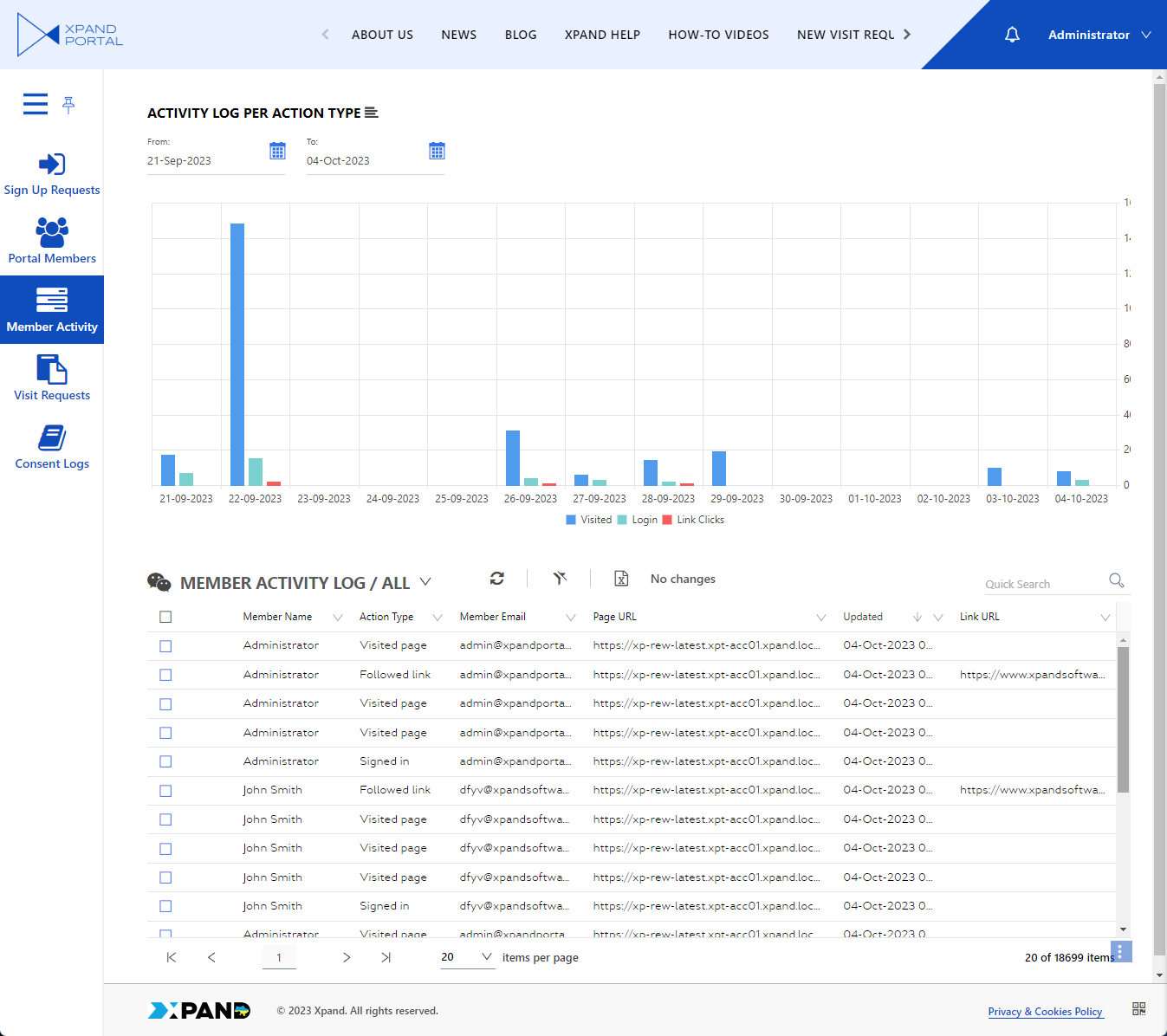
Each log entry represents an activity performed by a member. At present, the following activity types are available in the member activity log:
- Signed in – The member signed in to the portal at the specified date and time.
- Visited – The member visited the specified portal page at the specified date and time.
- Followed link – The member clicked the specified hyperlink, such as a header link, footer link, banner link, etc., for which tracking was enabled.
For each activity, you can see the date and time when it happened, details about the portal member who performed the activity, and details about the page that was visited. What information is displayed in the log depends on the fields, chosen to be added to the page during member activity tracking configuration as well as on the permissions of your member group.
In the example above, in addition to a grid page with the member activity log, a chart was configured for the page to have visual statistics of member activity. This chart uses the same data source and shows statistics of actions per action type for a time period.