Configure member group permissions for account-related pages
Account-related pages are pages where you can configure a portal member account, pages for signing in and signing out, the account registration page, the account registration page, and account authentication page.
Availability of account-related pages in the portal navigation pane can be configured through member group permissions.
|
Normally account-related pages, except the Account Information page, should not be available from the navigation pane or from the toolbar. These pages are normally accessed automatically in the corresponding scenarios (e.g. the Password Recovery page should be opened when clicking the link in the notification email sent upon password reset request). We do not make these pages available from the front end navigation pane. |
Member group permissions for the Account Settings page
When configure the Account Settings page (a page with the ![]() icon), you can set up the following member group permissions:
icon), you can set up the following member group permissions:
- Hide menu item - This setting hides the navigation pane menu item that opens the Account Information page and provides access to any related account pages from the navigation pane (if they are set up as child pages). It can be configured per member group. In the grid page settings, on the General tab, under Menu settings, in the Hide menu item setting, select one or several member groups, for which this page menu item will be hidden. Alternatively, you can select the ~All~ check box to hide it for all member groups (without the necessity to select every member group's check box) or select the Hide menu item check box to have all member groups selected at once.
|
The Account Information page can also be accessed from the Account drop-down menu on the toolbar irrespective of these settings. |
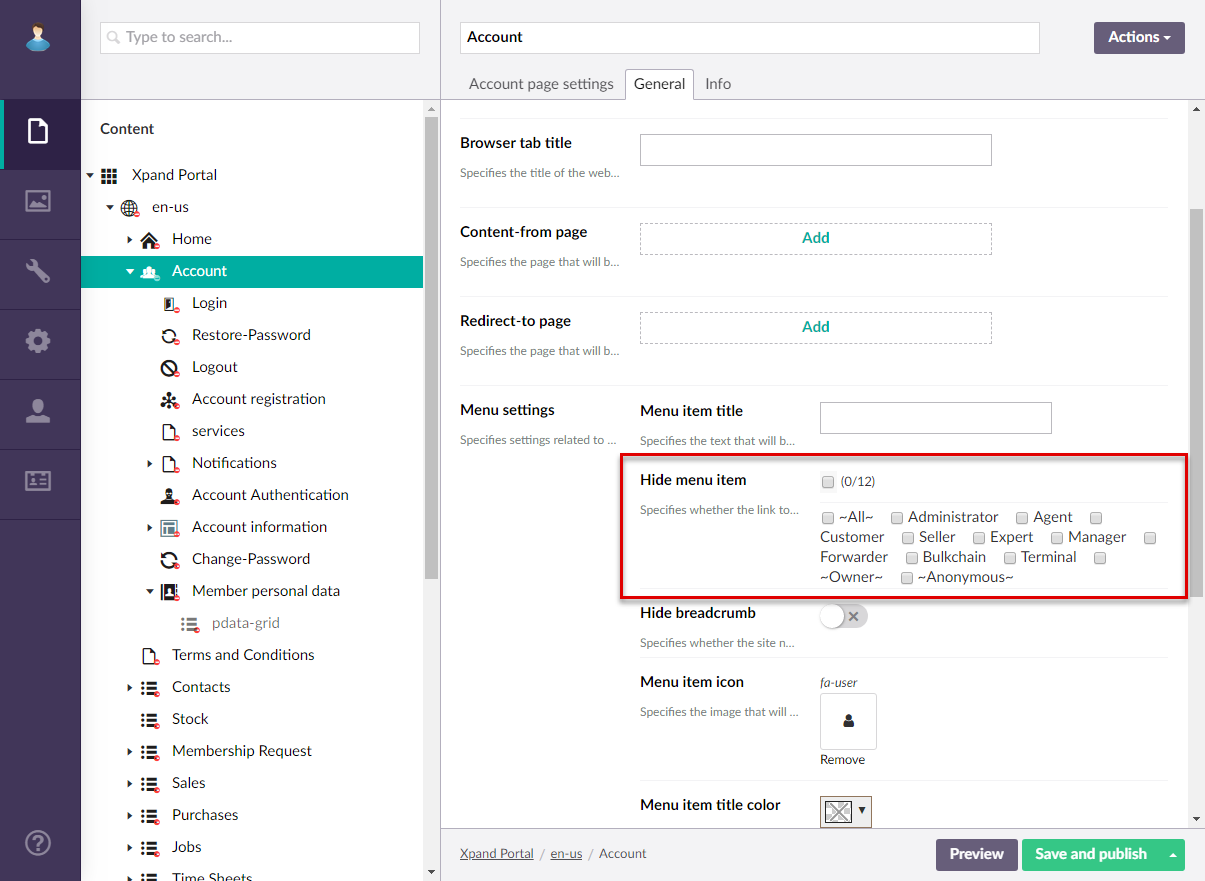
Member group permissions for the Login page
When configure the Login page (a page with the ![]() icon), you can set up the following member group permissions:
icon), you can set up the following member group permissions:
- Hide menu item - This setting hides the navigation pane menu item that opens the Login page. It can be configured per member group. In the grid page settings, on the General tab, under Menu settings, in the Hide menu item setting, select one or several member groups, for which this page menu item will be hidden. Alternatively, you can select the ~All~ check box to hide it for all member groups (without the necessity to select every member group's check box) or select the Hide menu item check box to have all member groups selected at once.
Member group permissions for the Logout page
When configure the Logout page (a page with the ![]() icon), you can set up the following member group permissions:
icon), you can set up the following member group permissions:
- Hide menu item - This setting hides the navigation pane menu item that opens the Logout page. It can be configured per member group. In the grid page settings, on the General tab, under Menu settings, in the Hide menu item setting, select one or several member groups, for which this page menu item will be hidden. Alternatively, you can select the ~All~ check box to hide it for all member groups (without the necessity to select every member group's check box) or select the Hide menu item check box to have all member groups selected at once.
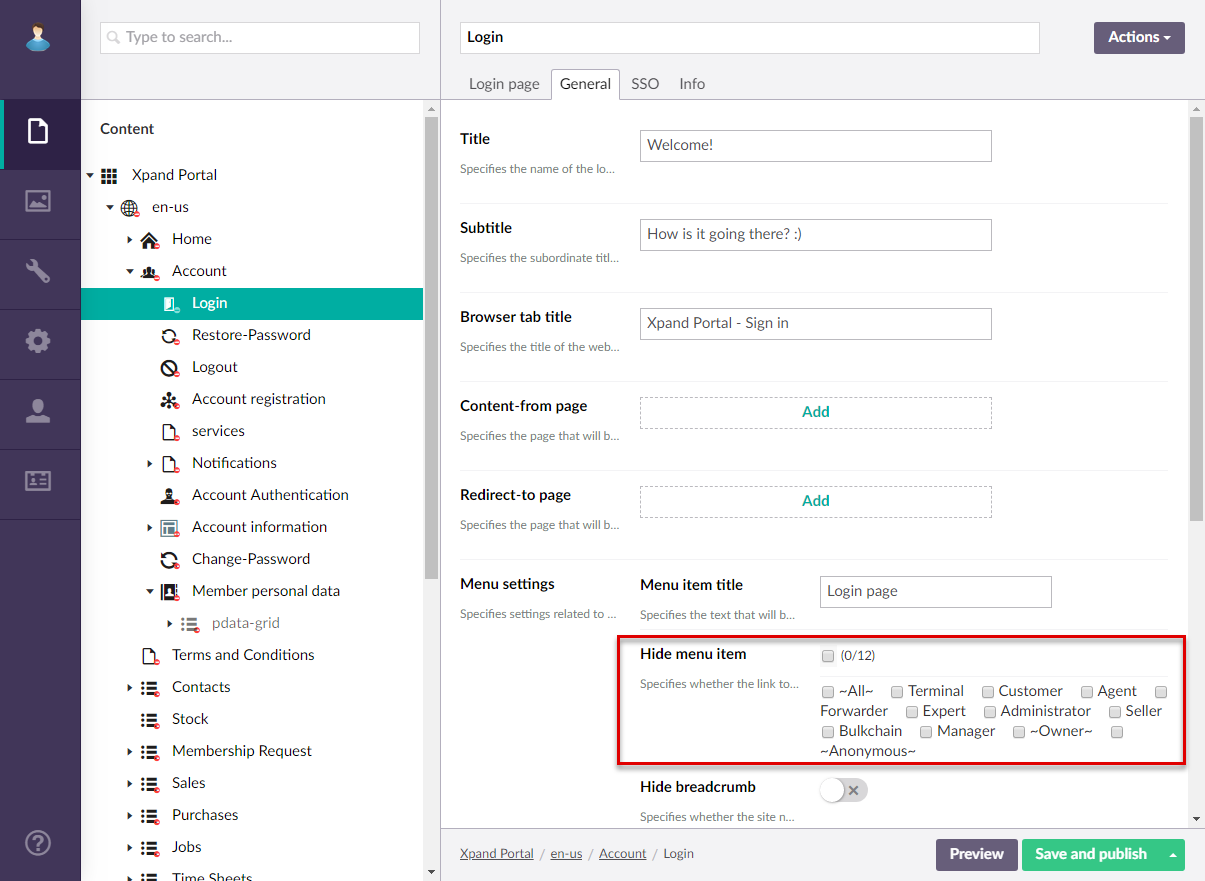
Member group permissions for the Password Recovery page
When configure the Password Recovery page (a page with the ![]() icon), you can set up the following member group permissions:
icon), you can set up the following member group permissions:
- Hide menu item - This setting hides the navigation pane menu item that opens the Password Recovery page. It can be configured per member group. In the grid page settings, on the General tab, under Menu settings, in the Hide menu item setting, select one or several member groups, for which this page menu item will be hidden. Alternatively, you can select the ~All~ check box to hide it for all member groups (without the necessity to select every member group's check box) or select the Hide menu item check box to have all member groups selected at once.
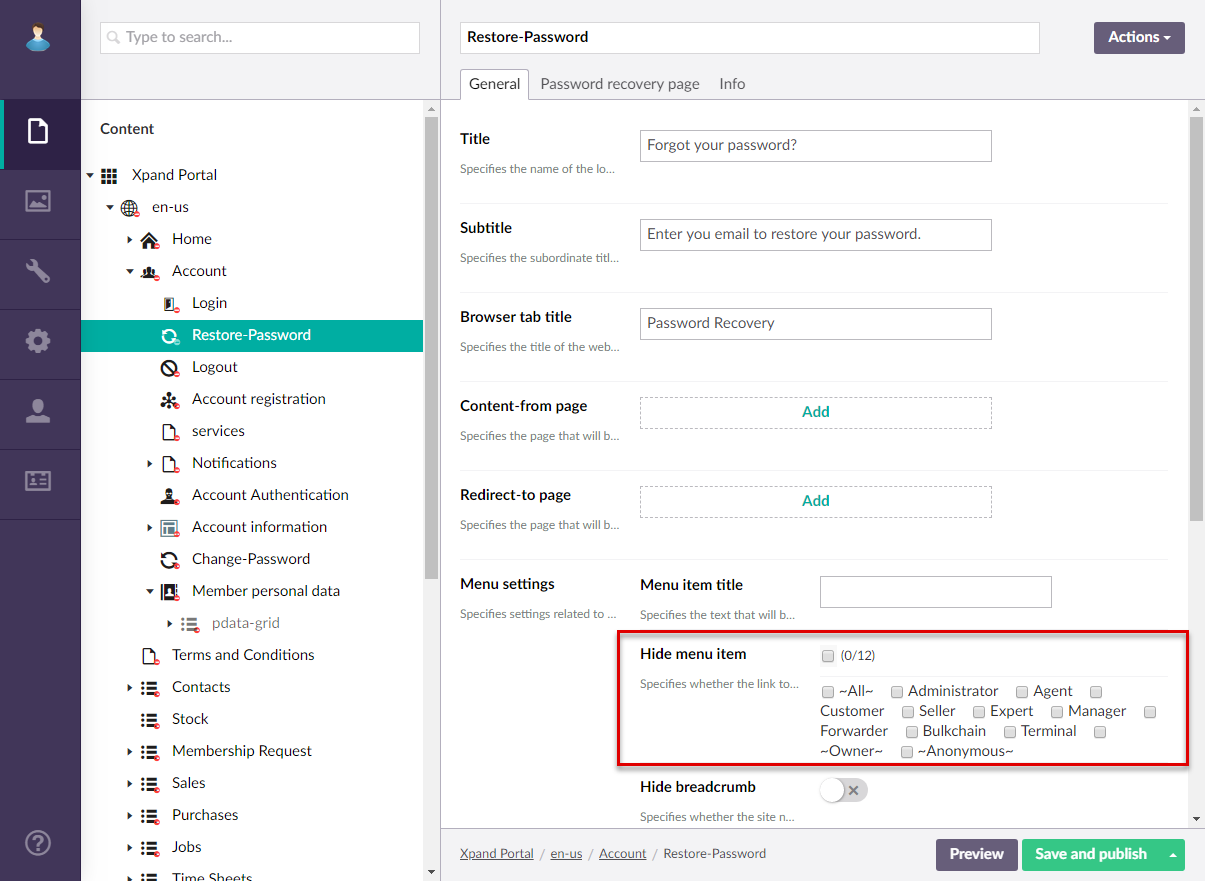
Member group permissions for the Account Authentication page
When configure the Account Authentication page (a page with the ![]() icon), you can set up the following member group permissions:
icon), you can set up the following member group permissions:
- Hide menu item - This setting hides the navigation pane menu item that opens the Account Authentication page. It can be configured per member group. In the grid page settings, on the General tab, under Menu settings, in the Hide menu item setting, select one or several member groups, for which this page menu item will be hidden. Alternatively, you can select the ~All~ check box to hide it for all member groups (without the necessity to select every member group's check box) or select the Hide menu item check box to have all member groups selected at once.
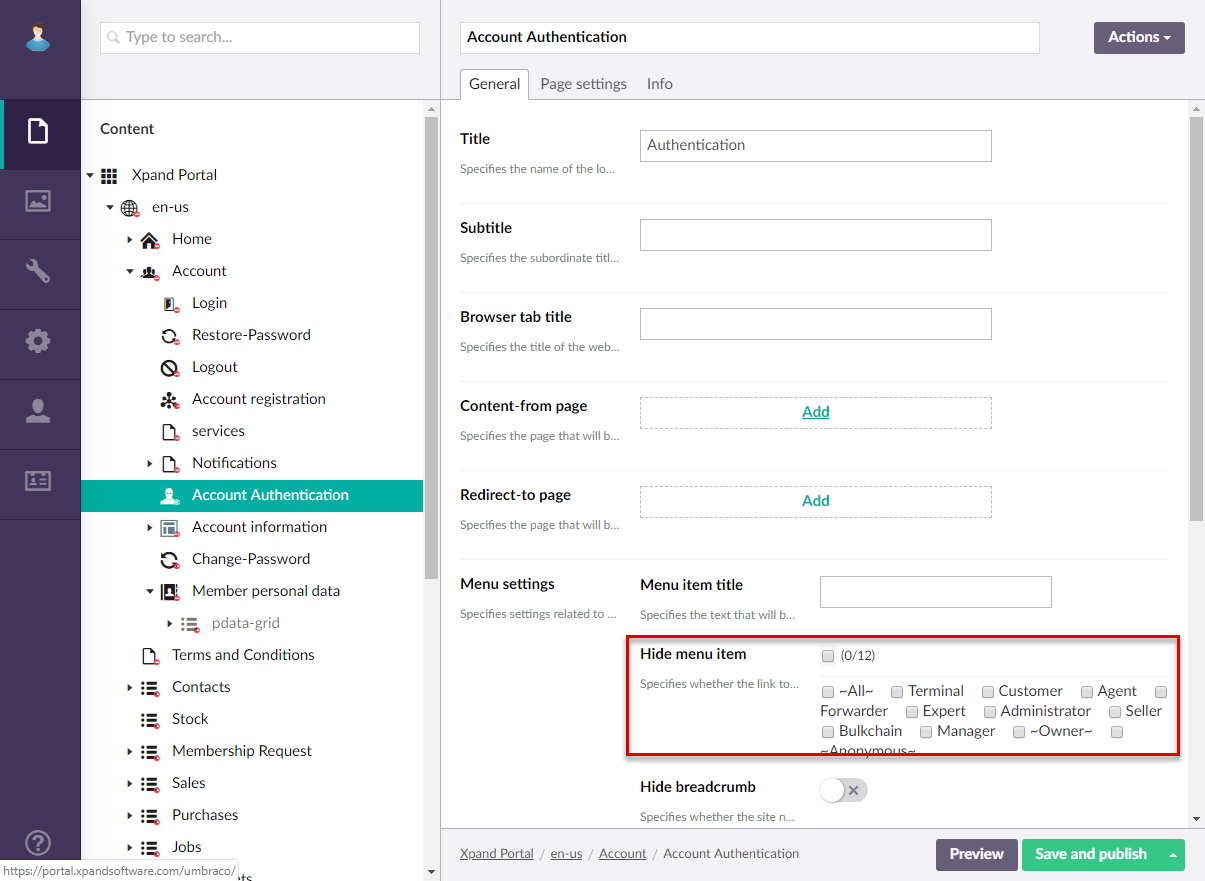
Whenever you make changes in page settings, ensure that you select Save and publish to save the changes and publish them on the front end. Optionally, if you were editing the page, you can select Save and preview to preview how the page will look like on the front end.