Configure member group permissions for detail pages
Availability of certain features on detail (card) pages is configured through the member group permissions. Thus, these page features are available only for portal members that were assigned to a portal member group for which these features are allowed.
|
If a member group is present in multiple permission sets on the same page, its group members will have access to data or page feature if access is allowed at least in one of those permission sets. |
|
Most of the detail page elements are located in layout blocks within various layout block elements, which have their own member group permissions. |
Member group permissions for detail pages
When you create or edit a detail page (a page with the ![]() icon), you can set up the following member group permissions:
icon), you can set up the following member group permissions:
General
These are general permission that can be configured on the General tab of the ![]() detail page:
detail page:
- Hide menu item for - This setting hides the detail page and the navigation pane menu item that opens the page. It can be configured per member group. In the detail page settings, on the General tab, under Menu, in the Hide menu item for setting, select one or several member groups, for which this page as well as its menu item will be hidden. Alternatively, you can select the ~All~ check box to hide it for all member groups (without the necessity to select every member group's check box) or select the Select all check box to have all member groups selected at once.
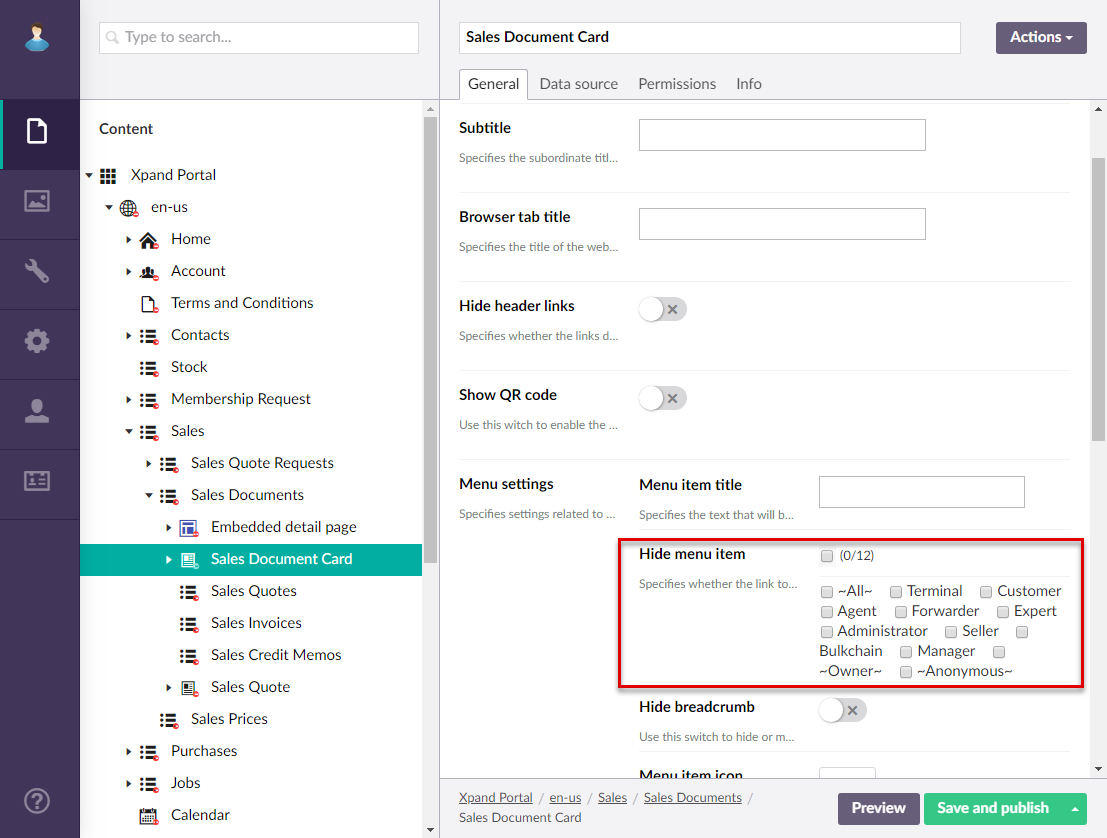
Field editability
|
Fields on a detail page are added as field sets or extended field sets in detail page layout blocks. Therefore, permissions for fields availability must also be configured in the settings of the field set or extended field set. |
- Editable (existing record) - This field set or extended field set setting specifies whether it will be possible to edit the value of a field when the portal member is editing a record on the detail page. To configure field editability in an existing record per member group, in the field set settings of the necessary detail page, on the Fields tab, under Fields, select a field, and then, in the Editable (existing record) setting, select one or several member groups, for which this field will be editable on page edit. Alternatively, you can select the ~All~ check box to make it editable for all member groups (without the necessity to select every member group's check box) or select the Select all check box to have all member groups selected at once.
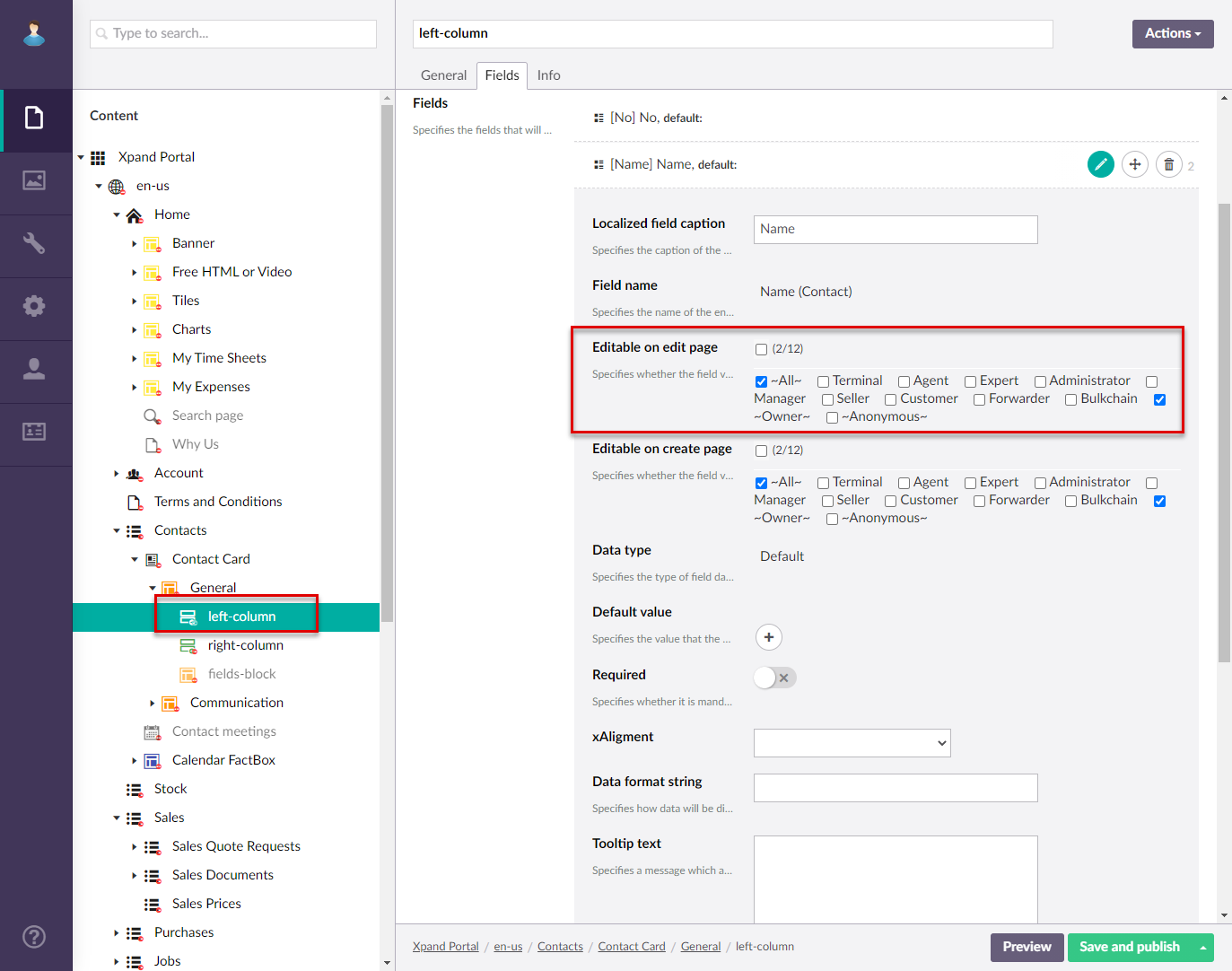
- Editable (new record) - This field set or extended field set setting specifies whether it will be possible to edit the value of a field when the portal member is creating a new record with this field on the detail page. To configure this setting per member group, in the field set settings of the necessary detail page, on the Fields tab, under Fields, select a field, and then, in the Editable (new record) setting, select one or several member groups, for which it will be allowed to edit this field in new records. Alternatively, you can select the ~All~ check box to allow using this field in new records for all member groups (without the necessity to select every member group's check box) or select the Select all check box to have all member groups selected at once.
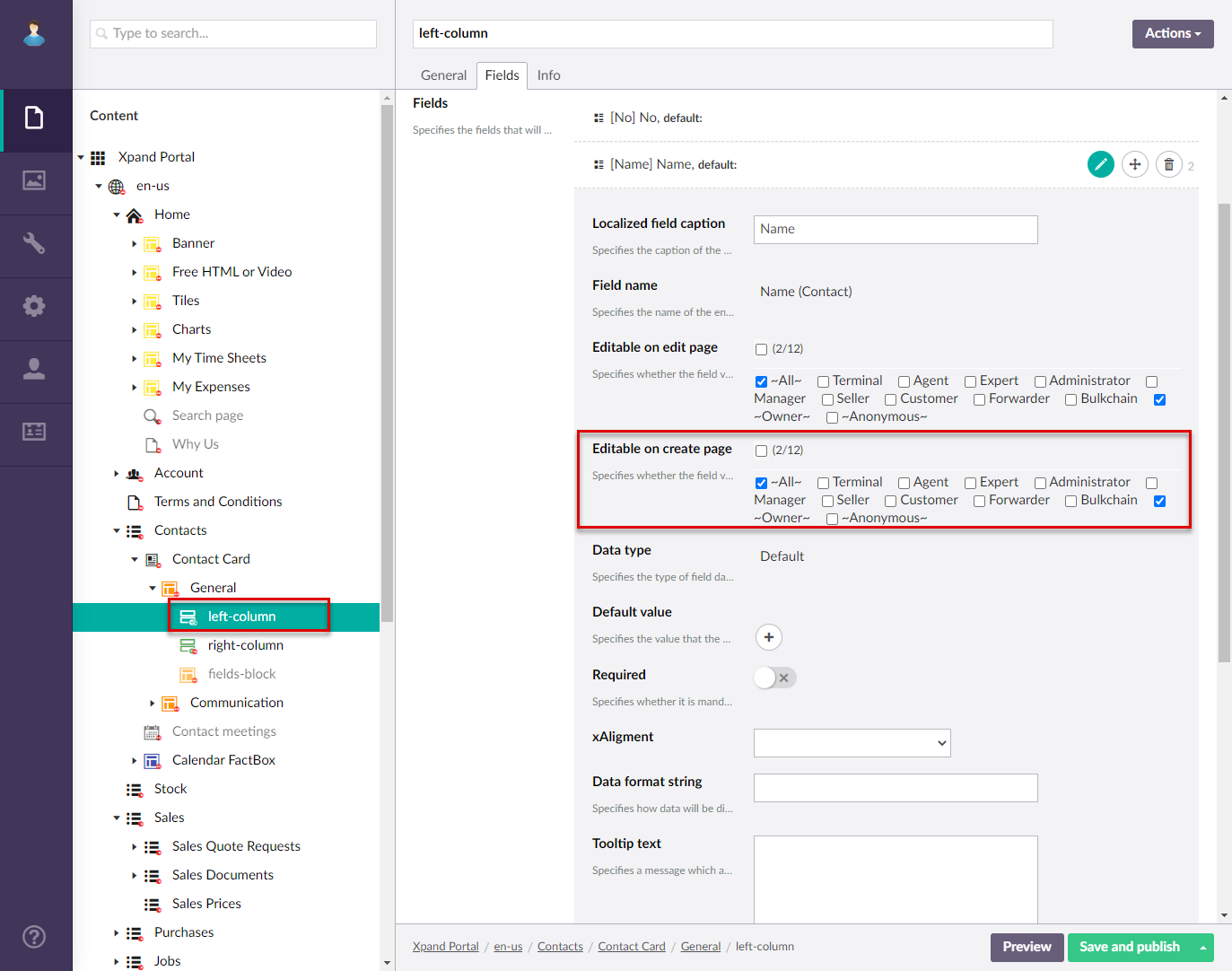
Permission sets for member groups
These permissions are configured on the Permissions tab of the ![]() detail page where you can create permission sets for various combinations of member groups:
detail page where you can create permission sets for various combinations of member groups:
- In the detail page settings, on the Permissions tab, under Member group permissions, select Add permission to create a new permission set or select an existing one.
- Under Member group, select one or several member groups, for which the permissions below will be applicable. Alternatively, you can select the ~All~ check box to make the specified permissions applicable for all member groups (without the necessity to select every member group's check box) or select the Select all check box to have all member groups selected at once.
- Configure permissions for the current permission set:
- Visible fields - This setting specifies which fields on a detail page will be visible. This setting only regulates visibility of fields available in the specified data source entity. For a field to be visible, it must also be added and configred on the field set or extended field set. Select one or several member groups, for which the fields specified below will be visible. Alternatively, you can select the ~All~ check box to make the specified fields visible for all member groups (without the necessity to select every member group's check box) or select the Select all check box to have all member groups selected at once.
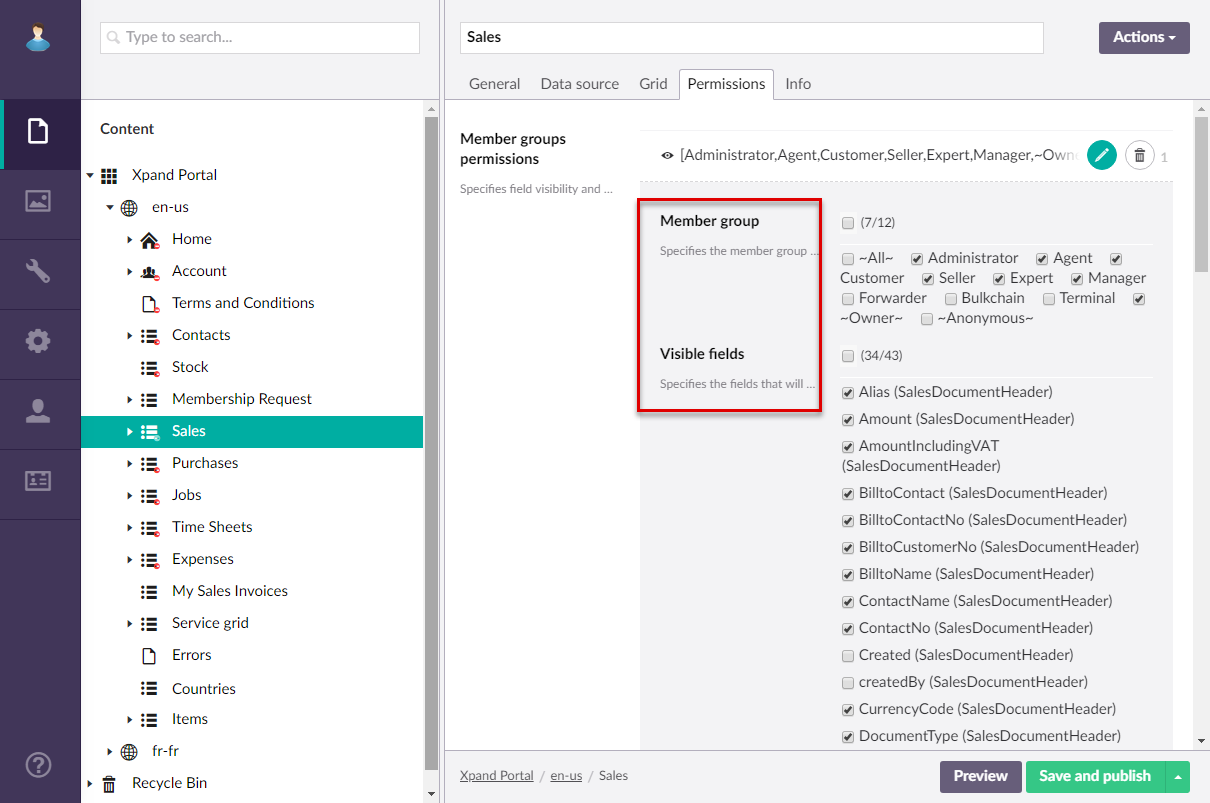
- Toolbar commands - This is a group of commands that can be used to add actions to a detail page for the specified member groups. By adding these actions to a detail page, you can allow portal members that belong to the member groups of this permission set to perform various actions.
- Action toolbar position - Specifies the position of the command toolbar on the page: top or bottom.
- Action toolbar alignment - Specifies how the command toolbar is aligned horizontally on the page.
- Events - Add JavaScript events if necessary to automate certain operations. You will be able to only add events that are based on the entity, specified on the Data source tab of the detail page.
- Visible fields - This setting specifies which fields on a detail page will be visible. This setting only regulates visibility of fields available in the specified data source entity. For a field to be visible, it must also be added and configred on the field set or extended field set. Select one or several member groups, for which the fields specified below will be visible. Alternatively, you can select the ~All~ check box to make the specified fields visible for all member groups (without the necessity to select every member group's check box) or select the Select all check box to have all member groups selected at once.
Whenever you make changes in page settings, ensure that you select Save and publish to save the changes and publish them on the front end. Optionally, if you were editing the page, you can select Save and preview to preview how the page will look like on the front end.