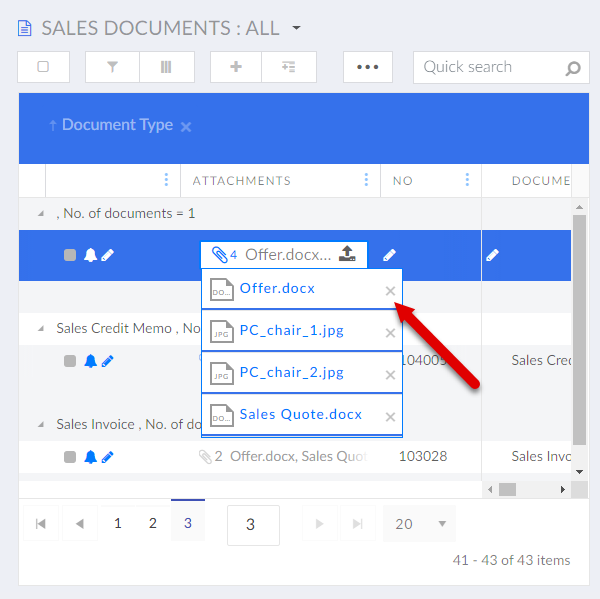Deleting attachments
Attachments that portal members upload to the portal can be deleted. You can delete attachments either from the detail page of a record or from the grid page, either directly in an attachment field or from an attachment overview area depending on the page configuration.
|
The portal allows deleting not only attachments that were uploaded by yourself but also attachments uploaded by other members. |
Deleting attachments from an attachment overview area
If attachments were uploaded using the attachment area on the page, they can be deleted from the attachment overview area.
|
For this feature to be available on a grid, detail, or dashboard page, the corresponding page items must be added (within a detail layout block), and the role that you belong to must have permissions to use this ability on that page. |
To delete an attachment(s) from an attachment overview area on a detail page
- Open a detail page that has an attachment overview area with attachments you want to delete.
- Select one or several attachments, and then select the
 icon to delete them.
icon to delete them.
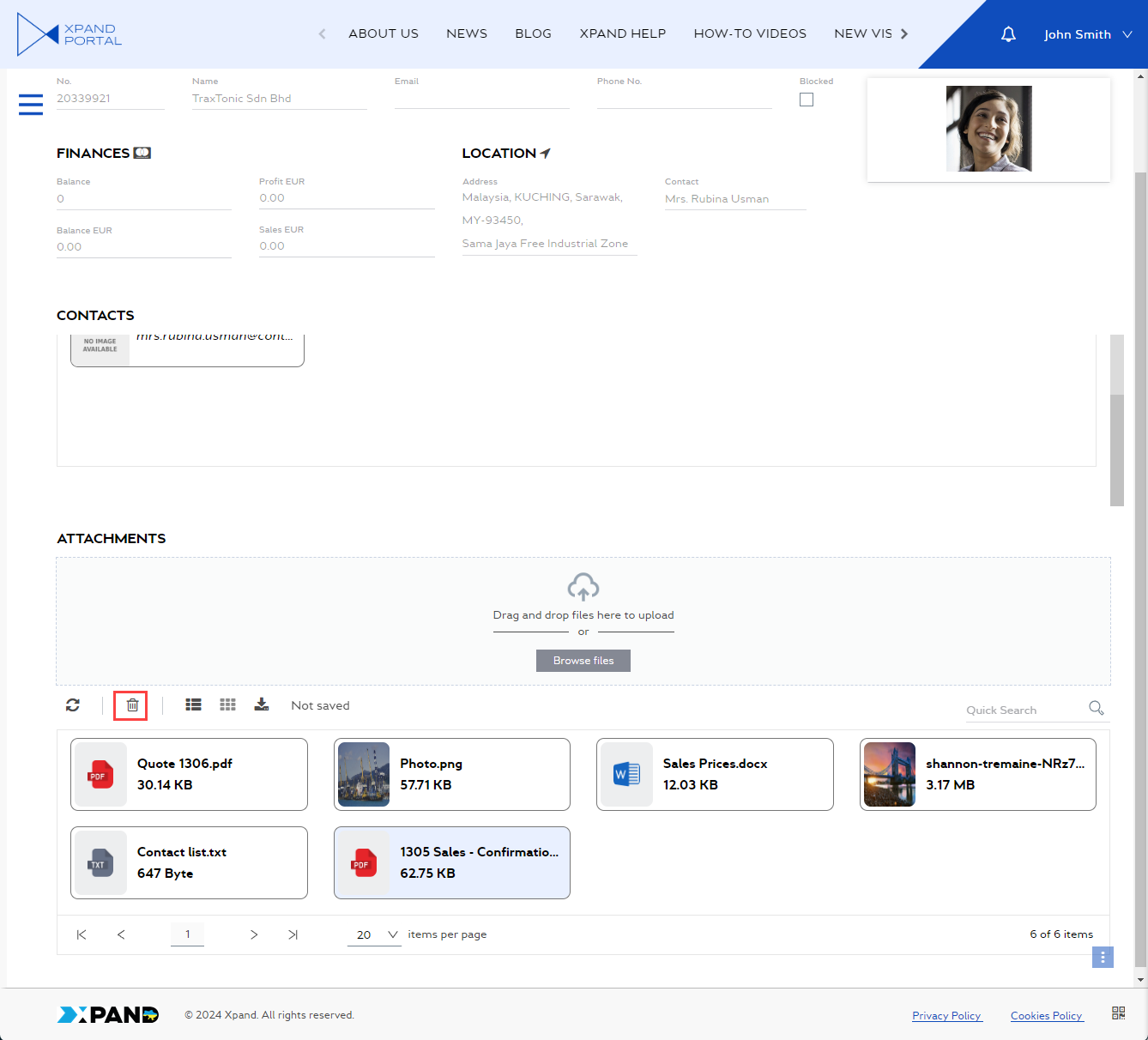
- Select Yes on the confirmation message that appears.
- Select OK on the information message that appears after successful deletion.
To delete an attachment(s) from an attachment overview area on a grid page
- Open a grid page that has an attachment overview area with attachments you want to delete.
- Select the record that has attachments you want to delete. Skip this step of the attachment overview area is configured in such a way that attachments are not linked to selected records.
- Select one or several attachments, and then select the
 icon to delete them.
icon to delete them.
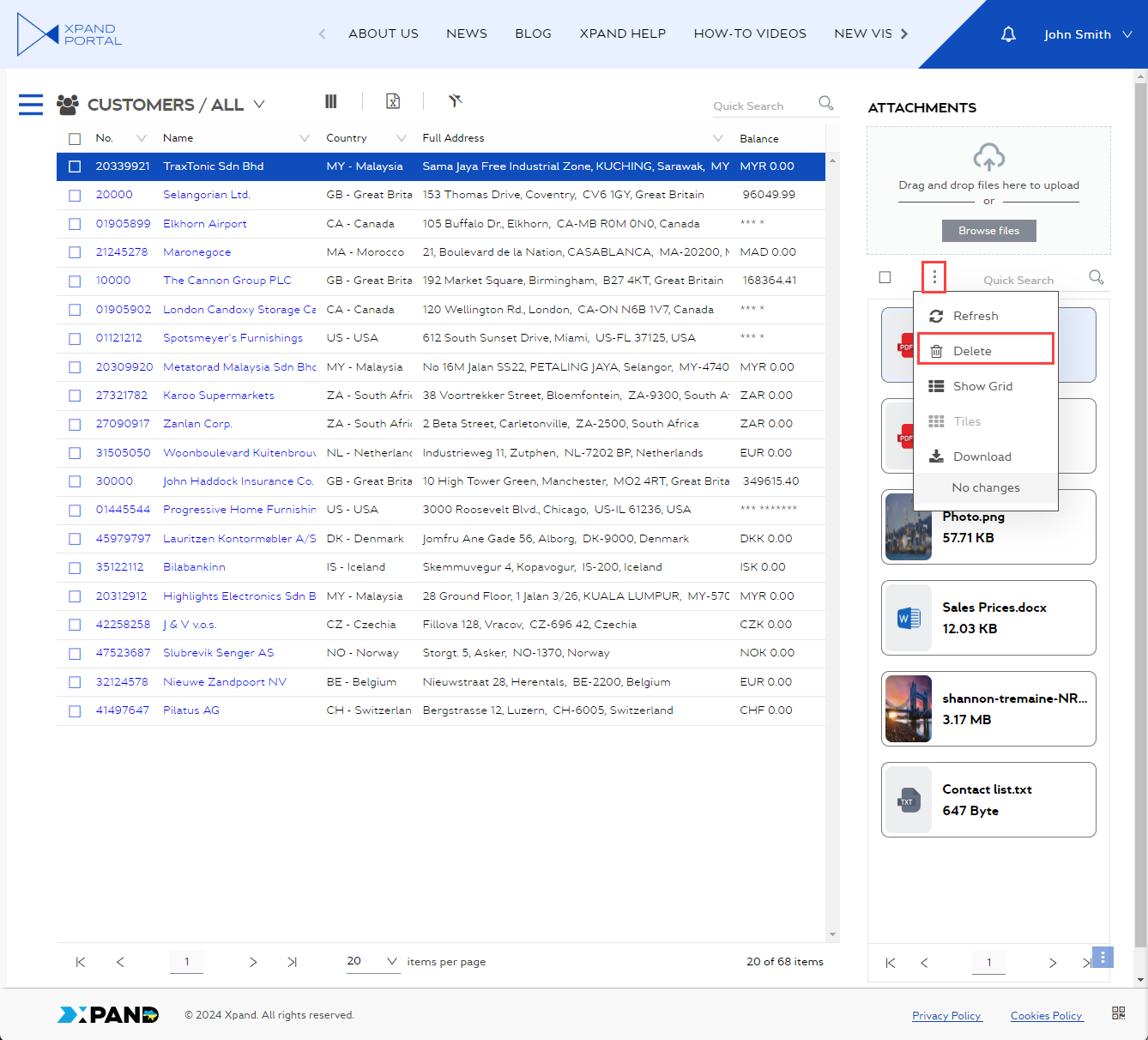
- Select Yes on the confirmation message that appears.
- Select OK on the information message that appears after successful deletion.
Deleting attachments from an attachment field
If attachments were uploaded using an attachment field, they can be deleted from that field.
To delete an attachment from an attachment field on a detail page
- Open a details page that has a field with attachment(s) that you want to delete from the portal.
- Select the field with attachments, and then select the
 icon next to the attachment you want to delete.
icon next to the attachment you want to delete.
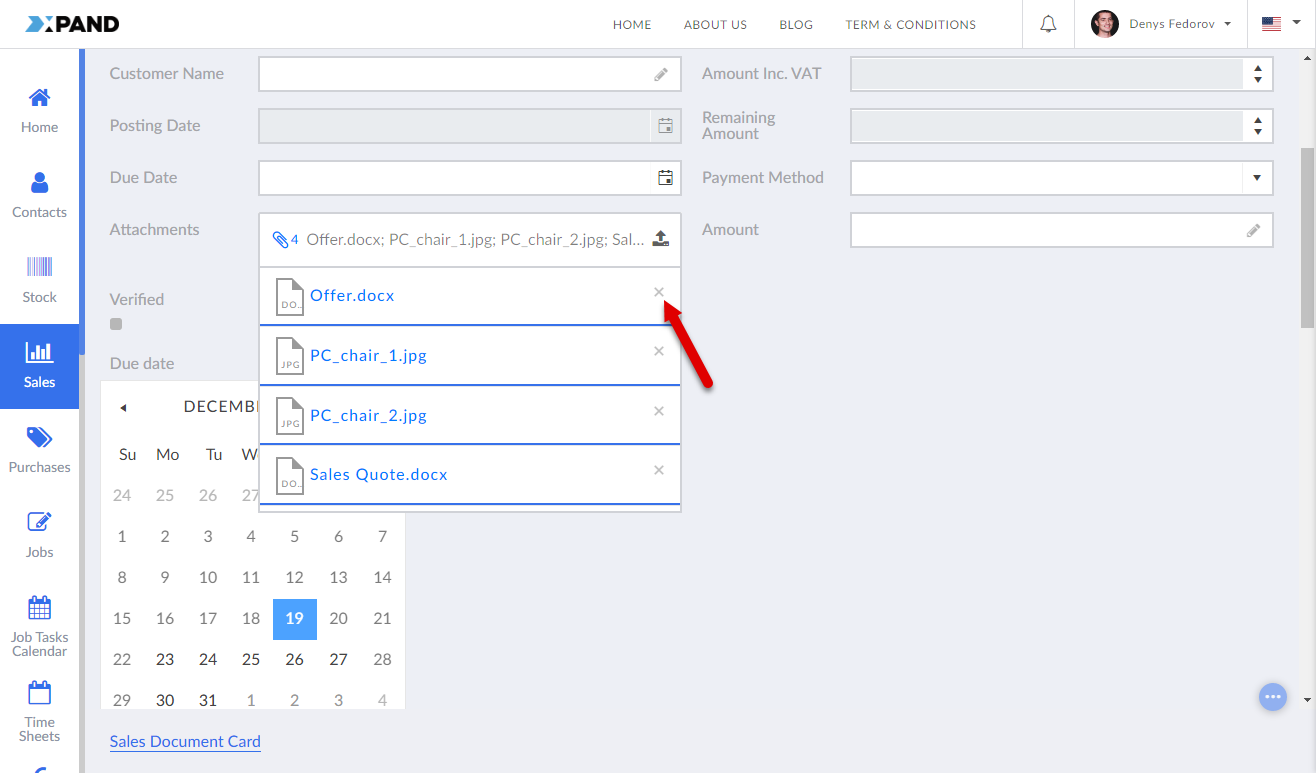 If the field with attachments was added as part of the extended field set with the Image uploader data type, and attachments are displayed as image gallery, click the
If the field with attachments was added as part of the extended field set with the Image uploader data type, and attachments are displayed as image gallery, click the  icon to remove an image from the gallery. Use the navigational arrows to browse images/documents.
icon to remove an image from the gallery. Use the navigational arrows to browse images/documents.
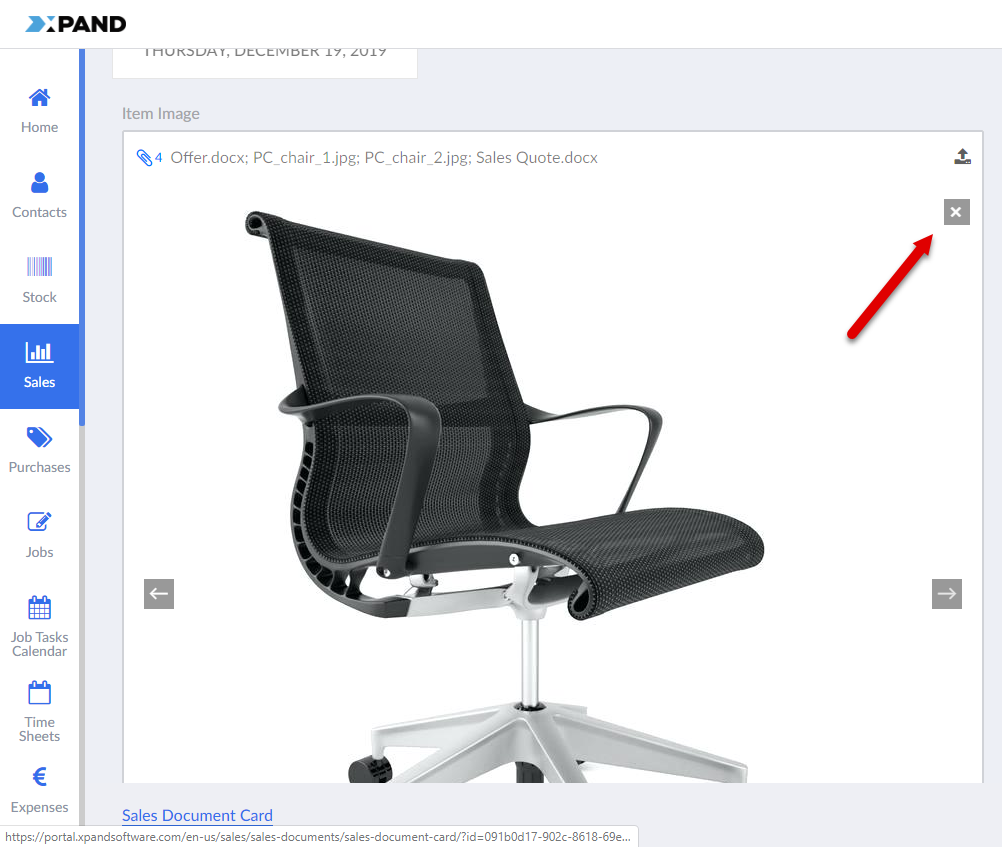
- Select Save to save the changes.
To delete an attachment from an attachment field on a grid page
- Open a grid page that has a record the attachment(s) of which you want to delete from the portal.
- Enable record editing.
- Select the field with attachments, and then, from the displayed list of attachments, select the
 icon next to the attachment you want to delete.
icon next to the attachment you want to delete.